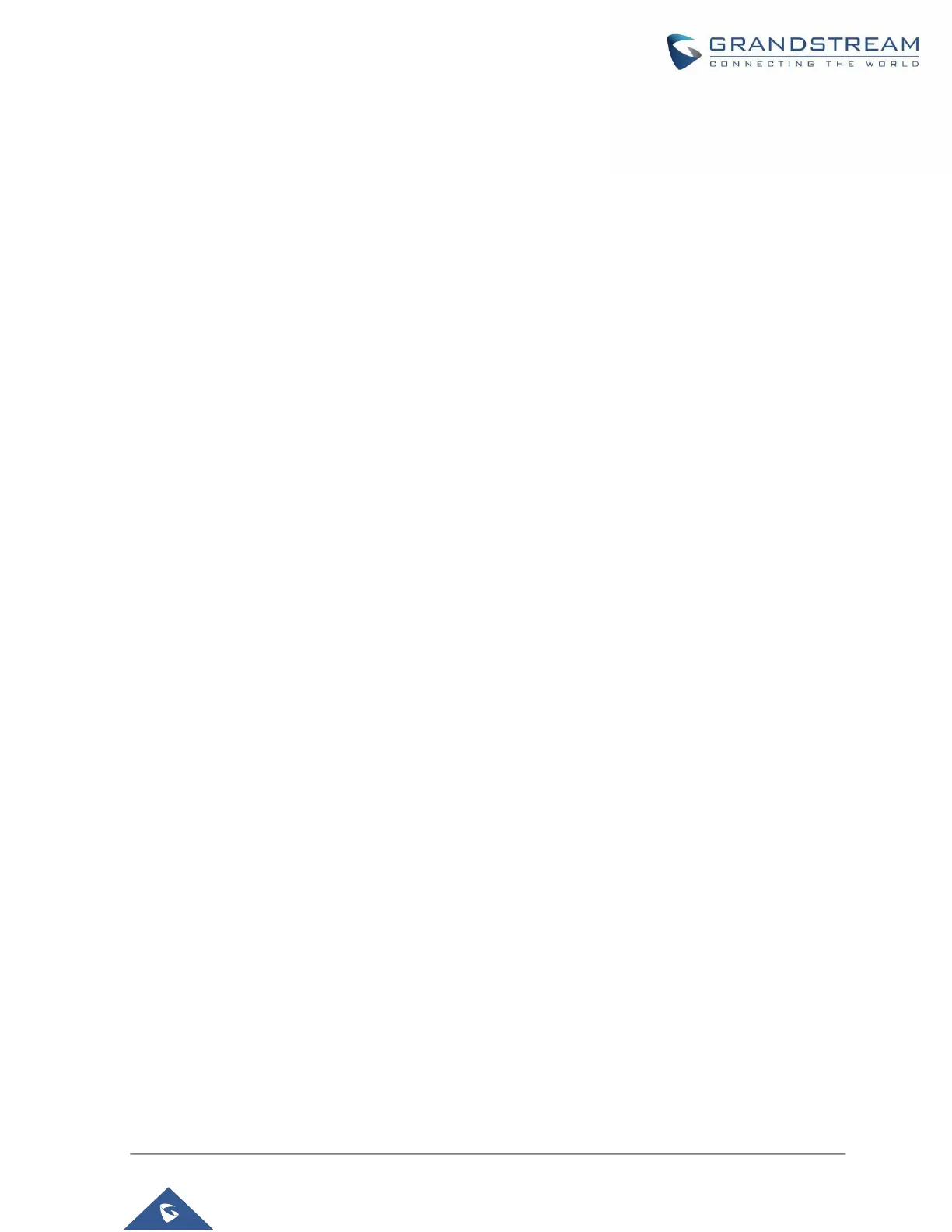P a g e | 13
For UCM with UCMRC Plan
Scenario 1: Two new UCMs on factory default settings and both UCM use UCMRC service.
1. Ensure both UCM have the same model and same firmware version. They have been connected
properly at the same location and configured with static IP.
2. Since both UCM are on factory settings, select any of the UCM to be the active UCM (UCM A).
3. If Cloud IM service is needed, please enable Cloud IM on UCM A (active UCM) and ensure Cloud
IM is disabled on the other UCM (UCM B).
4. Log in the active UCM (UCM A) web UI and go to System Settings→HA page. Enable HA and
configure UCM A as Primary station type. Please refer to HA related parameters in table 2 below
and complete other HA related settings. Save the HA settings on UCM A and reboot UCM A. Ensure
UCM A boots up normally.
5. Verify HA status on UCM A. Log in UCM A using its static IP and admin login information. On web
UI→System Settings→HA page, ensure HA function is enabled. HA status should display as
“Active”.
6. After ensuring UCM A’s HA status is active, now configure UCM B as secondary UCM and complete
the HA settings. Log in UCM B’s web UI and go to System Settings→HA page, enable HA and set
the station type as “Secondary”. Please refer to HA related parameters in table 2 below to complete
other HA related settings. Save the settings and reboot UCM B.
7. Verify UCM B’s HA status. UCM B boots up normally, log in UCM B’s web UI via the static IP
address and admin login information. Go to System Settings→HA page, ensure the HA function is
enabled, “Switch” button is grey and only HA Peer IP / Peer MAC address options are available for
configuration.
8. Purchase UCMRC plan for both UCM. Log in UCM web UI and go to Value-added Features→UCM
RemoteConnect→Plan page, click on “Learn More”. Then follow the page to add the 2 UCM to
GDMS and assign UCMRC plan for them. It doesn’t matter which UCM is assigned with UCMRC
plan first.
9. For UCM A which has station type “Primary”, configure custom domain name. Please refer to
“Custom Domain Configuration” section below.
Note: For UCMRC related settings, please refer to section “UCMRC Configurations”.
