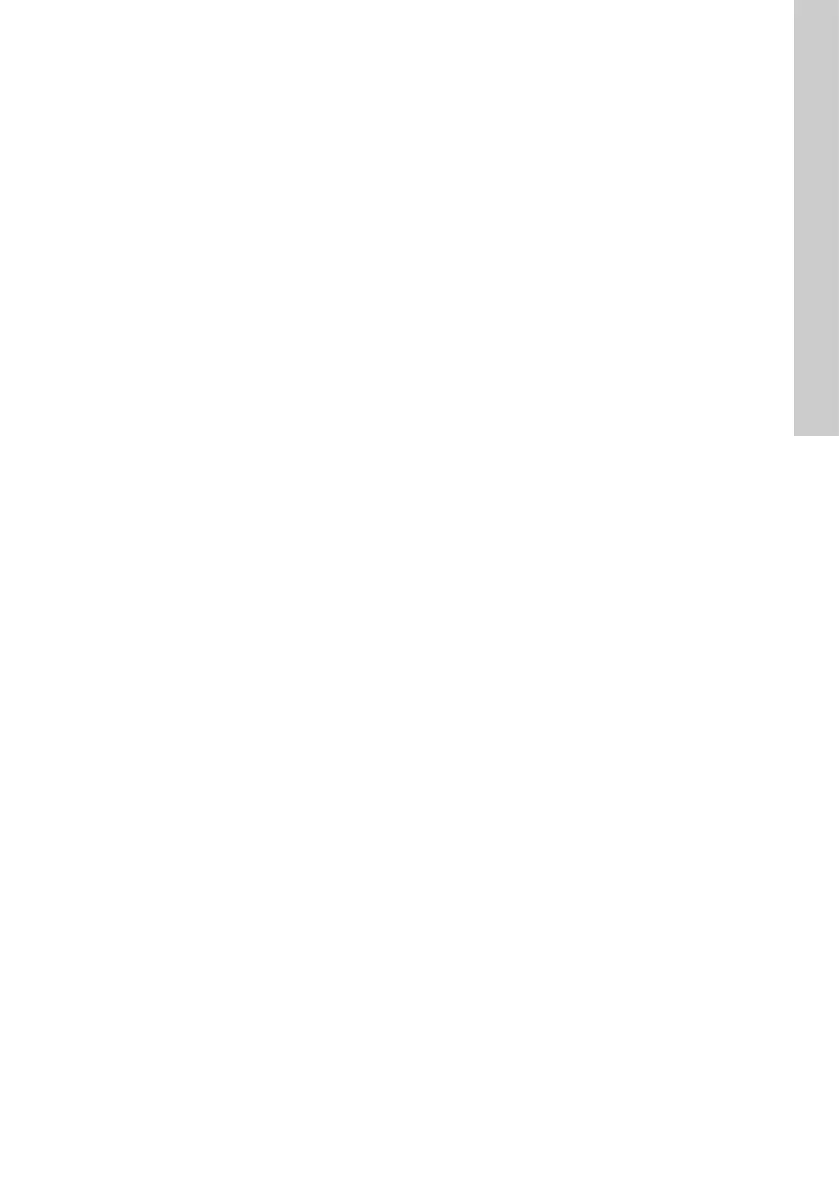English (GB)
17
Full access
A full-access user has access to all features of the
system, for example to view the following:
• current status of the system
• trend curves
• reports
• event log
• service log.
A full-access user can operate the system via remote
access, i.e.
• reset the system
• perform remote start/stop
• change settings
• manage administration rights.
A full-access user can create, change or delete a
section, an installation, a user account, etc.
We recommend that you only have one or two full-
access users.
Operator access
An operator is able to remote-control installations,
for example perform the following:
• remote resetting
• remote start/stop of a pump
• change of setpoint for system pressure.
Operators are users that you would normally also
trust with physical access to the monitored systems.
Read-only access
Read-only users can view the following:
• current status of the system
• trend curves
• reports
• event log
• service log.
This group of users cannot change settings and
affect the operation of an installation.
Read-only users would normally access the system
in order to analyse the performance. Users who are
intended to receive SMS alarms only, not to access
the system, should be created as read-only users.
Language
Select the user’s preferred language from the list of
available languages.
Time zone
Enter the time zone in which an alarm schedule is
used. This feature of the system makes it easy to
work with alarm teams in different time zones.
Observe the following:
• Place installations in the same time zone in the
same folder.
• Set the right time zone for the alarm schedule
you assign to the section.
If you do not operate with service teams across
different time zones, just use the default setting.
13. Alarms
By default the CIM interface transmits alarms
generated by a monitored GENIbus device to the
central server. There are, however, also some other
alarms available.
13.1 Heartbeat
The alarm text "Communication fault, missing
heartbeat" is a server-generated alarm message that
informs you that a CIM interface has failed to
routinely contact the central server.
Recommended actions to take when this alarm is
received:
1. Log on to the GRM, and attempt to connect to the
installation.
2. Check the status of the Ethernet connection on
the port of your CIM 500 and any connected
router or network device.
3. Check the power supply to the installation.
