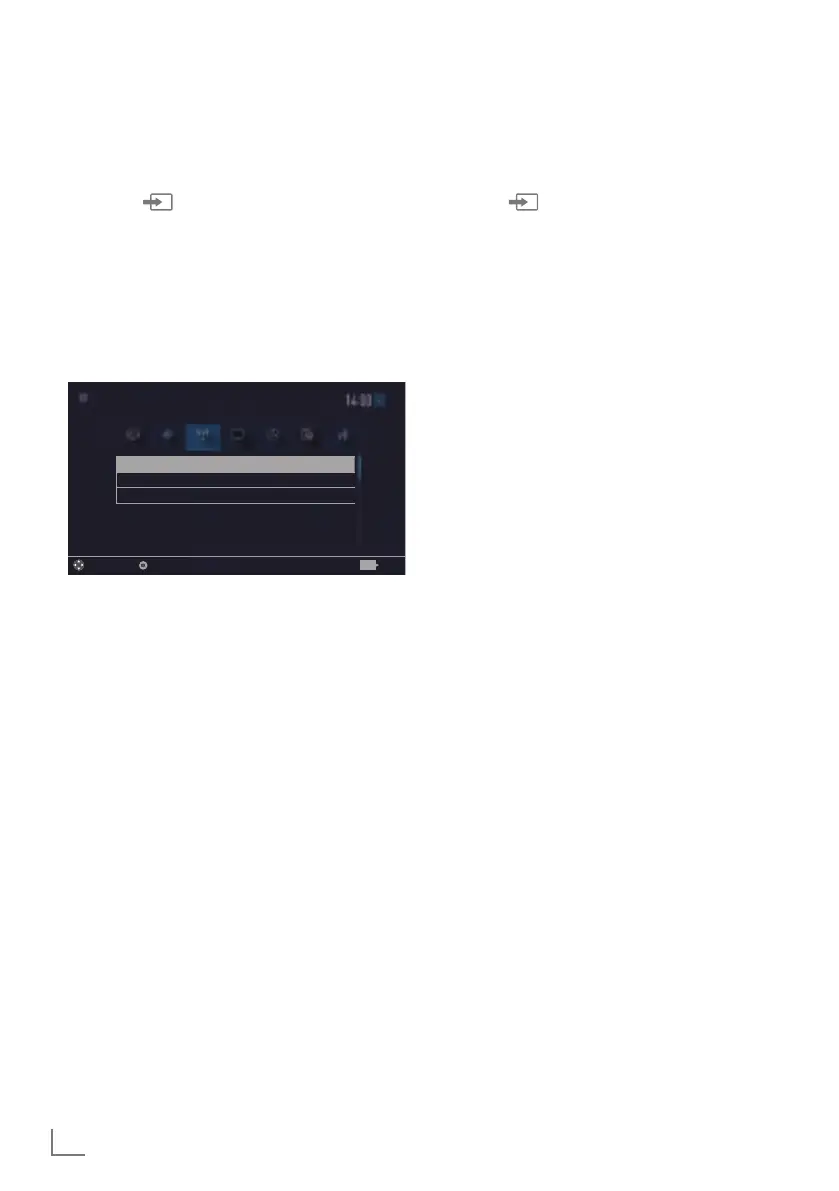ENGLISH
66
USING EXTERNAL DEVICES
---------------------------------------------------------------
Device Control
You can determine how the remote control of
your television will control the external device.
1 Press »
« and use »
<
« or »
>
« to select
either one from »HDMI1« to »HDMI3« and
press »OK« to confirm.
2 Open the menu with »MENU«.
3 Select menu item »Settings« with »
V
«, »
Λ
«,
»
<
« or »
>
« and press »OK« to confirm.
4 Select the menu item »Source« with »
>
« or
»
<
« and press »OK« to confirm.
Device - - - -
Remote Behavior None
Put device into standby
Picture
Tuesday
xx xxx xxxx
Source TimerSound NetworkTV
Settings > Source
Change Area Select Back
BACK
5 Select the line »Remote Behavior« with »
V
«
or »
Λ
«.
6 Select control type (»Pass-Through«, »Deck«
or »Zap«) with »
<
« or »
>
«.
Notes:
7
»Pass-Through« is included in the menu as
an option that can be selected in every
device type. »Deck Control« and »Tuner
Control« options change depending on the
external device connected.
7
Apply trial and error method to determine
the functions of the remote control buttons
for the selected control type.
7
Refer to the user manual of the DIGILINK
compatible device for its functions.
7 Press »EXIT« to end the setting.
Switching the device to standby
This option switches the connected external
device to standby.
1 Press »
« and use »
<
« or »
>
« to select
either one from »HDMI1« to »HDMI3« and
press »OK« to confirm.
2 Open the menu with »MENU«.
3 Select menu item »Settings« with »
V
«, »
Λ
«,
»
<
« or »
>
« and press »OK« to confirm.
4 Select the menu item »Source« with »
>
« or
»
<
« and press »OK« to confirm.
5 Select the line »Put device into standby«
with »
V
« or »
Λ
« and press »OK« to
confirm.
– The connected external device is switched
off.
