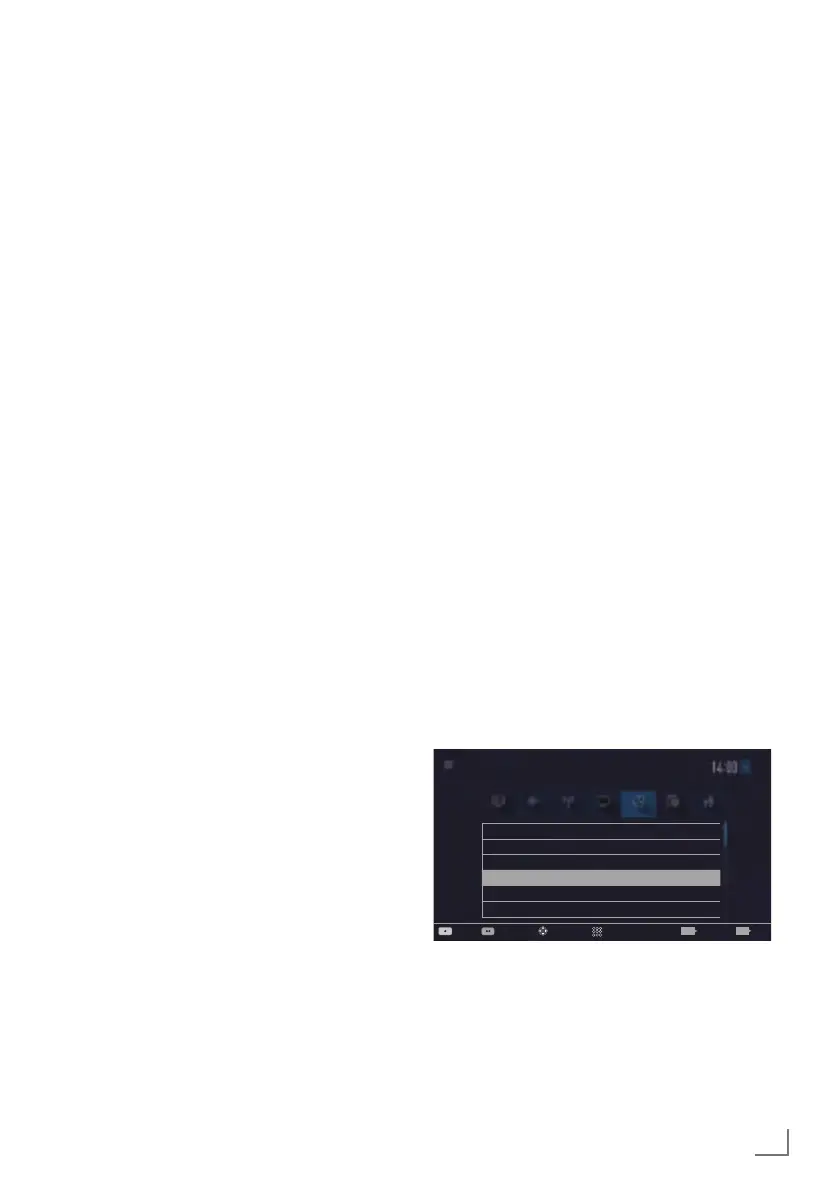79
ENGLISH
NETWORK SETUP
-------------------------------------------------------------------------------------------
Note:
7
For device to discover the wireless modem
on the network, the network name should
support ASCII characters.
10 Select the required character with »
V
«,
»
Λ
«, »
<
« or »
>
« and move to the next
character with »OK«.
– Using »Shift« ➡ »OK«, you can switch
between uppercase letters / numbers and
lowercase letters / special characters.
– Select »Del« to delete the character
entered and press »OK« to confirm.
11 Confirm the password with »
« (green).
– »Connecting ... Please wait« message
will be displayed, and if the connection
is established »Connection To Gateway:
Success« messages will be displayed.
12 Press »
« (green) to check the performed
settings and also if the local network and
internet connection has been established.
– »Testing ... Please wait« message will
be displayed, and if the connection is
established »Connection To Gateway:
Success«, »Internet Connection: Success«
messages will be displayed.
13 Press »EXIT« to end the setting.
Note:
7
If you do not have a dynamic network,
follow the instructions in manual connection
section.
Manual connection
Certain networks require Static IP address. If
your network requires a Static IP address, you
must enter the »IP Address«, »Netmask«, »Gate-
way« and »DNS« values manually. You can
get »IP Address«, »Netmask«, »Gateway« and
»DNS« values (IPS) from your Internet Service
Provider.
1 Open the menu with »MENU«.
2 Select menu item »Settings« with »
V
«, »
Λ
«,
»
<
« or »
>
« and press »OK« to confirm.
3 Select the menu item »Network« with »
>
« or
»
<
« and press »
V
« to confirm.
– »Network« menu is active.
4 Select the line »Change Connection Type«
with »
V
« or »
Λ
« and press »OK« to
confirm.
5 Select the option »Wireless« with »
<
« or
»
>
« and press »OK« to confirm.
– WiFi warning screen will be displayed.
6 Confirm the message »Do you want to turn
on Wi-Fi?« select »Yes« with »
<
« or »
>
« and
press »OK« to confirm.
7 Select the line »Network Configuration«
with »
V
« or »
Λ
« and select the option
»Manual« with »
<
« or »
>
«.
– »IP Address«, »DNS«, »Netmask« and
»Gateway« options are active.
Change Connection Type Wired
WiFi On
Select Access Point N/A
Network Configuration Manual
Wake-on-LAN Off
IP Address 192 . 168 . 000 . 200
Picture
Tuesday
xx xxx xxxx
Source TimerSound NetworkTV
Settings > Network
Change AreaConnect Test Connection
Input Mode
ExitBack
EXITBACK
8 Select the line »IP Address« with »
V
«.
Enter IP address with »1…0«.
9 Select the line »DNS« with »
V
«.
Enter DNS address with »1…0«.
10 Select the line »Netmask« with »
V
«.
Enter Netmask address with »1…0«.
