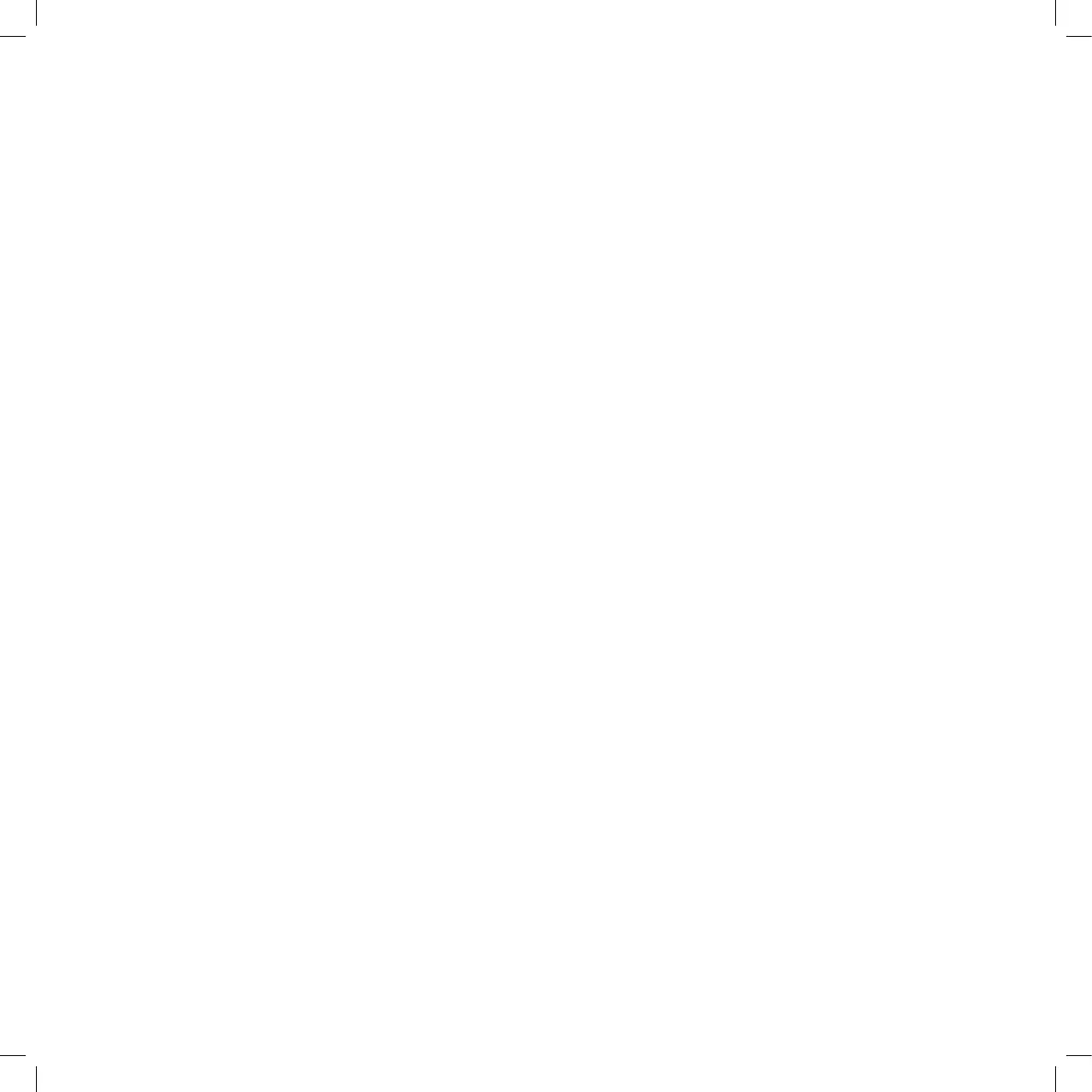16
4. Change Brightness.
Display brightness is adjustable in five steps:
a. 100%, full brightness (default)
b. 75%
c. 50%
d. 25%
e. OFF, display turns off after 15 sec.
NOTE: When the display is turned off; pressing any button on the front panel or the remote control
will cause the display to turn on briefly so that you can see the current volume level and selected
input.
Press a second time to activate the desired function.
The display will turn off again after 15 sec. and the discrete blue LED will turn on to indicate
display off mode.
5. Input level match
Add from 0 to 8 dB in 2 dB steps to the input signal on the different inputs. 0 dB is default on all
inputs. Use INP O P to select the input you want to adjust, VOL M N to change the value and OK
to confirm.
6. Green Bias setup
Within the Green bias setup menu you can choose the following settings:
Low setting: High Setting:
Vol. 00-09 Bias low Vol. 00-15 Bias low
Vol. 10-19 Bias medium Vol. 16-25 Bias medium
Vol. 20-42 Bias high Vol. 26-42 Bias high
7. DEDICATE INPUT TO AV
This option allows you to use either input 2 (balanced) or input 3 (single ended) on the Essence
Preamplifier as an input for a source with its own volume control e.g. Surround Processors.
If you select this option, the signal will be passed through the selected input with no attenuation
(0 dB). Use VOL M N to select the input and OK to confirm.
You will now get a warning to let you know that the input will have NO ATTENUATION followed
by the option to either cancel or confirm. Choose YES or NO with INP O P and OK to confirm.
8. RESTORE SETTINGS
Restores all settings to factory defaults.
WARNING: ‘Restore Settings’ also deletes all customized input names entered by the customer!
