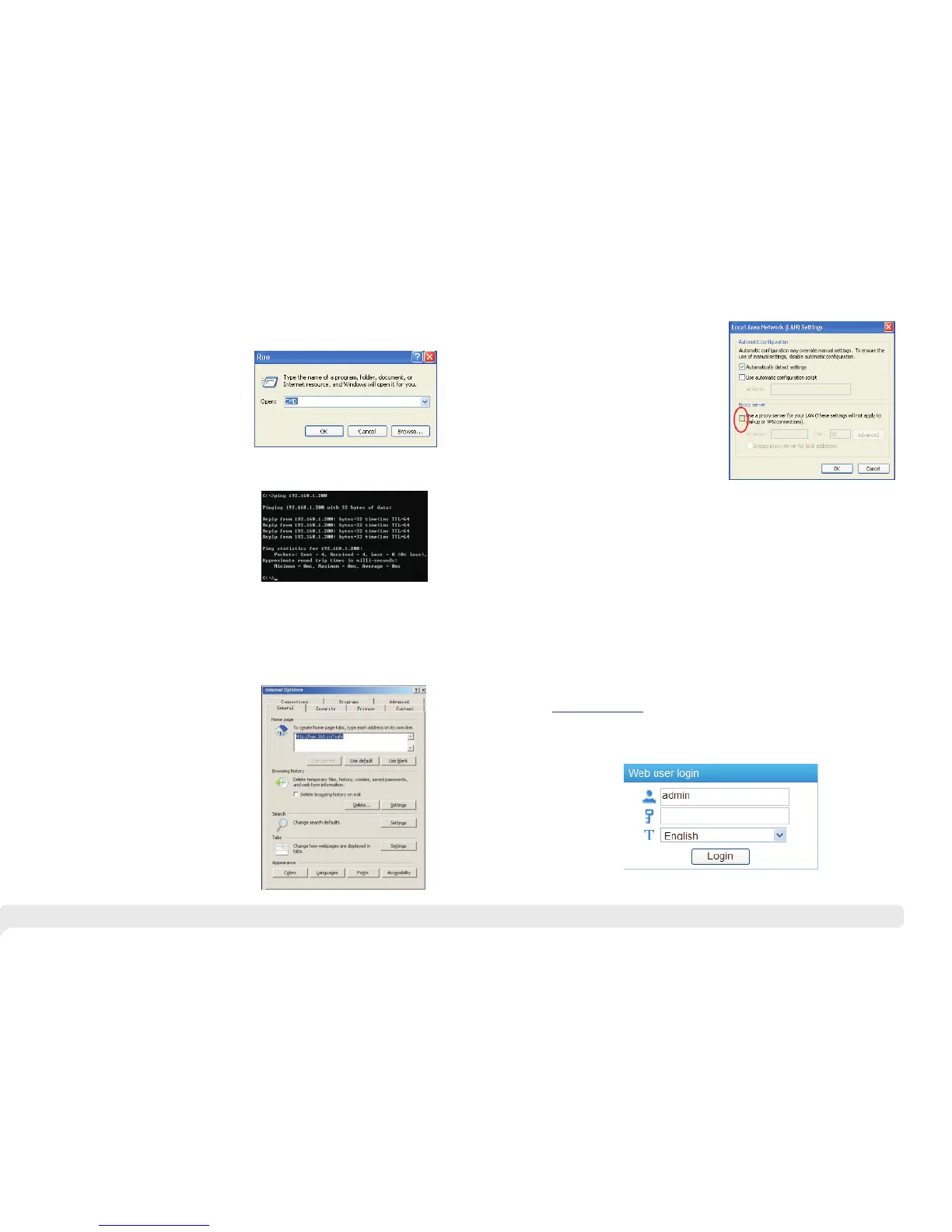11 12
3 2 2 . . Confirm the Network Connection by Ping Command
Operation Steps as below:
(1)
menu, select [Run], pop out the dialog.
Click <Start> button to enter [Start]
(2)
<confirm> button. If there is equipment
response shown in the pop out dialog, that
means network connection succeed,
otherwise please check if the network
connection is correct.
Input "ping 192.168.1.200", click
3 2 3 . . Cancel the Proxy Server
If this management PC uses proxy server to visit the Internet, then you must prohibit
the proxy service, following is the operation:
(1) In browser, select [ tool/Internet
option] enter [Internet option] window.
3.3 Operating Guidance of Web
3 3 1 . . Start and Login
Thi s p rodu ct w eb d efa ult IP a d dre s s: 1 92. 168. 1.20 0, s ubn e t m ask:
255.255.255.0, administrator account: admin, password: admin. After
installing the equipment correctly and setting up the computer, open the
browser, input the injector default address in the browser address bar:
, then press the Enter key, the user login page will show in
front of you as follows:
http://192.168.1.200
The browser version recommended: IE7 and later, Firefox browser, Chrome, 360
browser (IE7 and later).
(2) Select connection tabs in [Internet
option] window, and click [LAN Setting]
button.
“ ”
(3) Make sure the “Use proxy server for LAN”option is not selected. If selected, please
cancel it and click <yes> button.
