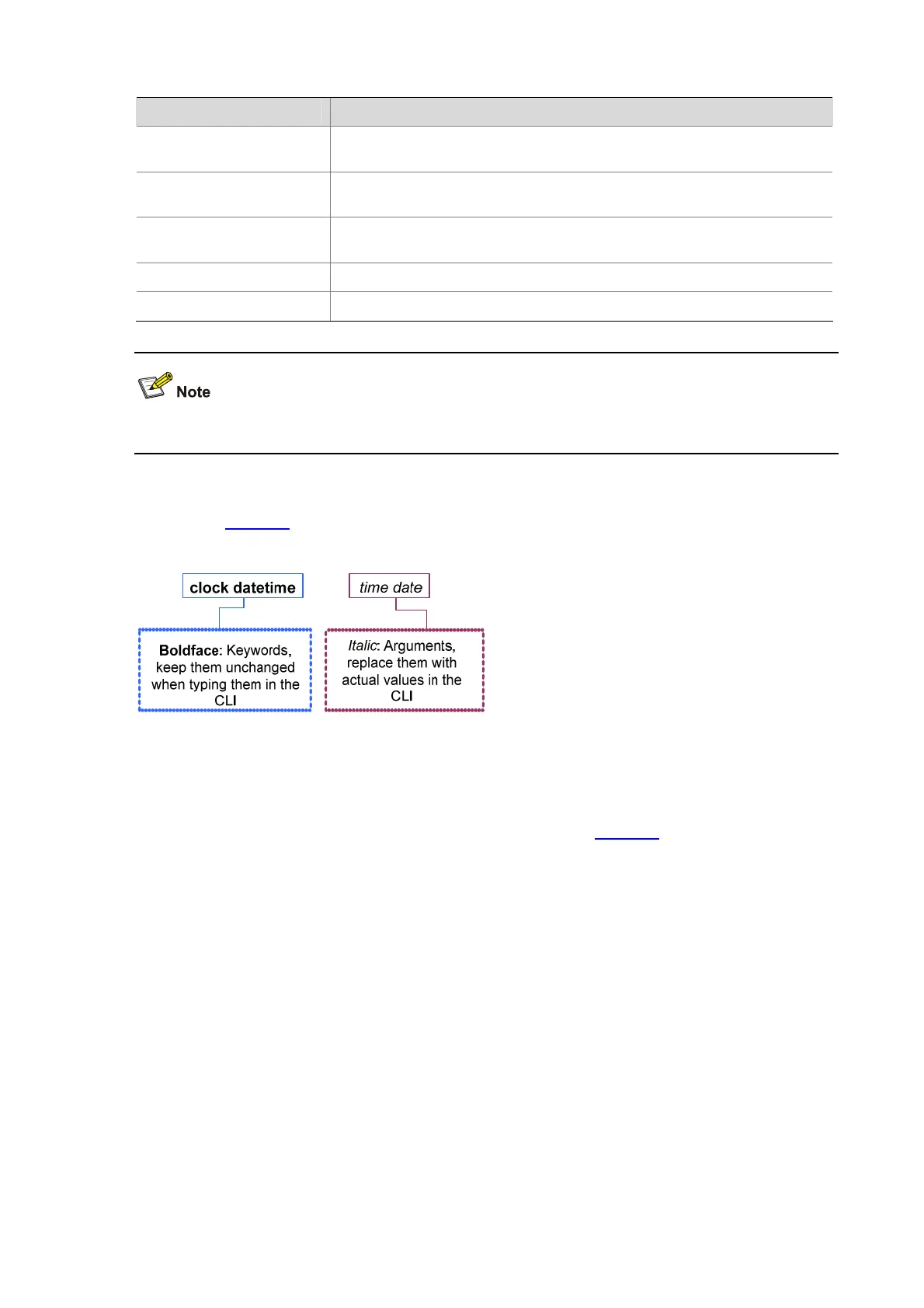4-8
Convention Description
[ x | y | ... ]
Optional alternative items are grouped in square brackets and separated by
vertical bars. One or none is selected.
{ x | y | ... } *
Alternative items are grouped in braces and separated by vertical bars. A
minimum of one or a maximum of all can be selected.
[ x | y | ... ] *
Optional alternative items are grouped in square brackets and separated by
vertical bars. Many or none can be selected.
&<1-n>
The argument(s) before the ampersand (&) sign can be entered 1 to n times.
# A line starting with the # sign is comments.
The key words of access point command lines are case insensitive.
Take the clock datetime time date command as an example to understand the command meaning
according to
Table 4-2.
Figure 4-9 Read command line parameters
For example, you can type the following command line at the CLI of your AP and press Enter to set the
switch system time to 10 o’clock 30 minutes 20 seconds, February 23, 2010.
<Sysname> clock datetime 10:30:20 2/23/2010
You can read any command that is more complicated according to Table 4-2.
CLI View Description
CLI views are designed to meet various configuration requirements.
The following describes the most commonly used view operations: entering system view, exiting the
current view, and returning to user view.
Entering system view
After logging in to the AP, you are in user view and the prompt is <device name>.
In user view, only a few operations are allowed, for example, display operations, file operations, FTP
and Telnet operations. To further configure the AP, you need to enter system view.
