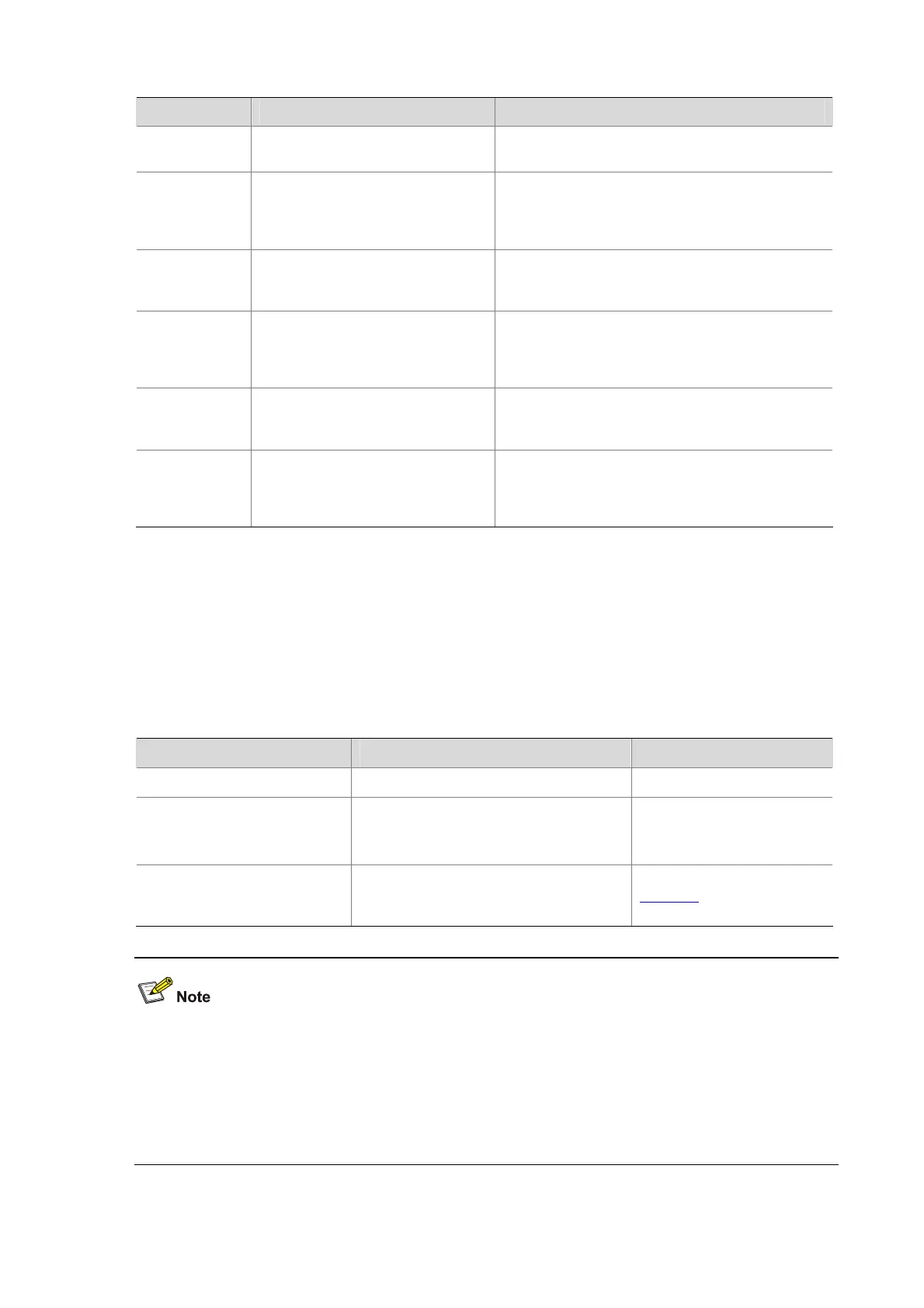4-15
Character Meaning Remarks
string\>
Matches a character string ending
with string.
For example, “do\>” matches word “undo” and string
“abcdo”.
\bcharacter2
Matches character1character2.
character1 can be any character
except number, letter or underline,
and \b equals [^A-Za-z0-9_].
For example, “\ba” matches “-a” with “-“ being
character1, and “a” being character2, but it does not
match “2a” or “ba”.
\Bcharacter
Matches a string containing
character, and no space is allowed
before character.
For example, “\Bt” matches “t” in “install”, but not “t”
in “big top”.
character1\w
Matches character1character2.
character2 must be a number, letter,
or underline, and \w equals
[^A-Za-z0-9_].
For example, “v\w” matches “vlan”, with “v” being
character1, and “l” being character2. v\w also
matches “service”, with “i” being character2.
\W Equals \b.
For example, “\Wa” matches “-a”, with “-” being
character1, and “a” being character2, but does not
match “2a” or “ba”.
\
Escape character. If a special
character listed in this table follows \,
the specific meaning of the character
is removed.
For example, “\\” matches a string containing “\”, “\^”
matches a string containing “^”, and “\\b” matches a
string containing “\b”.
Configuring the CLI
Configuring CLI Hotkeys
The system provides five hotkeys that you can customize for common operations. After your
configuration, you can press the hotkeys to perform corresponding operations.
Follow these steps to configure CLI hotkeys:
To do… Use the command… Remarks
Enter system view
system-view
—
Configure CLI hotkeys
hotkey
{
CTRL_G
|
CTRL_L
|
CTRL_O
|
CTRL_T
|
CTRL_U
} command
Optional
For details about the defaults,
refer to the
Note
below.
Display hotkeys
display hotkey
Available in any view. Refer to
Table 4-6 for hotkeys
reserved by the system.
By default, the Ctrl+G, Ctrl+L and Ctrl+O hotkeys are associated with corresponding commands as
follows and the Ctrl+T and Ctrl+U are NULL.
z Ctrl+G corresponds to the display current-configuration command.
z Ctrl+L corresponds to the display ip routing-table command.
z Ctrl+O corresponds to the undo debugging all command.
