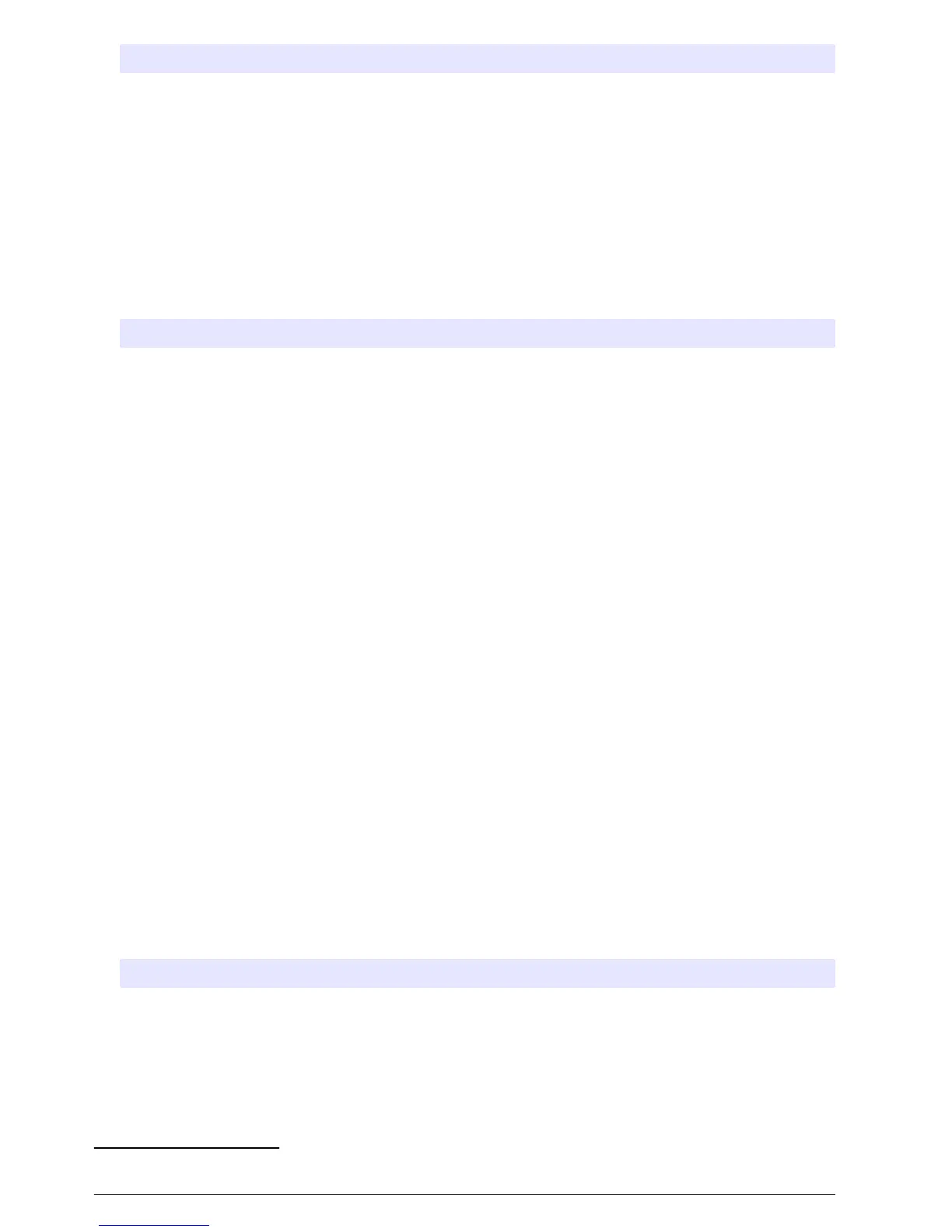Option Description
Clear Data Erases the sample history and/or the log(s) selected. Options: Sample History, Data Log,
Event Log, Alarm Log and Diagnostics Log.
Restore Factory
Defaults
Sets all the controller settings back to the factory defaults. Erases the logs and sample
history. The display shows the startup screen for approximately 2 minutes while the
defaults are restored back to the factory defaults.
Configure the hardware settings
1. Push MENU.
2. Select Hardware Setup.
3. Select an option.
Option Description
Sampler Site ID—Enters the name for the sampling location (16 characters). Rinses—Sets the
number of intake tube rinses before a sample is collected (0 to 3). Sample Retries—Sets
the number of sampling tries after a sampling failure occurs (0 to 3).
Configure
Sensors
Configures the attached sensors. Refer to Configure the sensors on page 6.
AUX and I/O Port Type—Configures the AUX I/O port. Refer to Configure the AUX I/O port on page 10.
Liquid Detect Enables or disables the liquid detector. Calibrates the liquid detector
2
. Refer to Calibrate
the liquid detector on page 30.
Enabled (default)—Select enabled to use the liquid detector to sense liquid in the tube,
which is an important part of volume accuracy and repeatability. Make sure to select
enabled in applications where liquid level changes occur. Disabled—Select disabled
when the sample is collected from a pressurized line or when the sampler is below the
sample source, which can result in trapped water.
Rain and
RS485 Port
Configures the Rain port for connection to the Hach tipping bucket rain gauge or
RS485 communications. Options: Rain or RS485.
When RS485 is selected, sets the Modbus address (1 to 255), the baud rate (9600,
19200, 38400, 57600 or 115200) and the parity (None, Even or Odd).
Thermal (AWRS
sampler)
Sets the temperature inside the AWRS refrigerated cabinet. Options: 2.00 to 10.00 °C
(default: 4.00 °C). Calibrates the temperature inside the AWRS refrigerated cabinet.
Configure the sensors
1. Push MENU.
2. Select Hardware Setup>Configure Sensors>[Select Sensor].
3. Select an option.
Note: Not all of the options that follow apply to all sensors.
Refer to Table 4 for descriptions of all the pH sensor settings. Refer to Table 5 for descriptions of
all the US900x sensor settings. Refer to Table 6 for descriptions of all the AV9000 sensor
settings.
Option Description
Setup Wizard Configures all the sensor settings. Calibrates the sensor. Obey the screen
prompts to complete the procedures. Refer to Calibrate the sensors
on page 23.
Calibration Calibrates the sensor. Refer to Calibrate the sensors on page 23.
Basic Settings Configures the basic sensor settings.
2
Calibrate the liquid detector only with the guidance of technical support.
6 English