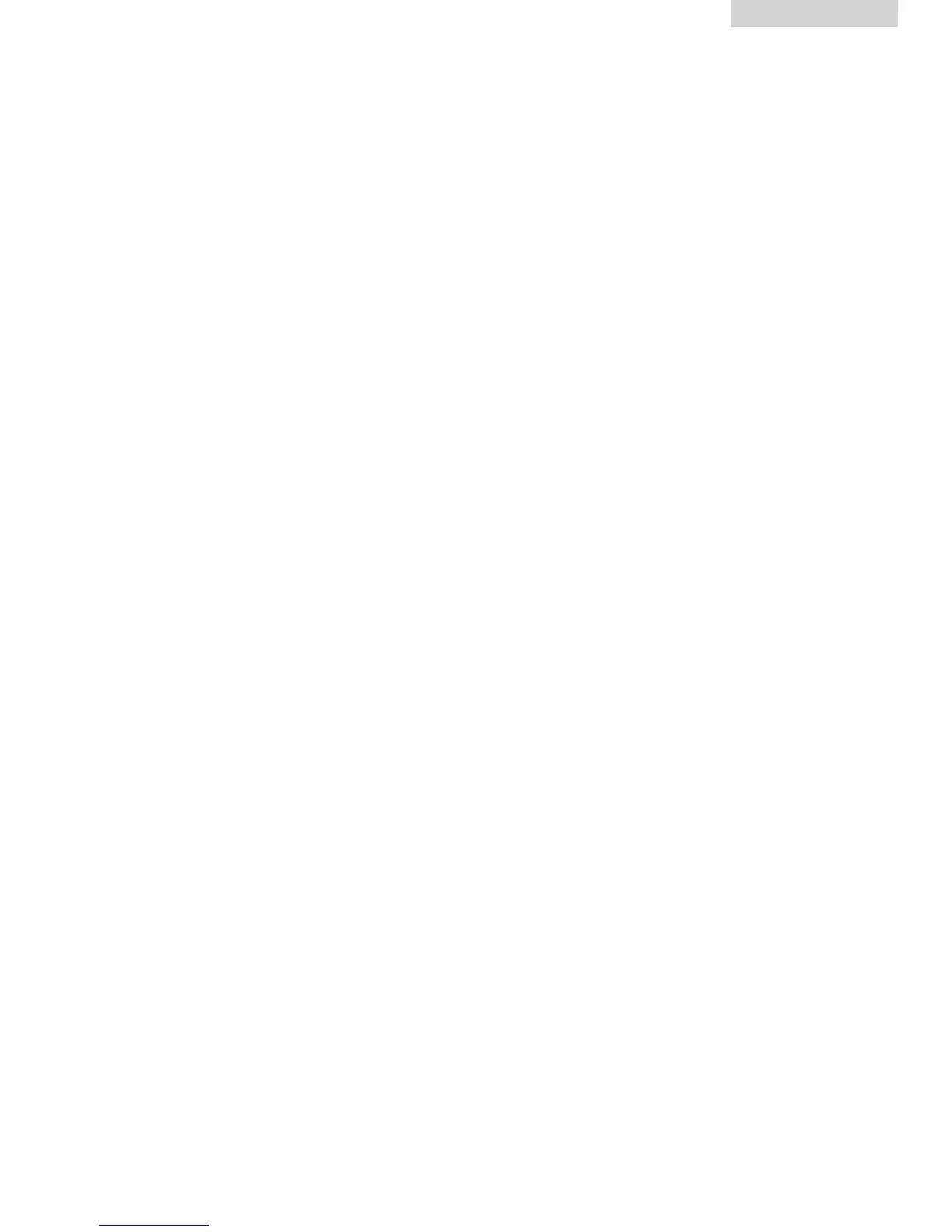10
English
CLOCKRADIO
Touch the ClockRadio icon on the main menu of the iPhone or iPod Touch. The
ClockRadio displays on the iPhone/iPod's screen with the information of your
location, weather, time, calendar, etc and the following five icons on the bottom of
the screen:
Remarks: To get more information about Haier ClockRadio App, please visit
http://www.haieramerica.com/apps/#appsupport.
ALARM
Set the alarms as the following steps:
1. Enter the Alarm page by touching the Alarm icon on the screen.
2. Press "+" icon on the right top of the screen to enter Add Alarm page.
3. Setting alarm as the indication displays on the page.
4. Press "DONE" button to confirm your setting and return back to Alarm page.
5. After setting the alarm, touch "Edit" button on the right top of the screen to edit
the alarm again.
6. On the Alarm page, touch the Alarm Switch on/off button to enable or disable
the alarm.
When the alarm wakes up, you could set it to snooze or OFF mode.
SLEEP
1. Touch "SLEEP" icon to enter Sleep Time setting page.
2. Use finger to slide the minute scale on the screen for selecting the proper sleep
time.
3. Touch "SAVE" button on the right top of the screen to save your setting.
4. Once the sleep time is expired, the unit will be switched off automatically.
iPod
Touch iPod icon to play the music on the docked iPod, iPhone, or iPad freely by
touching the buttons on the screen. It is possible to press “+” button to select the
desired songs for playback, confirm the selections by press 'DONE” button on the
screen.
RADIO
1. Short touch TUNING UP/DOWN button to fine tune the radio station.
2. Long touch the TUNING UP/DOWN button to search the radio forward or
backward automatically.
3. Press "MEM" icon to store the current radio station to the memory
4. Touch Favorite button to select the preset radio stations for broadcasting.
EQ
1. Touch the EQ icon on the iPhone/iPod's screen to enter the EQ effect setting
page.
2. Select your desired EQ effect.
3. Touch "Save" button on the right top of the screen to save your setting.
