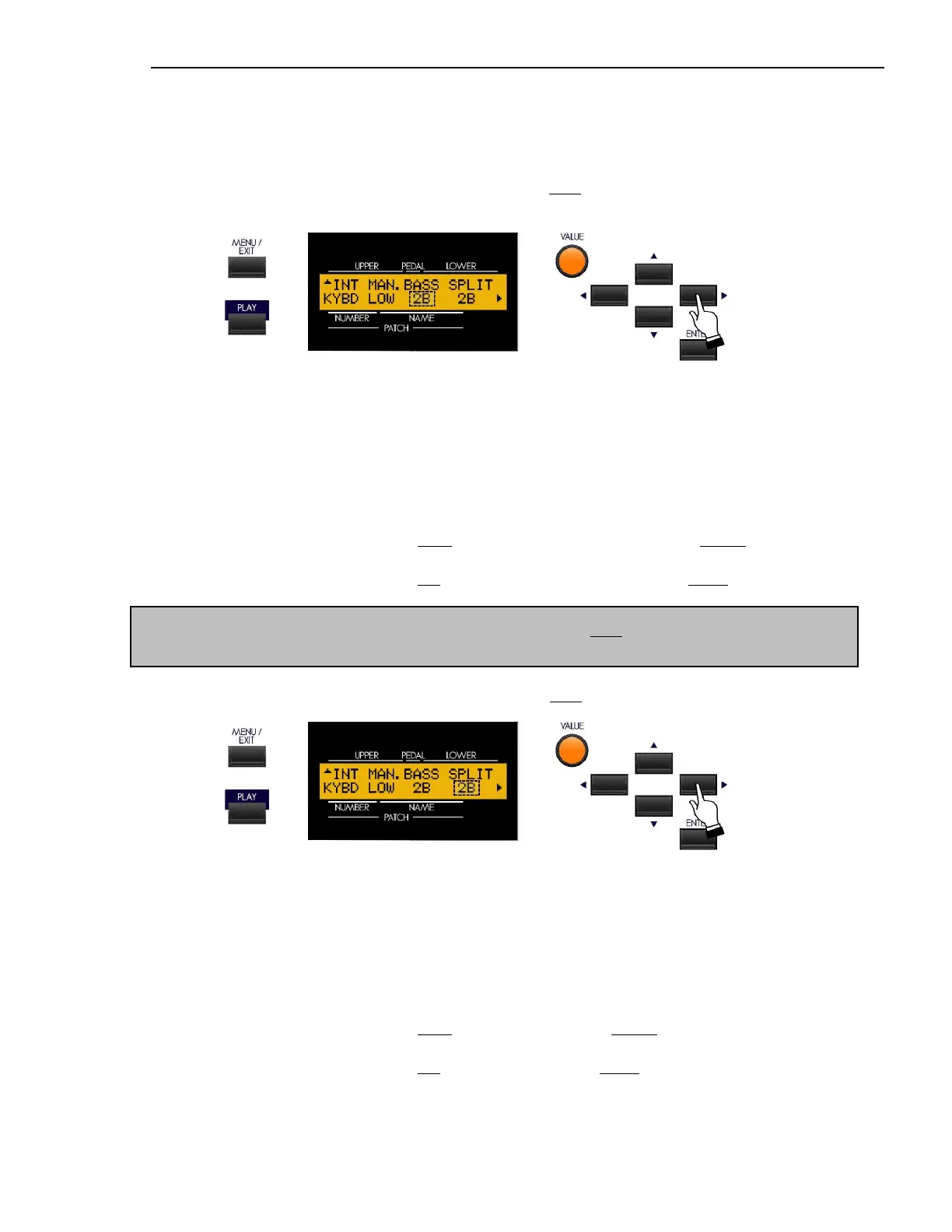MIDI
22
SPECIAL NOTE: The next paragraph applies to the Sk1-series only. If you have the Sk2, please skip
this Advanced Feature description and proceed to the next page.
From the previous screen, touch the PAGE RIGHT Touch Button once. The Information Center Display should now
look like this:
The legend underneath the word “BASS” should be blinking.
Manual Bass Split Point
This Advanced Feature Menu Page allows you to set the range of the Manual Bass on the keyboard. You can select from
“1C” (the lowest note on the manual) to “3C” (the third “C” on the manual.
Turn the VALUE Rotary Control to the right to locate the Manual Bass Split Point higher on the manual.
Turn the VALUE Rotary Control to the left to locate the Manual Bass Split Point lower on the manual.
From the previous screen, touch the PAGE RIGHT Touch Button once. The Information Center Display should now
look like this:
The legend underneath the word “SPLIT” should be blinking.
Sk1, Sk1-73, Sk1-88 - Keyboard Split Point
This Advanced Feature Menu allows you to change the Split point. You can select from “1C” (the lowest note on the
manual) to “6C” (the highest note on the manual.
Turn the VALUE Rotary Control to the right to locate the Split Point higher on the manual.
Turn the VALUE Rotary Control to the left to locate the Split Point lower on the manual.
