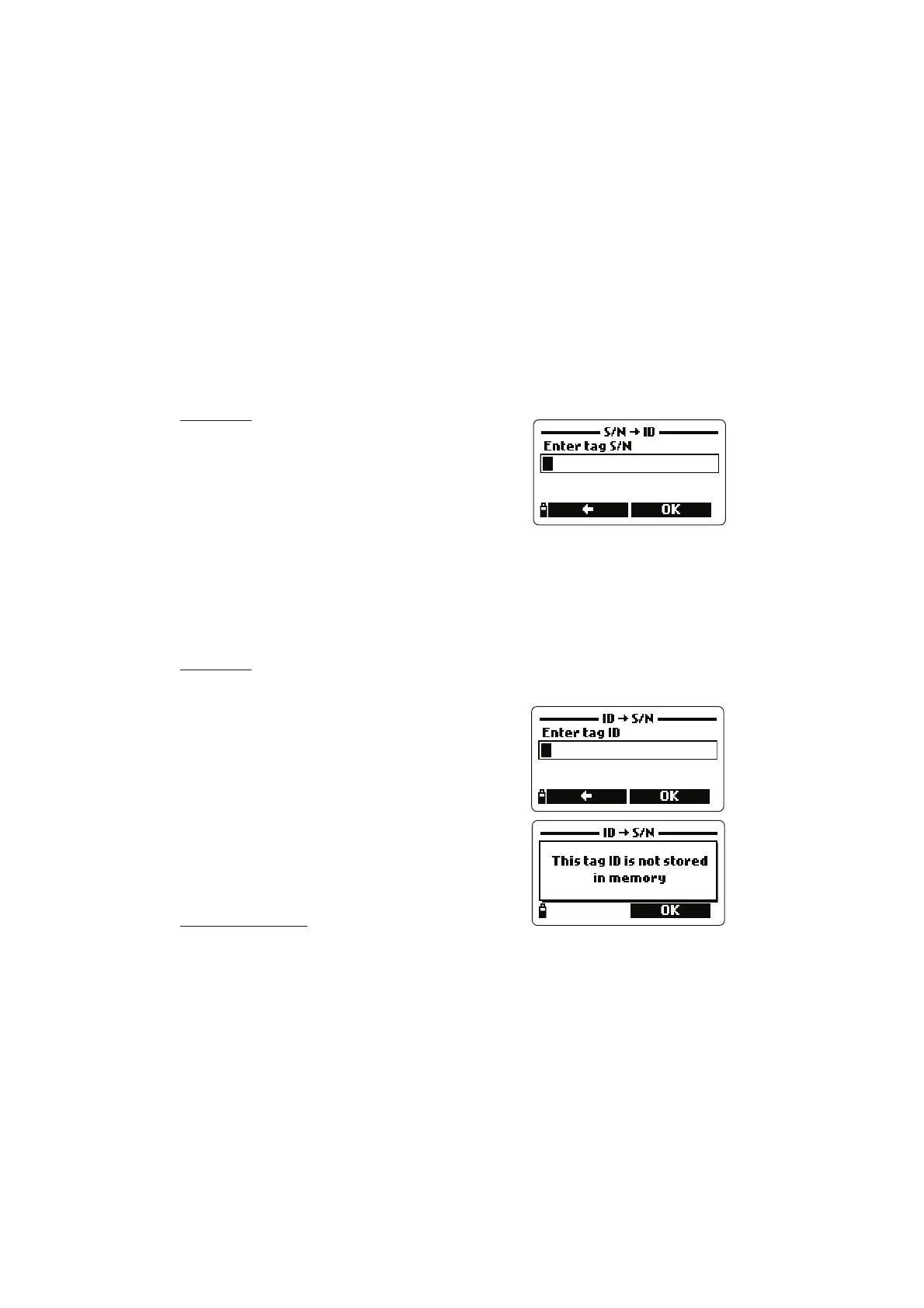48
The display shows the message “Touch the tag with the tag reader”. Touch the
tag with the tag reader located on the top of the meter.
• When the tag is detected the meter displays the tag serial number and ID (if
available).
• Press the <Tag ID> softkey (available only if the tag has never been identify) to
insert the current tag ID.
• Press <Modify> to change the tag information or <OK> to close the window.
S/N à ID
This option allows to view the ID code associ-
ated to a tag serial number.
• Select “S/NàID” and press <OK>.
• Insert the serial number using the meter key-
board and then press <OK>.
• The tag information window will appear. Press <OK> to return to the previous
screen or <Modify> to modify the tag ID.
NoteNote
NoteNote
Note If the typed S/N is not stored in the memory, the warning message “This
tag S/N is not stored in memory” advises the user.
ID à S/N
This option allows to view the tag serial number related to an ID.
• Select “IDàS/N” and press <OK>.
• Insert the identification code using the meter
keyboard and then press <OK>.
• The tag information window will appear. Press
<OK> to return to the previous screen or
<Modify> to modify the tag ID.
NoteNote
NoteNote
Note If the inserted ID is not present in the
memory, a warning message advises
the user.
Add tag manually
An ID code can be associated to a tag even if the tag is not physically available.
• Select the proper option and press <OK>.
• Insert the tag serial number using the meter keyboard and then press <OK>.
• Insert an ID code for the added tag and then press <OK>.
• The meter will now display all information just entered.
