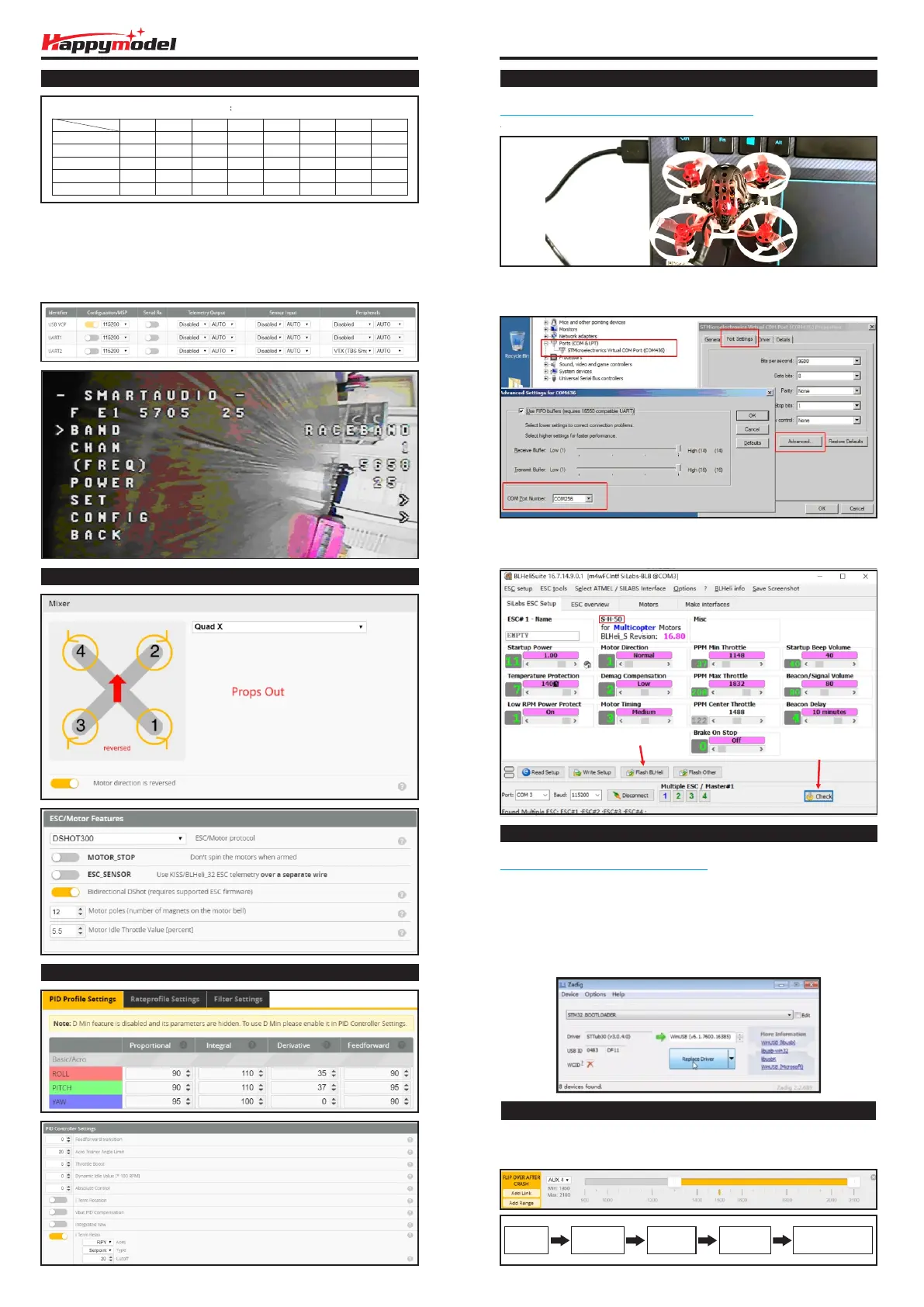Firmware update
Mixer type and ESC/motor protocol
Default PID setting
3. Open the Device Manager of your computer, find the Ports, please make sure the Com port
Serial Number is under 255, other wise it will can't connect to the BLHELISUITE. You can change
the port serial number like the bellowing step :
4. Open the BLHELISUITE, Select SILABS BLHeli Bootloader (Cleanflight) from the third tab on
the top side. Then Select the right Serial com port and Click connect. You can also Flash the
new release BLHeli_s firmware via the BLHEILISUITE, the firmware Target is “S-H-50”
VTX Bands and Channels setup
Frequency and channel frequency table
CH
FR
Band1(A)
Band2(B)
Band3(E)
Band4(F)
Band5(R)
CH1
5865M
5733M
5705M
5740M
5658M
CH2
5845M
5752M
5685M
5760M
5695M
CH3
5825M
5771M
5665M
5780M
5732M
CH4
5805M
5790M
5665M
5800M
5769M
CH5
5785M
5809M
5885M
5820M
5806M
CH6
5765M
5828M
5905M
5840M
5843M
CH7
5745M
5847M
5905M
5860M
5880M
CH8
5725M
5866M
5905M
5880M
5917M
There are 2 ways to switch the vtx channels:
1.If we need to use Channel 5705 then we should Go to Betaflight CLI,type the command:
Set VTX_band=3
Set VTX_channel=1
save
2.Disarm the Mobula6 HD and then move the stick of the transmitter(THR MID+YAW LEFT+PITCH UP)
to enter OSD Menu,Enter to Features,then enter to VTX SA to set VTX Band and channel
1. Download New release Blhelisuite from:
https://www.mediafire.com/folder/dx6kfaasyo24l/BLHeliSuite
2. Plug the usb and connect the flight controller to computer
ESC Check and Flash firmware
Set one channel of your radio transmitter to activate the Flip over function in
the Mode tab of Betaflight configurator.
The default Switch for Activate “Flip" is AUX4(Channel8)
Crashed
Disarm
The Quad
Activate
Flip over
Arm
The Quad
Move stick
to flip the Quad
“Flip over after crash” procedure
Flight controller firmware update
1. Install latest STM32 Virtual COM Port Driver
http://www.st.com/web/en/catalog/tools/PF257938
2. Install STM BOOTLOAD Driver (STM Device in DFU MODE)
3. Open Betaflight configurator and choose firmware target “CrazybeeF4DXS”,then select the
firmware version.
4. There are 2 ways to get in DFU Mode: 1). solder the boot pad and then plug USB to computer 2).
loading betaflight firmware and hit “flash”, then it will getting into DFU Mode automatically.
5. Open Zadig tools to replace the drivers from STM32 Bootloader to WINUSB Driver.
6. Reconnect the flight controller to the computer after replace driver done , and open Betaflight
Configurator, loading firmware and flash.
Firmware target
Click check to see the
details of the 4in1 ESC
Flash firmware
Happymodel Mobula6 HD 1S 65mm Brushless whoop DSM2/DSMX version
