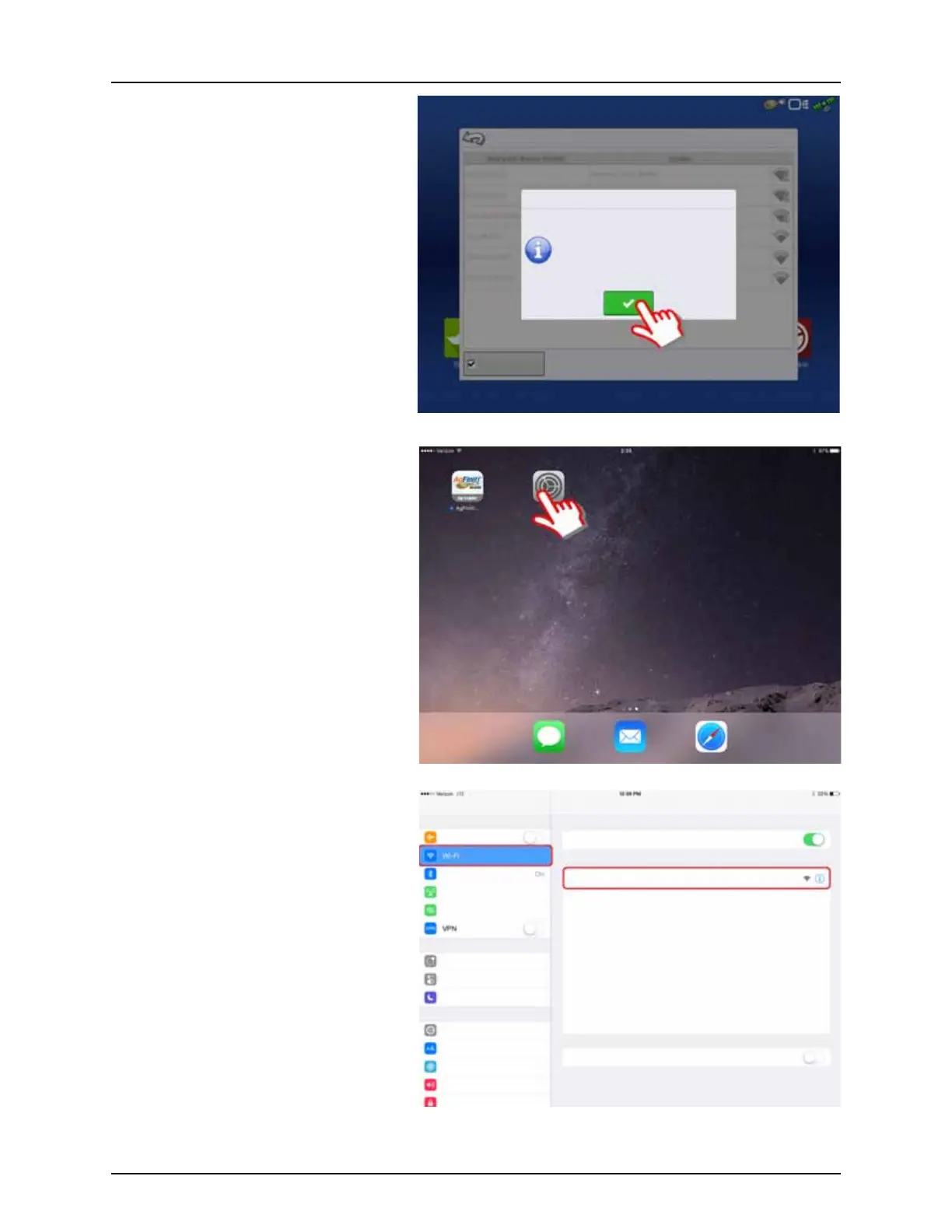4 - System setup
133
4. For Access Point mode to be enabled, the
display will prompt to be restarted. At this
point restart the HC 8600/9600 display by
manually depressing the power button to
shut down and then repeat to restart the
display
5. After the restart, the display will be
broadcasting a Wi-Fi signal and can now be
selected on the iPad.
6. To connect to the display Wi-Fi signal via the
iPad, first go to the settings button on the
device.
7. Select the “Wi-Fi” tab from the left side menu,
ensure that “Wi-Fi” on the iPad has been
enabled then highlight and connect to the
“HC 8600/9600” wireless network. This will
connect the iPad and HC 8600/9600 display
together and ensure proper data transfer.
Wireless Networking
Access Point Mode
Hotspot Mode
Please shutdown and restart the for
the changes to take effect.
Settings
Wi-Fi
Airplane Mode
Wi-Fi
HC 8600
Ask to Join Networks
Known networks will be joined automatically. If no known networks are available, you will to manually
select a network.
CHOOSE A NETWORK...
Bluetooth
Cellular Data
Personal Hotspot
Notifications
Control Center
Do Not Disturb
General
Display & Brightness
Wallpaper
Sounds
Passcode
Not Connected
