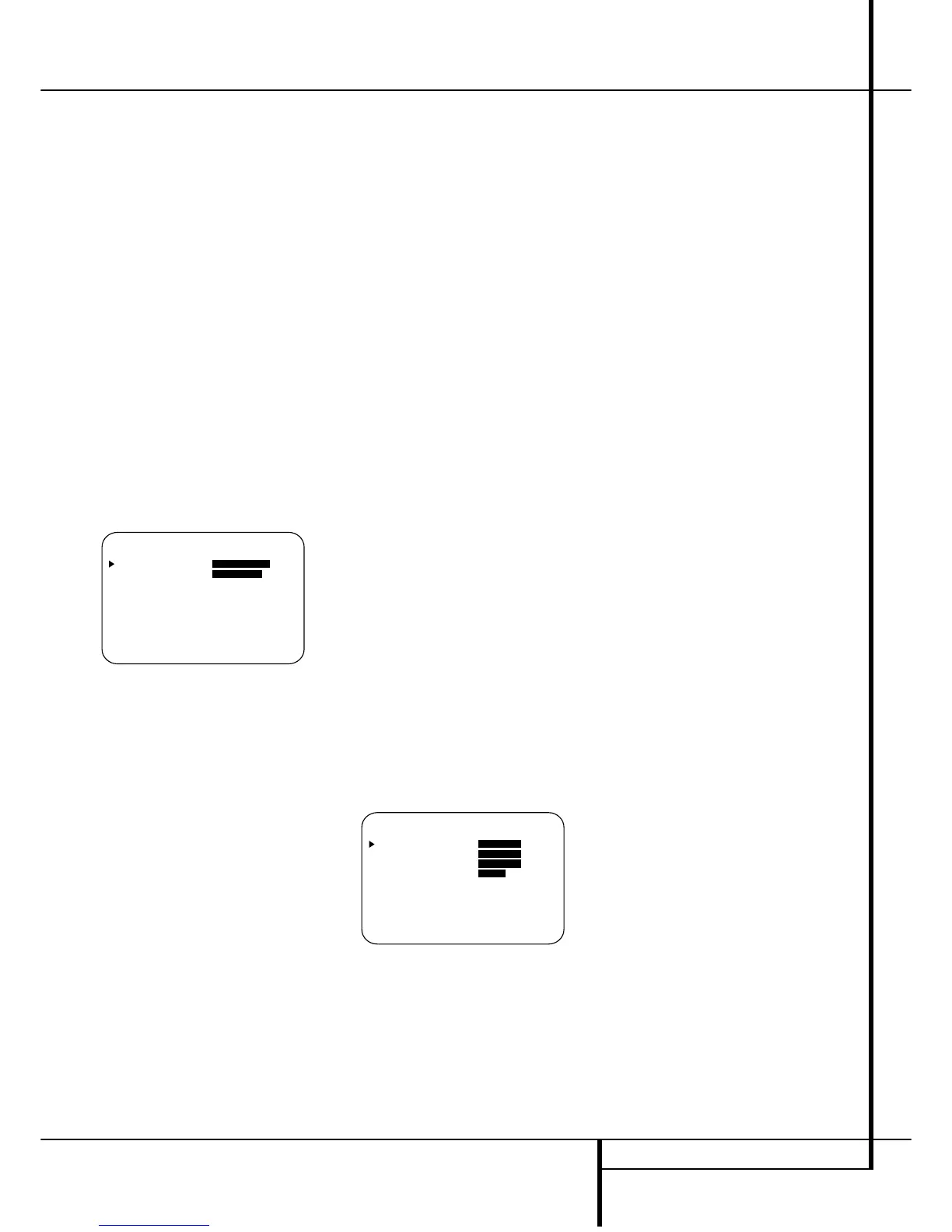SYSTEM CONFIGURATION 19
Input Setup
The first step in configuring the AVR 3500 is to
select an input. This may be done by pressing
the front panel Input Source Selector
!
until the desired input’s name appears momen-
tarily in the Main Information Display
N
,
and the green LED lights next to the input’s
name in the front panel Input Indicators
Ô
.
The input may also be selected by pressing the
appropriate Input Selector on the remote control
46
.
When using the full-OSD system to make the
setup adjustments, press the OSD button
L
once so that the MASTER MENU (Figure
1) appears. Note that the
› cursor will be next
to the INPUT SETUP line. Press the Set
button
F
to enter the menu and the
INPUT SETUP menu (Figure 2) will
appear on the screen. Press the
‹/› buttons
E
until the desired input name appears in
the highlighted video, as well as being indicated
in the front panel Input Indicators
Ô
by the
green LED next to the desired input name. If the
input will use the standard left/right analog
inputs, no further adjustment is needed.
Figure 2
If you wish to associate one of the digital inputs
with the selected input source, press the
¤ but-
ton
D
on the remote while the INPUT
SETUP menu (Figure 2) is on the screen, and
note that the on-screen cursor will drop down to
the DIGITAL IN line. Press the
‹/› but-
tons
E
until the name of the desired digi-
tal input name appears. To return to the
ANALOG input, press the buttons until the
word ANALOG appears. When the correct
input appears, press the
¤ button
D
until the
› cursor appears next to RETURN TO
MENU, and press the Set button
F
.
To change the digital input associated with the
input selected at any time using the discrete
function buttons and the semi-OSD system,
press the Digital Input Select button
Ò
G
on the front panel or the remote. Within five sec-
onds, make your input selection using the
Selector buttons on the front panel
5
or the
⁄/¤ buttons
D
on the remote until the
desired digital or analog input is shown in the
Main Information Display
N
and in the
lower third of the video display connected to the
AVR 3500. Then press the Set button
F
to
enter the new digital input assignment.
Speaker Setup
This menu tells the AVR 3500 which type of
speakers are in use. This is important as it
adjusts the settings that determine which
speakers receive low frequency (bass) informa-
tion. For each of these settings use the
LARGE setting if the speakers for a
particular position are traditional full-range
loudspeakers that are capable of reproducing
sounds below 100Hz. Use the SMALL set-
ting for smaller, frequency-limited satellite
speakers that do not reproduce sounds below
100Hz. Note that when “small” front (left and
right) speakers are used, a subwoofer is
required to reproduce low frequency sounds. If
you are in doubt as to which category describes
your speakers, consult the specifications in the
speakers’ owner’s manual, or ask your dealer.
Remember that the speaker setup must be
made individually for each input in use.
It is best to select the Dolby Pro Logic II mode
for making the speaker setup. For that press the
Surround Mode Selector
7
on the front
panel until any Pro Logic II mode is indicated in
the display or press the Surround Mode
Selector
A
and select any Pro Logic II mode
with the
⁄/¤ Selector Buttons
D
. Note
that with the currently selected input all speaker
settings will be copied to other surround modes
too (as far as possible) and need not be repeat-
ed with any other mode (but with each input
used).
1. It is easiest to enter the proper settings for
the speaker setup through the SPEAKER
SETUP menu (Figure 3). If that menu is not
alredy on your screen from the prior adjust-
ments, press the OSD button
L
to bring up
the MASTER MENU (Figure 1), and then
press the
¤ button
D
twice so that the cursor
is on the SPEAKER SETUP line. At this
point, press the Set button
F
to bring up the
SPEAKER SETUP menu (Figure 3).
Figure 3
2. When the SPEAKER SETUP menu
appears, the on-screen cursor
› will be at the top
of the list of speaker positions, pointing toward
the LEFT/RIGHT line, which sets the con-
figuration for the front left and right speakers. If
you wish to make a change to the front speakers
configuration, press the
‹/› buttons
E
so
that either LARGE or SMALL appears,
matching the appropriate description from the
definitions shown above.
When SMALL is selected, low frequency front
channel sounds will be sent only to the subwoofer
output. Note that if you choose this option and
there is no subwoofer connected, you will not
hear any low frequency sounds from the front
channels. This setting is not available with stereo
mode to ensure purest sound by bypassing the
crossovers of the DSP´s.
When LARGE is selected, a full-range output
will be sent to the front left and front right out-
puts. Depending on the choice made in the
SUBWOOFER line in this menu (see below),
the front left and right bass information may also
be directed to a subwoofer.
Important Note: When a speaker set with two
front satellites and a passive subwoofer is used,
connected to the front speaker outputs
D
,
the fronts must be set for LARGE.
3. When you have completed your selection for
the front channel, press the
¤ button
D
on the
remote to move the cursor to CENTER.
4. Press the
‹/› buttons
E
on the remote
to select the option that best describes your
Center speaker based on the speaker definitions
shown on this page.
When SMALL is selected, low frequency cen-
ter channel sounds will be sent to the Fronts, if
they are set for LARGE and Sub is turned off.
When Sub is on, low frequency center channel
sounds will be sent to the subwoofer only.
When LARGE is selected, a full-range output
will be sent to the center speaker output, and
with analog and digital surround modes (except
with the Pro Logic II Music mode) NO center
channel signal will be sent to the subwoofer out-
put.
When NONE is selected, no signal will be sent
to the center channel output. The receiver will
operate in a “phantom” center channel mode
and center channel information will be sent to
the left and right front channel outputs and its
bass will be sent to the subwoofer output too as
long as SUB L/R+LFE is selected in the
SUBWOOFER line in this menu (see below).
This mode is needed if no Center speaker is
used. Note that for the use of Logic 7C surround
mode a Center speaker is needed, but Logic 7M
works well without a Center too.
5. When you have completed your selection for
the center channel, press the
¤ button
D
on
the remote to change the cursor to
SURROUND.
6. Press the
‹/› buttons
E
on the remote
to select the option that best describes the sur-
round speakers in your system based on the
speaker definitions shown on this page.
