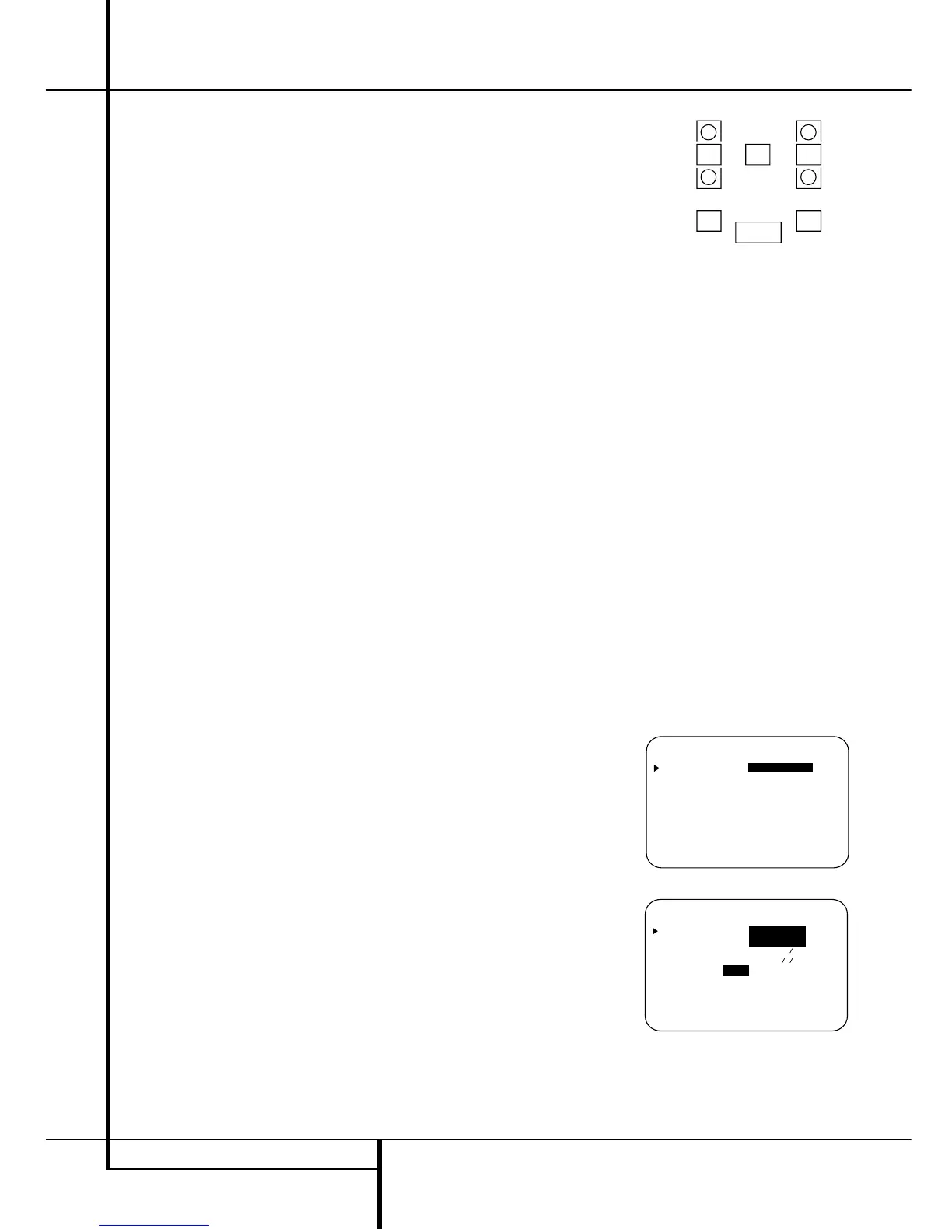20 SYSTEM CONFIGURATION
System Configuration
When SMALL is selected, with all digital sur-
round modes low frequency surround channel
sounds will be sent to the Fronts, when Sub is
turned off, or to the subwoofer output when Sub
is on. With the analog surround modes the rear
bass feed depends on the mode selected and the
setting of the sub and front speakers.
When LARGE is selected, a full-range output
will be sent to the surround channel outputs
(with all analog and digital surround modes),
and, except with Hall and Theater modes, NO
surround channel bass will be sent to the sub-
woofer output.
When NONE is selected, surround sound infor-
mation will be split between the front-left and
front-right outputs. Note that for optimal per-
formance when no surround speakers are in use,
the Dolby 3 Stereo mode should be used instead
of Dolby Pro Logic II.
7. When you have completed your selection for
the surround channel, press the
¤ button
D
on
the remote to move the cursor to SUBWOOFER.
8. Press the
‹/› buttons
E
on the remote
to select the option that best describes your sys-
tem.
The choices available for the subwoofer position
will depend on the settings for the other speak-
ers, particularly the front left/right positions.
If the front left/right speakers are set to
SMALL, the subwoofer will automatically be
set to SUB, which is the “on” position.
If the front left/right speakers are set to
LARGE, three options are available:
• If no subwoofer is connected to the AVR 3500,
press the
‹/› buttons
E
on the remote so
that NONE appears in the on-screen menu.
When this option is selected, all bass information
will be routed to the front left/right “main”
speakers.
• If a subwoofer is connected to the AVR 3500,
you have the option to have the front left/right
“main” speakers reproduce bass frequencies at
all times, and have the subwoofer operate only
when the AVR 3500 is being used with a digital
source that contains a dedicated Low Frequency
Effects, or LFE soundtrack. This allows you to use
both your main and subwoofer speakers to take
advantage of the special bass created for certain
movies. To select that option press
‹/› buttons
E
on the remote so that SUB (LFE)
appears in the on-screen menu.
• If a subwoofer is connected and you wish to
use it for bass reproduction in conjunction with
the main front left/right speakers, regardless of
the type of program source or surround mode
you are listening to, press the
‹/› buttons
E
on the remote so that SUB
L/R+LFE appears in the on-screen menu.
When this option is selected, a “complete” feed
will be sent to the front left/right “main” speak-
ers, and the subwoofer will receive the front left
and right bass frequencies under the crossover
frequency of 80 Hz, additionally to the LFE
soundtrack (see above).
9. When all speaker selections have been made,
press the
¤ button
D
and then the Set button
F
to return to main menu.
10. The Speaker Configuration may also be
changed at any time without using the full-OSD
on-screen menu system by pressing the Speaker
Select button on the front panel
Ù
or remote
. Once the button is pressed, FNT SPKR
will appear in both the lower third of the video
display and the Main Information Display
N
.
Within five seconds, either press the front panel
‹/› Selector buttons
5
or the ⁄/¤ buttons
D
on the remote to select a different speaker
position, or press the Set Button
Ó
F
to
begin the adjustment process for the front left
and right speakers
When the Set button
Ó
F
has been pressed
and the system is ready for a change to the front
speaker setting, the on-screen display and Main
Information Display
N
will read F-LARGE
or F-SMALL depending on the current set-
ting. Press the front panel
‹/› Selector Buttons
5
or the ⁄/¤ buttons
D
on the remote
until the desired setting is shown, using the
instructions for “large” or “small” shown earlier,
then press the Set button
Ó
F
.
If another speaker position needs to be changed,
press the front panel
‹/› Selector buttons
5
or the ⁄/¤ buttons
D
on the remote to
select a different speaker position, press the Set
button
Ó
F
and then press the front panel
‹/› Selector buttons
5
or the ⁄/¤ buttons
D
on the remote until the correct speaker set-
ting is shown and press the Set button
Ó
F
again to confirm the selection.
To assist in making these settings, the icons in
the Speaker/Channel Input Indicators
Q
will change as the speaker type is selected at
each position. When only the inner icon box is lit,
the speaker is set for “small.” When the inner box
and the two outer boxes with circles inside them
are lit, the speaker is set for “large." When no
indicator appears at a speaker location, that
position is set for “none” or “no” speaker.
Note: These icons are not visible when making
setup changes through the full OSD speaker
setup menu.
As an example, in Figure 4 below, the left front
and right front speakers are set for “large,” the
center, left surround and right surround speakers
are set for small, and a subwoofer is set.
Figure 4
Surround Setup
Once the speaker setup has been completed, the
next step for that input is to set the surround
mode you wish to use with that input. Since sur-
round modes are a matter of personal taste, feel
free to select any mode you wish – you may
change it later. The Surround Mode chart on page
26 may help you select the mode best suited to
the input source selected. However, to make it
easier to establish the initial parameters for the
AVR 3500, it is best to select Dolby Pro Logic II
for most analog inputs and Dolby Digital for
inputs connected to digital sources. In the case of
inputs such as a CD Player, Tape Deck or Tuner,
you may wish to set the mode to Stereo, if that is
your preferred listening mode for standard stereo
sources, where it is unlikely that sur
round encod-
ed material will be used. Alternatively, the 5
Channel Stereo or
Logic 7 Music mode may also
be a good choice for stereo-only source material.
It is easiest to complete the surround setup using
the full-OSD on-screen menus. From the main
MASTER MENU menu (Figure 1), press
the
⁄/¤ button
D
until the › cursor is next to
the SURROUND SETUP menu. Press
the Set button
F
so that the SURROUND
SETUP menu (Figure 5 or 6) is on the screen.
Figure 5
Figure 6
Since the factory default for all inputs is Stereo,
the words SURR OFF will initially appear in
highlighted video (Figure 5) unless another sur-
round mode choice was made with the input just
