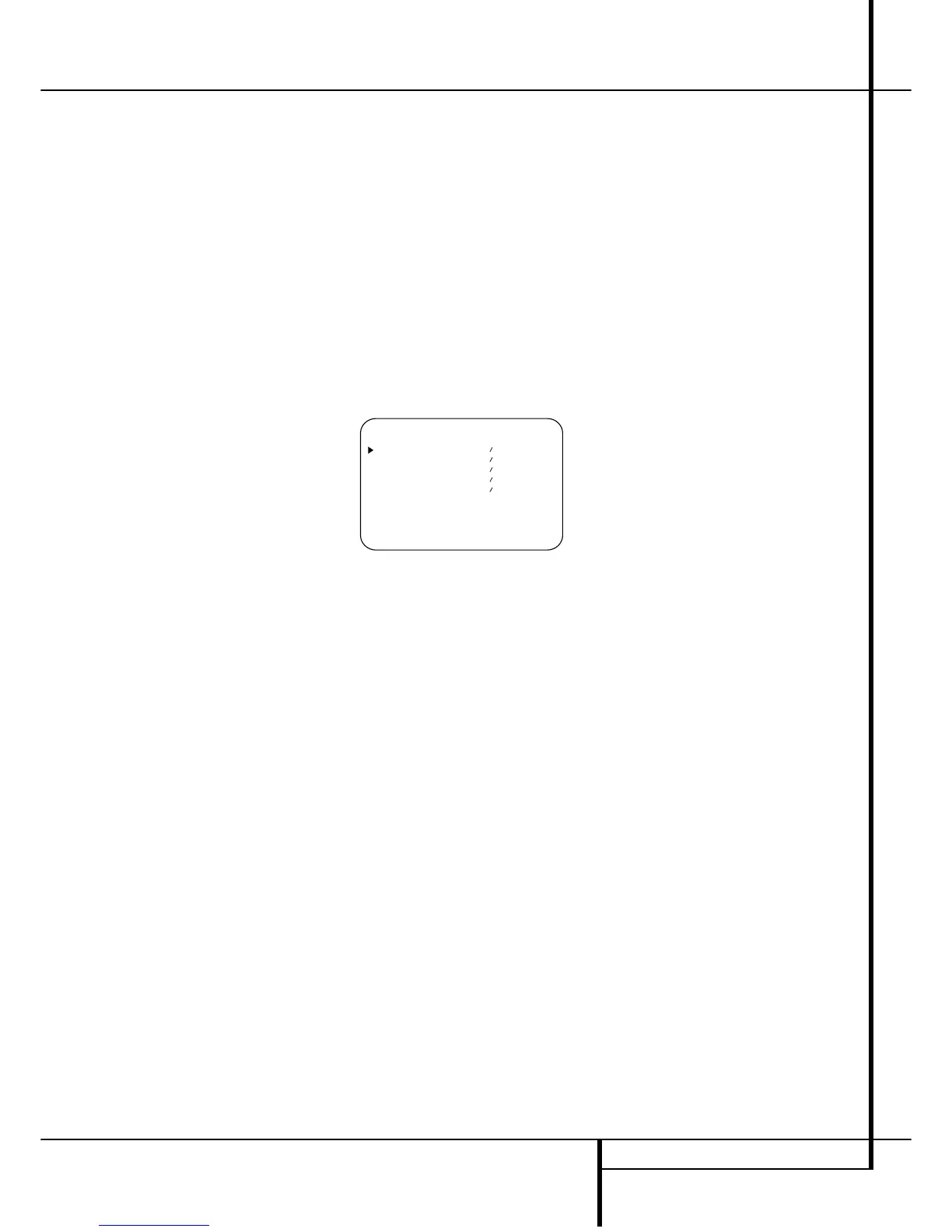SYSTEM CONFIGURATION 23
8. During the adjustment you will see the loca-
tion of the channel position being adjusted
appear in both the on-screen display (if connect-
ed) and the Main Information Display
N
,in
front of a readout of the output setting, relative
to the reference volume level. As the adjustment
proceeds, a few things will happen simultane-
ously:
• The channel position being adjusted will also
flash in the Speaker/Channel Position
Indicators
Q
. If the test noise is heard from a
channel other than the one shown in the
Indicator, there is an error in the speaker connec-
tions. If this is the case, press the Test button
8
TWICE to stop the adjustment. Then, turn
the unit off and verify that all speakers are con-
nected to the proper Outputs
DE
.
• When the front left channel is being set at the
beginning of the process, EzSet will adjust its
offset level, as shown by the indication of the
FLin the on-screen display and the Main
Information Display
N
in front of the offset
level indication. During the adjustment, the test
tone may seem to pulse, or click, as EzSet
changes the level. This is a normal aspect of the
system’s operation.
• As the other channels are set, the channel
name and the adjustment offset will appear in
the on-screen display (if connected) and the
Main Information Display
N
. While the level
is changing, the Program/SPL Indicator
2
will change colors to reflect the output level in
relation to the reference. A red indication shows
that the level is too high, while an amber indica-
tion shows that the level is too low. When the
Indicator is green, the level is correct, and the
test noise will move to the next channel.
• While adjustments are being made, the red
LED under the AVR Selector
5
will flash.
This is normal, and indicates that EzSet is oper-
ating.
9. After the test noise has circulated once
through each channel, it will circulate once
again to finally indicated the offset level of each
channel.
10. Upon completion of the channel adjustment,
the AVR Selector
5
will flash twice and then
go out. The tone will stop and the AVR 3500 will
return to normal operation.
Manual Output Level Adjustment
Output levels may also be adjusted manually,
either to set them to a specific level with an SPL
meter, or to make fine tuning adjustments to the
levels obtained using the EzSet remote.
Manual output level adjustment is most easily
done through the OUTPUT ADJUST
menu (Figure 7). If you are already at the main
menu, press the
¤ buttons
D
until the on-
screen
› cursor is next to the OUTPUT
ADJUST line. If you are not at the main
menu, press the OSD button
L
to bring up
the MASTER MENU (Figure 1), and then
press the
¤ buttons
D
three times so that the
on-screen
› cursor is next to the Output adjust
line. Press the Set button
F
to bring the
OUTPUT ADJUST menu (Figure 7) to
the screen.
Figure 7
As soon as the new menu appears, you will hear
a test noise circulate from speaker to speaker in
a clockwise direction around the room. The test
noise will play for two seconds in each speaker
before circulating, and a blinking on-screen cur-
sor will appear next to the name of each speaker
location when the sound is at that speaker. Now
turn up the volume until you can hear the noise
clearly.
IMPORTANT NOTE: Because this test noise will
have a much lower level than normal music, the
volume must be lowered after the adjustment
for all channels is made, but BEFORE you return
to the main menu and the test tone turns off.
After checking for speaker placement, let the
test noise circulate again, and listen to see
which channels sound louder than the others.
Using the front left speaker as a reference, press
the
‹/› buttons
E
on the remote to bring
all speakers to the same volume level. Note that
when one of the
‹/› buttons is pushed, the test
noise circulation will pause on the channel being
adjusted to give you time to make the adjust-
ment. When you release the button, the circula-
tion will resume after five seconds. The on-screen
cursor
› can also be moved directly to the
speaker to be adjusted by pressing the
⁄
/
¤
buttons
D
on the remote.
Continue to adjust the individual speakers until
they all have the same volume. Note that adjust-
ments should be made with the
‹/› buttons
E
on the remote only, NOT the main vol-
ume controls.
You may also adjust the output levels manually
while using the level indication feature of the
EzSet remote. To activate the sensor and indica-
tor, simply press and release the SPL Indicator
Select button
on the remote while the test
tone is circulating. The Program/SPL Indicator
2
will change color to indicate the level.
Adjust the level as outlined above until the LED
lights green for all channels. When it is red the
level is too high; when it is amber the level is
too low. Press the SPL Indicator Select
button when you are finished to turn the sensor
and Indicator off.
NOTE: The subwoofer output level is not
adjustable using the test tone. To change the
subwoofer level, follow the steps for Output
Level Trim Adjustment on page 30.
