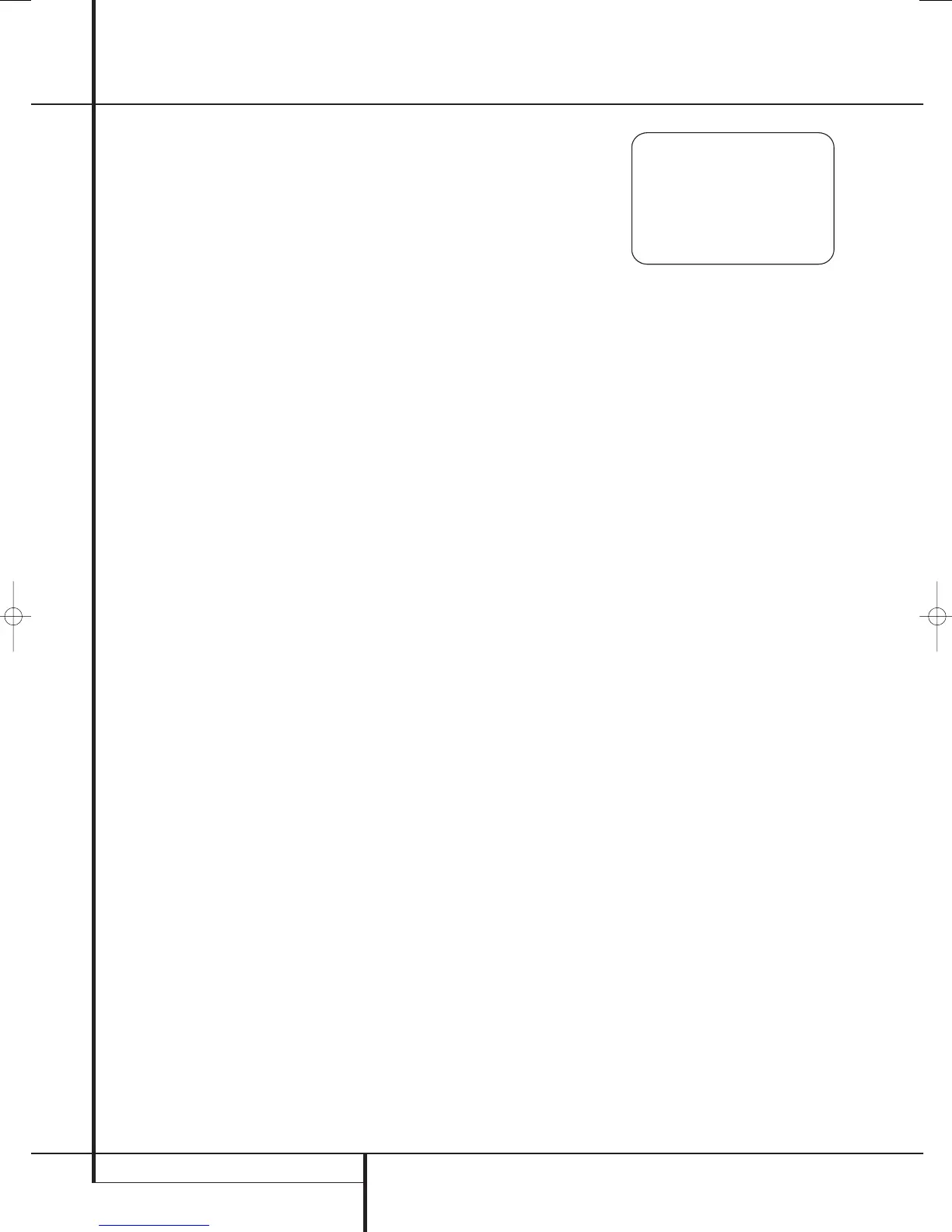28 SYSTEM CONFIGURATION
System Configuration
To adjust the Night mode setting, make certain
that the
› cursor is on the NIGHT line of the
DOLBY menu. Next, press
‹
/
›
Buttons
E
F to choose between the following
settings.
OFF: When OFF is highlighted, the Night mode
will not function.
MID: When MID is in the highlighted video,
a mild compression will be applied.
MAX: When MAX is in the highlighted video,
a more severe compression algorithm will be
applied.
When you want to use the Night mode feature,
we recommend that you select the MID setting
as a starting point and change to the MAX
setting later, if desired.
Note that the Night mode may be adjusted
directly any time that Dolby Digital surround
mode is selected by pressing the Night button
B
. When the button is pressed, the words
D-RANGE followed by the current setting
(
MID, MAX, OFF) will appear in the lower
third of the video screen and in the Main
Information Display
˜
. Press the
⁄
/
¤
buttons
E
F within five seconds to select the
desired setting, then press the Set Button
F
Q to confirm the setting.
When all settings on the
DOLBY
SURROUND
menu have been competed, press
the
⁄
/
¤
Navigation Button
E
F until
the cursor is next to
BACK TO SURROUND
SETUP
and press the Set Button
F
Q.
You may then make any additional changes to
the available options from that screen, or use
⁄
/
¤
Navigation Button
E
F to move the
cursor to the
BACK TO SURROUND
CONFIG
menu and press the Set Button
F
Q again to back up one menu.
At the main
SURROUND SETUP menu, you
may change the
SOURCE to make adjustments
to another input, or when all input sources have
been configured, use
⁄
/
¤
Navigation Button
E
F to move the cursor to the BACK TO
MASTER MENU
and press the Set Button
F
Q to return to the main menu so that you
may move to the next step in configuring your
AVR 445.
Using EzSet/EQ
The AVR 445 uses Harman Kardon’s EzSet/EQ
technology to automatically configure your
system to deliver the best possible performance
based on your specific speaker selection, where
the speakers are placed in the room and the
acoustic influences in your listening room. By
using a series of test signals and the processing
power of the Texas Instruments DA 610 digital
signal processor, EzSet/EQ eliminates the need
for manual adjustment of speaker “size”,
crossover, delay and output level settings while it
adds the power of a multi-band parametric
equalizer to smooth out the frequency settings
for optimal sound reproduction.
In addition to making system setup quick and
easy, EzSet/EQ is more precise than manual set-
tings. With EzSet/EQ you are able to calibrate
your system in a fraction of the time it would
take to enter the settings manually, and with
results that rival those achieved with expensive
test equipment and time consuming procedures.
The end result is a system calibration profile that
enables your new receiver to deliver the best
possible sound no matter what type of speakers
you have or what the dimensions of your
listening room are.
We recommend that you take advantage of the
precision of EzSet/EQ to calibrate your system,
but if desired you may also make any of the
configuration settings manually, or trim the
settings provided by EzSet/EQ by following the
instructions on pages 31-34.
Before starting the EzSet/EQ process, make
certain that you have connected all speakers for
your system and that you have both the EzSet/EQ
microphone and the extender rod handy. If you
have a standard camera tripod, attach the
extender rod to the tripod, and then screw the
microphone to the top of the rod. Place the
tripod at your primary listening position, at least
one meter from the nearest speaker and adjust it
so that microphone is at least one meter above
ear level. If you do not have a tripod, simply
screw the extender rod into the bottom of the
EzSet/EQ microphone.
Next, plug the microphone into the EzSet/EQ
Microphone Jack
˘
located behind the Front
Panel Control Door. The microphone cable is
approximately 6 meters long, which should
accommodate most listening room situations. If
required, you may use an optional extension
cable, available at most electronics stores, for use
in larger rooms. However, we recommend that
you make every effort to avoid using extension
cords for the microphone cable as they may
adversely affect the test results.
Finally, before going further, make certain that
the program volume is at -35dB. If there is a
volume or “level” control on your subwoofer,
make certain that it is set to at least the
midpoint, if not a bit higher
You are now ready to start the EzSet/EQ process
by following these steps:
Step 1. Navigate to the
EZSET/EQ MODE
menu (Fig. 17a) by first pressing the OSD
Button
L
on the remote. Press the
¤
Navigation Button
E
until the ➔ cursor is
pointing to
EZSET/EQ in the MASTER
MENU
. Press the Set Button
F
to bring the
menu to the screen.
Figure 17a
Step 2. Select one of the two options shown
based on the way you wish to have the system
settings entered:
• In most cases, you will want to use the
Automatic mode, which calibrates the system
for speaker presence, speaker “size”, speaker
crossover, channel output level, speaker-to-
listener delay time and room equalization. To
choose this mode simply press the Set Button
F
, as the cursor is already pointing to
AUTOMATIC EQ DESIGN when the
menu appears on the screen.
Then press the Set Button
F
again when the
AUTOMATIC EZSET/EQ menu appears,
to continue to Step 3.
• If you wish to enter the speaker crossover
frequencies yourself, but want to have the
EzSet/EQ system test for and calibrate all the
other functions listed above, press the
¤
Navigation Button
E
to point the cursor
at
EZSET/EQ SETUP and then press the
Set Button
F
. Once the MANUAL
SETUP
menu (Fig. 18) appears, follow the
instructions on page 30 to enter your desired
settings for the Crossover Frequencies, and
then return to the
EZSET/EQ MAIN
menu. Press the
¤
Navigation Button
E
again so that the cursor is pointing to
MANUAL EQ DESIGN and then press the
Set Button
F
. When the interim message
screen appears to remind you to set the
crossovers, make sure that the cursor is
pointing to
CONTINUE and press the Set
Button
F
again since you have already set
the crossovers.
