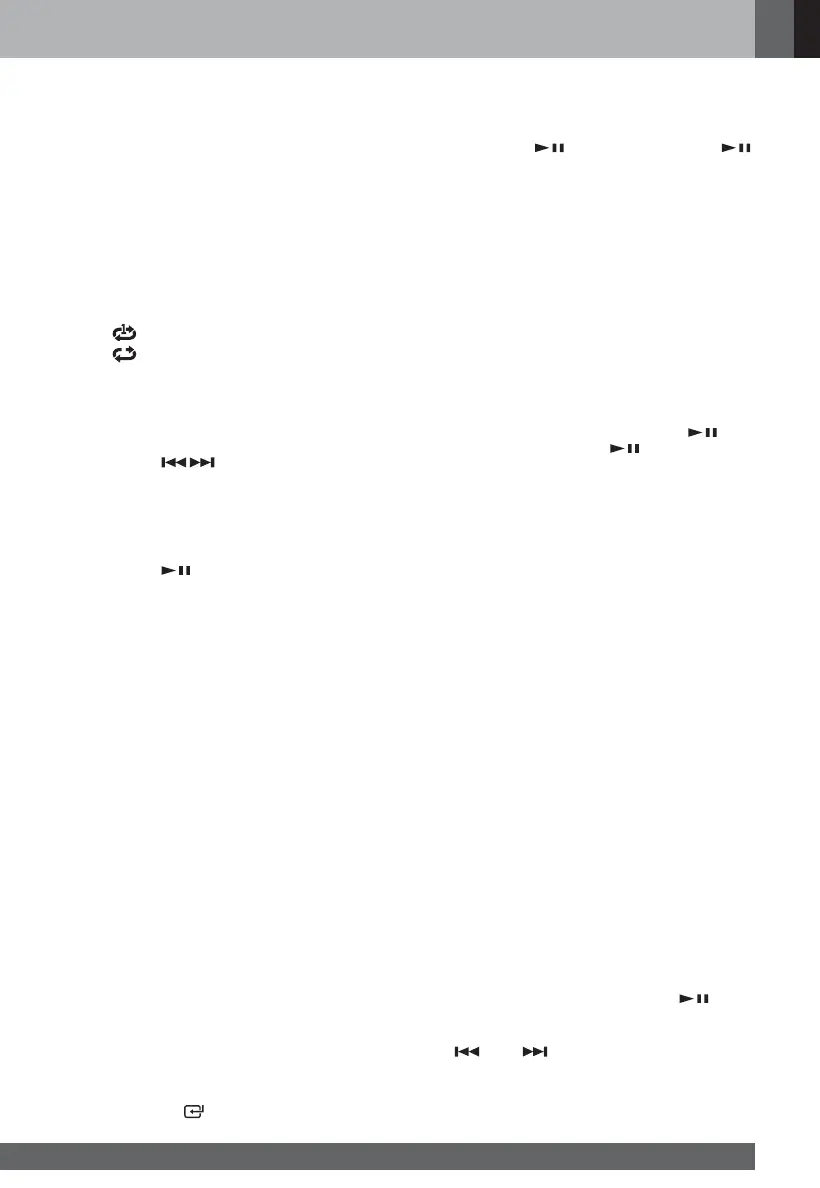English
www.jbl.com
09
Shuffle
• Press the SHUFFLE button to select the shuffle
mode.
Intro
• Press the INTRO button on the remote
control to play first 10 seconds of all songs
in sequence. Press the INTRO button on the
remote control again to resume normal playing.
Repeat
• Press the REPEAT button repeatedly to select
the repeat mode, which will be showing on the
display respectively as:
: Repeat the current song.
: Repeat all songs.
Programme
1 Before programming, press the
button to stop
playing and then the PROG button to enter the
programming mode.
2 Press the
/ button or the Number Key
(0~9) on the remote control to select the song
to be programmed, and then press the PROG
button to confirm and enter the programming
status of the next song.
3 Repeat previous steps to programme more songs.
4 Press the
button on the host or the remote
control to play songs.
Note:
• If you want to edit the programmed file, press
the
button twice to clear current programming
file until the "PRO CLR" appears on the display,
and then repeat the above step to re-enter the
new programming file.
Playing Audio from
Bluetooth Device
Pairing and Connecting to Bluetooth
Device
To connect the Bluetooth device to the product, pair
the device with the product first.
Note:
• The effective connection distance between the
product and the Bluetooth device is about 8 m.
• Compatibility with all Bluetooth devices cannot
be guaranteed.
• Any obstacle between the product and the
Bluetooth device will reduce the effective
connection distance.
• Keep the product away from any electronic
equipment that might cause interference to
Bluetooth connection.
1 Press the BT(Bluetooth) button on the remote
control or the
button on the host to select
the Bluetooth function. If the product is not
connected to any Bluetooth device, "NO BT"
will be shown on the display.
2 The product is then under the pairing mode.
- Or press the
button on the host or the
/PAIR button on the remote control to activate
the Bluetooth pairing mode, and "PAIRING" will
be shown on the display.
3 Activate your Bluetooth device and select to
search the device.
"JBL MS202"
will then be
shown on the list of available Bluetooth devices.
4 Select "JBL MS202" from the list. When pairing
succeeds, "BT" will be shown on the display.
5 To disconnect the Bluetooth connection with
the product, turn off the Bluetooth function on
your Bluetooth device or switch the product to
another functional mode.
Tips:
• If you are asked to enter the password, enter
the default one "0000".
• If the product is connected, press the
button on the host or the
/PAIR button on
the remote control until it is disconnected with
current Bluetooth device paired. The product
will then re-enter into the pairing state with
"PAIRING" shown on the display.
• If the product cannot be connected to another
Bluetooth device in two minutes, it will resume
connection with the previous device.
• When the Bluetooth device is beyond the
effective connection range of the product, the
Bluetooth connection will be cut off.
• If you need to reconnect the Bluetooth device
to the product, just place the device back within
the effective connection range.
• If the connection is cut off, "NO BT" will be
shown on the display. In that case, repeat
above steps to resume connection.
Playing Music from Bluetooth Device
If the Bluetooth device connected supports the
Advanced Audio Distribution Profile (A2DP), you
can play the music on the Bluetooth device via the
product.
If the Bluetooth device connected supports the
Audio/Video Remote Control Profile (AVRCP), you
can control the music on the Bluetooth device via
the product or its remote control.
1 Pair the Bluetooth device with the product.
2 Play music on the Bluetooth device (provided
that the A2DP is supported).
3 Use the remote control to control playing
(provided that the AVRCP is supported).
• To pause/resume playing, press the
button.
• To jump to the previous/next song, press the
or the button.
Tips:
Check the user manual of the Bluetooth device to
see if the A2DP and the AVRCP are supported.
