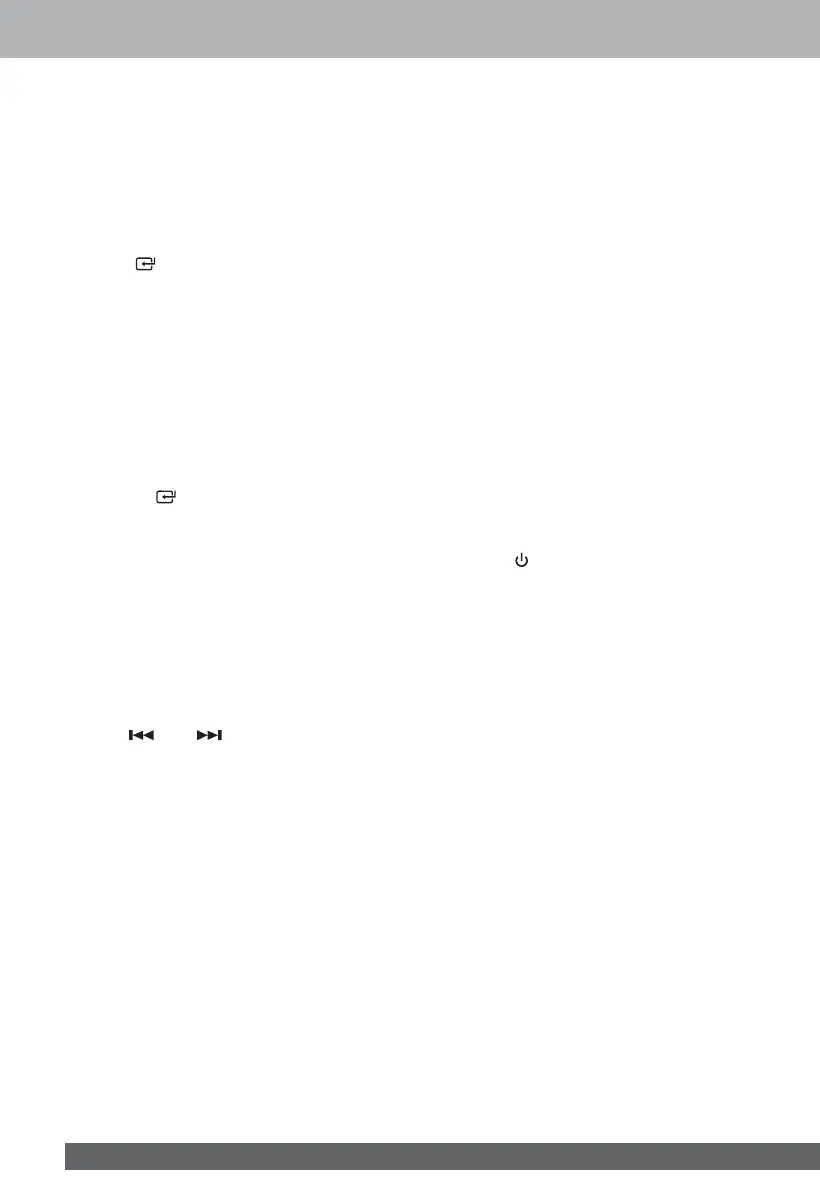10
Playing Music from
Auxiliaries
You can use the product to play music on an
external auxiliary audio equipment.
1 Make sure that the product is connected to the
auxiliary (e.g. TV and mobile phone).
2 Press the LINE IN button on the remote control
or the
button on the host to select the LINE
IN mode.
3 Start playing the music.
4 Press the VOL+/VOL- button on the remote
control or the host to adjust the volume.
Listening to Radio
Auto Scanning Radio Station in Memory
• Make sure that the product is connected to FM
antenna.
1 Press the
button on the host or the FM button
on the remote control to select the radio function.
2 Press the PROG button on the remote control
until the automatic programming mode is turned
on. The product will then programme and save
all stations receivable in sequence.
• After that, the product will automatically start to
play the first station programmed and saved.
3 Press the
S
/
T
button on the remote control to
select the preset station you want.
Tuning to Radio
Press the or the button on the remote
control or the host until the product is tuned
automatically to receive stronger radio signal. Or
press and release the button to manually search for
your station one by one.
Manual Radio Preset
You can preset 20 FM channels here.
1 Tune to the desired station and then press the
PROG button.
2 Press the
S
/
T
button or the Number Key to
select the default channel number.
3 Press the PROG button to save the channel.
4 Repeat above step 1 to 3 to preset more channels.
RDS Information Display
The Radio Data System (RDS) shows additional
information of the FM stations. When the product
is tuned to the RDS station, both the RDS and the
station name will be shown.
1 Tune to the RDS station.
2 Press the INFO button repeatedly to scroll
display following information (if valid):
• Station Name
• Station Text
Program Type
• RDS Clock
• Frequency
Note:
The function is only available when listening
to the RDS stations.
Troubleshooting
To ensure the validity of the warranty, do not attempt
to repair the product on your own. In case of any
problem occurred during the use of the product, check
below items before reporting for repair services.
Power Connection Fails
• Make sure that the AC power cord is connected
properly and correctly.
• Make sure that the AC power socket is
powering normally.
• Press the
button to start up the product.
No Disc Is Detected
• Check if the disc is face down.
• Wait until the water vapor on the lens vanishes.
• Replace or clean the disc.
• Check if the disc format is correct.
Remote Control Is Not Working
• Before pressing any functional button, use the
remote control to select a correct source.
• Narrow down the distance between the remote
control and the product.
• Load the batteries in the right polarity as
instructed.
• Replace the battery.
• Point the remote control directly at the signal
receiver at the front side of the product.
Disc Cannot Be Played
• Insert a readable disc into the loader and make
sure that the printing side is faced forward.
• Check the disc type and check if there is any
scratch or stain on the disc.
• In case of water condensed within the host,
take out the disc and power the host on for
about one hour. Power it off, reconnect it to the
AC power plug and then restart.
