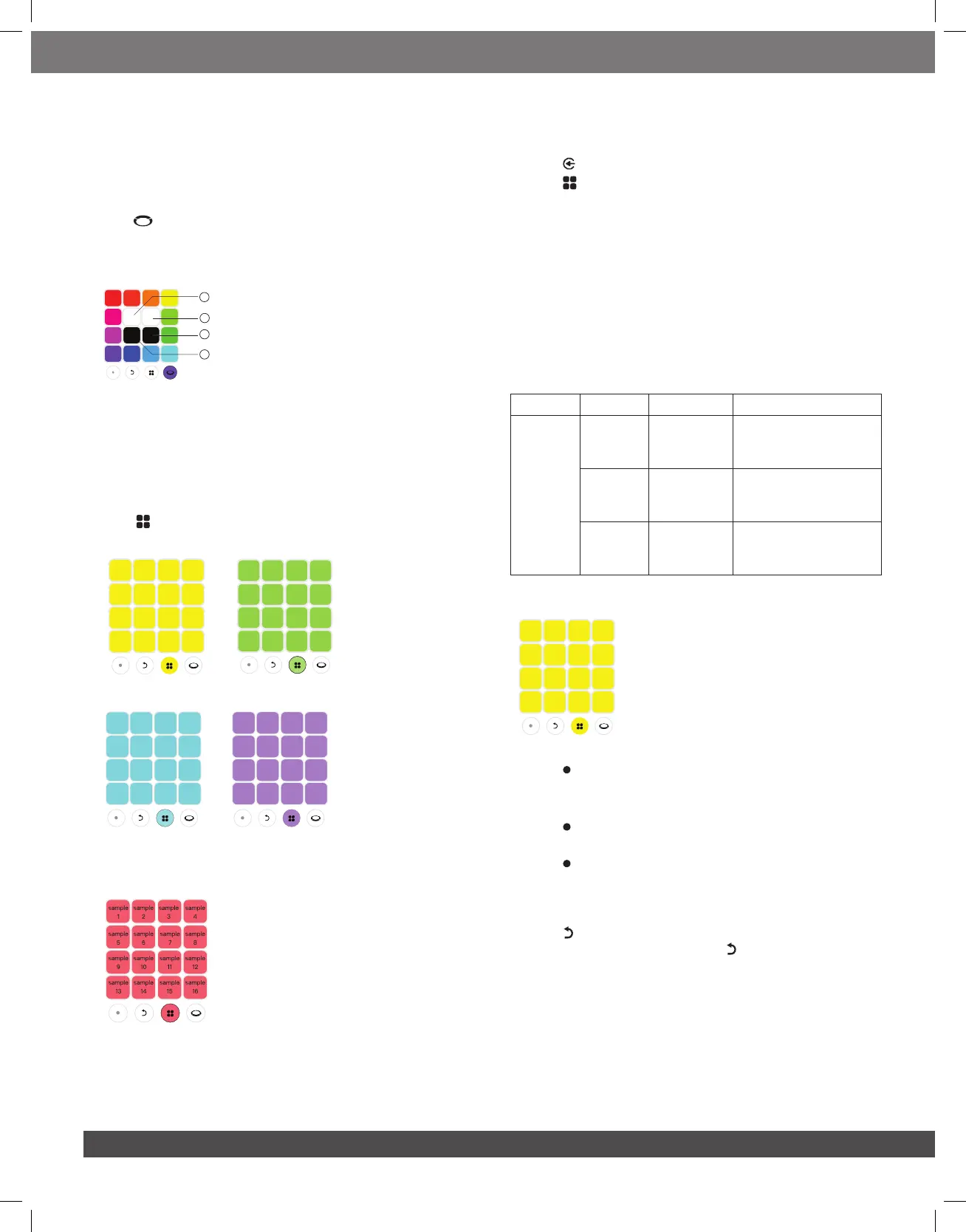8
– Do not look directly at the light-emitting parts when the speaker
lights are illuminated or blinking.
3.2 DJ pad
Color control
Press to enter color control mode, then press any DJ control
key to select a color for the light of both PartyBox and wristbands
nearby. The color will stay for 5 seconds. To keep the color
constant, press and hold for 2 seconds the DJ control keys.
2
3
4
1
1) Press and hold until the left strobe light turns on.
2) Press and hold until the right strobe light turns on.
3) Press and hold until the ring light turns off.
4) Press and hold until the panel light turns off.
Sound eects
Press repeatedly to select a sound effect mode (Drums /
Keyboard / Piano / DJ / Customized), or switch off.
Drums (defaulted) Keyboard
Piano DJ effects
Customized eects
Customized effects (support MP3 format only).
1) Insert a USB stick.
2) Press repeatedly to select the USB source.
3) Press repeatedly to select customized effects.
4) The sound samples stored in the USB will be loaded. During
the loading, all keys will breathe in pink by turns (The samples
will be loaded in Alphabetical order, up to 16 samples).
Notes:
– Support MP3 format only.
– The uploaded samples are limited to a total of 96 seconds among
the rst 16 samples of the USB stick.
– Once the samples loaded, you can remove the USB stick, the
samples will not restore after the power cycle.
MP3 supported format
Extension Codec Sample rate Bitrate
MP3
MPEG1
layer2/3
32 / 44.1 /
48
32 / 40 / 48 / 56 / 64 / 80 /
96 / 112 / 128 /160 /
192 / 224 / 256 / 320
MPEG2
layer2/3
16 / 22.05 /
24
8 / 16 / 24 / 32 / 40 / 48 /
56 / 64 / 80 / 96 / 112 /
128 / 144 / 160
MPEG2.5
layer3
8 / 11.025 /
12
8 / 16 / 24 / 32 / 40 / 48 /
56 / 64 / 80 / 96 / 112 /
128 / 144 / 160
Recording
1) Press to start recording, the recording button will be blinking
in red.
2) Press to play the DJ Pads.
3) Press to stop the recording, (the recording will automatically
stop after 30 seconds).
4) Press to record a new sample. The newly recorded sample
will overlap play in a loop with previously recorded samples.
The later recorded samples will be shorter or equal to the first
sample.
5) Press to delete the last recorded sample. To delete all
recorded samples, press and hold for 2 seconds (Up to 8
tracks can be recorded).
