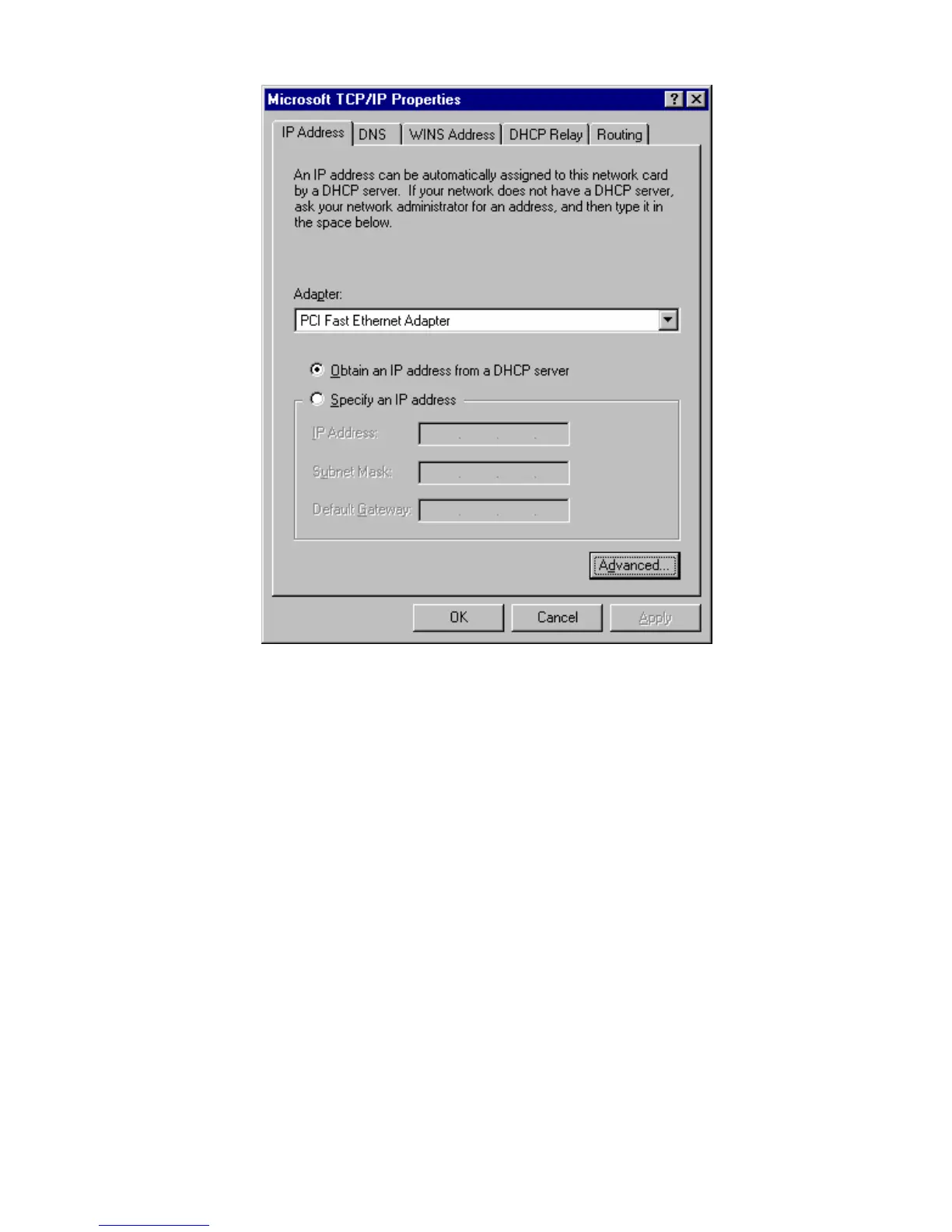3. Select the network card for your LAN.
4. Select the appropriate radio button - Obtain an IP address from a DHCP Server or
Specify an IP Address, as explained below.
Obtain an IP address from a DHCP Server
This is the default Windows setting. Using this is recommended. By default, the
Wireless Router will act as a DHCP Server.
Restart your PC to ensure it obtains an IP Address from the Wireless Router.
Specify an IP Address
If your PC is already configured, check with your network administrator before making
the following changes.
1. The Default Gateway must be set to the IP address of the Wireless Router. To set
this:
• Click the Advanced button on the screen above.
• On the following screen, click the Add button in the Gateways panel, and enter
the Wireless Router's IP address.
• If necessary, use the Up button to make the Wireless Router the first entry in
the Gateways list.