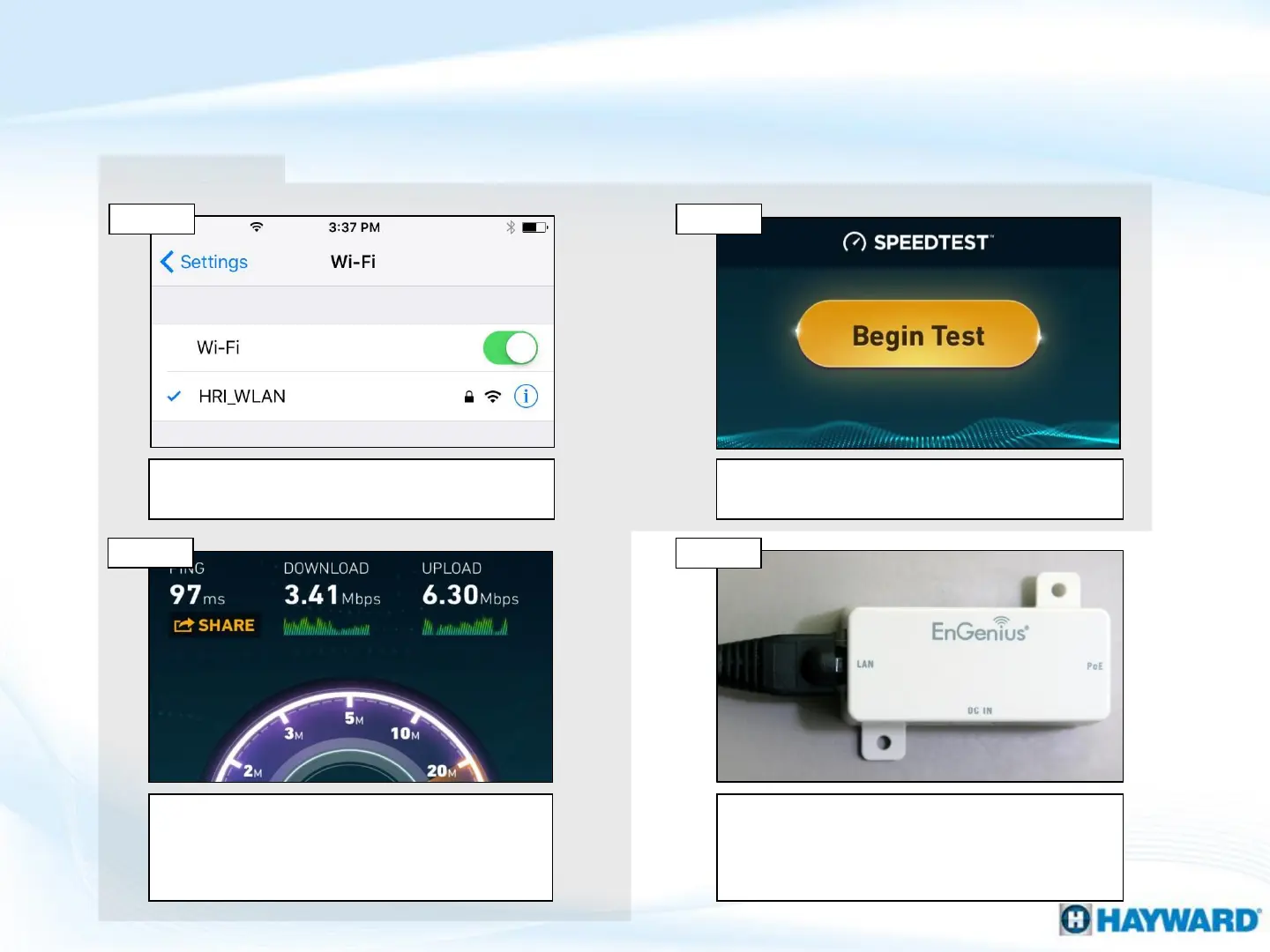15
Connect phone or Wi-Fi enabled device to the
router intended to be used with OmniLogic.
Identify the optimal location, strongest signal,
to install the HLWLAN using Ookla (free App).
IF download/upload speeds are less than
3Mbps, consider moving the router to a
location that improves backyard Wi-Fi without
forfeiting other requirements.
Plug the short Ethernet cable provided, into
the port labeled “LAN” on the injector. Then
plug the other end of that same Ethernet cable
into the MSP.
Step 2
Step 2B
Step 3
How To: Connect Via Wi-Fi
Use the steps provided to set up and configure the HLWLAN to a Wi-Fi network.
prerequisite
Step 1
