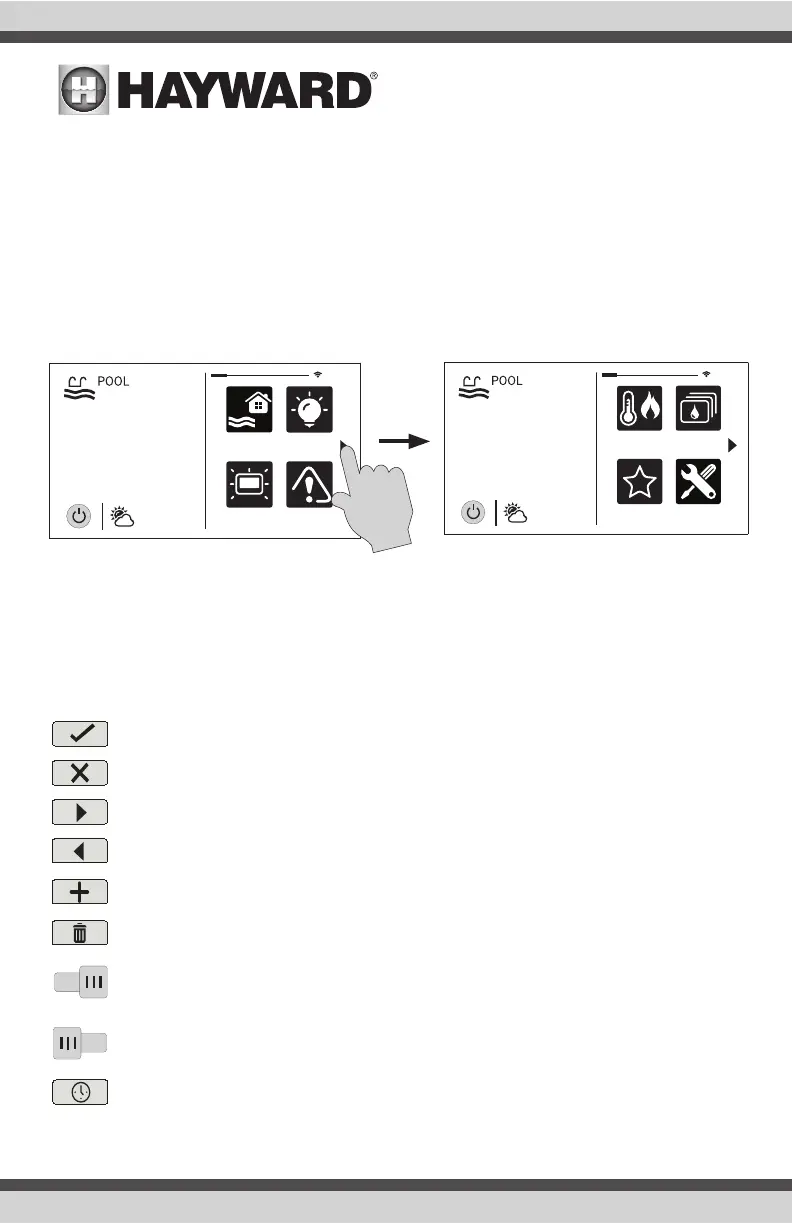USE ONLY HAYWARD GENUINE REPLACEMENT PARTS
6
Favorites - Right Side of Home Screen
The right side of the Home Screen is Favorites. These buttons offer universal control for Backyard
equipment and all Bodies of Water regardless of which one is displayed. Up to four Favorite buttons
will be shown on the home screen. To access more Favorites, touch the arrows to the left or right of
the Favorite buttons.
Note that some default buttons will appear on the Favorites Screen. These buttons are related to your
initial configuration settings and are automatically created. In addition, custom “Favorite” buttons
can also be added. The OmniPL supports up to 50 Favorites for quick easy access to commonly
used functions.
Navigation
The OmniPL has been designed to be intuitive, allowing most users the ability to navigate with little
instruction. Following is a list of commonly used buttons. As you navigate through the various
screens, these buttons will likely be displayed. Some sections of this manual may refer to buttons
that are specific to certain types of pool equipment. You’ll find more information about those but-
tons under their corresponding section. If your installation does not include that particular equip-
ment, those sections can be skipped.
Save - Touch this button to save your selection.
Cancel - Touch this button to cancel your selection.
Advance - Touch this button to advance to the next screen.
Back - Touch this button to return to the previous screen.
Add - Touch this button to add an item.
Delete - Touch this button to delete a highlighted item.
Turn On or Enable - This button will either manually turn on pool equipment or enable a
function.
Turn Off or Disable - This button will either manually turn off pool equipment or disable
a function.
Schedule - Touch this button to schedule a function.
daylight
features
lights
º
F
air
71º F
82
alarm
favorites
heat/cool
themes
º
F
air
71º F
82
cong
