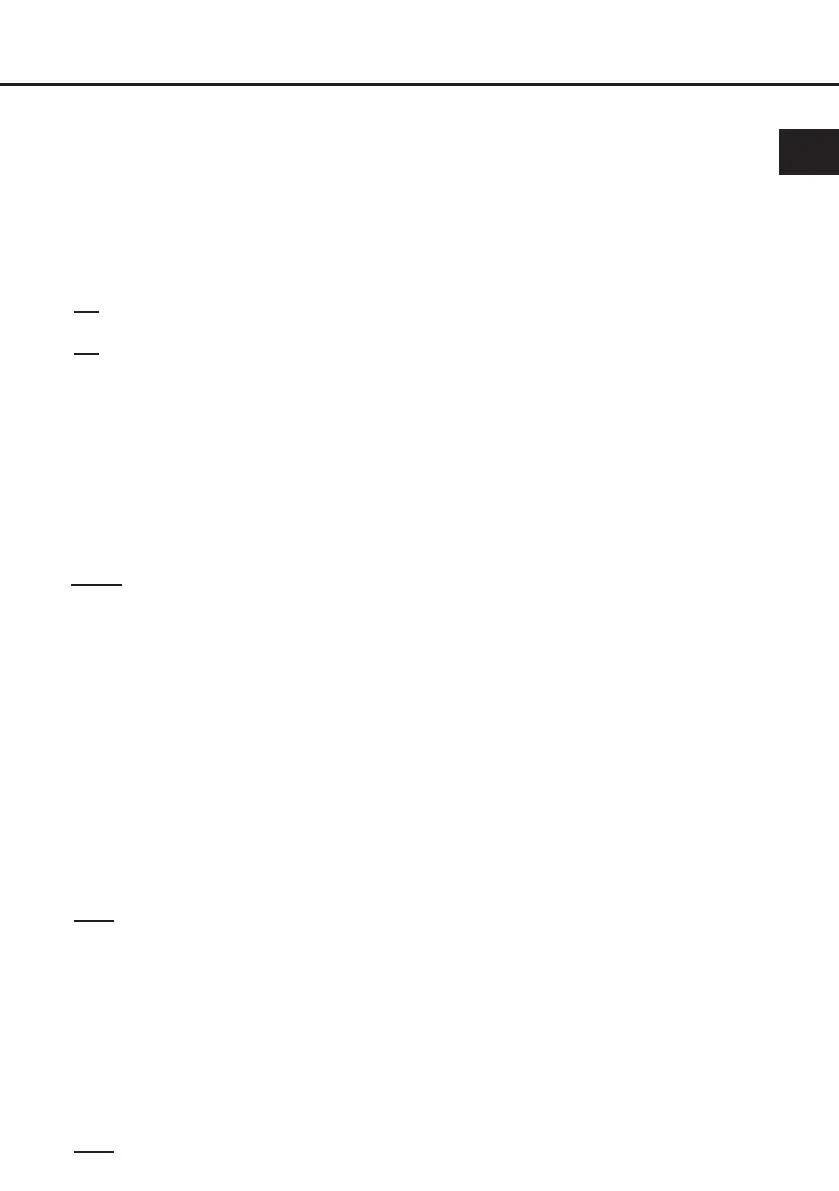21
en
5. Conguration of the remote input
The P SIX DSP ULTIMATE will be turned on
automatically if the Highlevel Input is used
or if a signal is applied to the remote input
terminal. The Auto Remote switch (page 18,
point 14) allows to deactivate the automatic
turn-on feature of the highlevel inputs. The
feature should be deactivated if there are e.g.
noises while switching on / o the amplier.
On: Activation via highlevel speaker input is
enabled (by default).
O: Activation via highlevel speaker input is
disabled.
Note: If the automatic turn-on function is de-
activated it is mandatory to use the remote
input terminal to power up the amplier! The
highlevel signal will be ignored in this case.
6. Connection to power supply & remote
Make sure to disconnect the battery before
installing the HELIX P SIX DSP ULTIMATE!
Make sure of correct polarity.
+ 12V: Connector for the +12 V power ca-
ble.Connect the +12 V / 24 V power cable
to the positive terminal of the battery. The
positive wire from the battery to the ampli-
er power terminals needs to have an inline
fuse at a distance of no more than 12 inch-
es (30 cm) from the battery. The value of the
fuse is calculated from the maximum total
current input of the whole car audio system
(P SIX DSP ULTIMATE = max. 60 A RMS at
12 V RMS, max. 30 A RMS at 24 V power
supply). If your power wires are short (less
than 1 m / 40”) then a wire gauge of 16 mm² /
AWG 6 will be sucient. In all other cases we
strongly recommend gauges of 25 - 35 mm² /
AWG 4 – 2!
GND: Connector for the ground cable.
The ground wire should be connected to a
common ground reference point (this is locat-
ed where the negative terminal of the battery
is grounded to the metal body of the vehicle),
or to a prepared metal location on the vehicle
chassis, i.e. an area which has been cleaned
of all paint residues. The cable should have
the same gauge as the +12 V / +24 V wire.
Inadequate grounding causes audible interfer-
ence and malfunctions.
REM: The remote input is used to switch on
the P SIX DSP ULTIMATE if the pre-ampli-
er or digital inputs are used. Additionally, this
input must be assigned, if the signal source
which is connected to the Highlevel Input is
not activating the “automatic turn-on” function
or if the amplier shall only be activated / de-
activated via a remote signal. The remote wire
should be connected to the remote output /
automatic antenna (aerial positive) output of
the head unit / car radio. This is only activated
if the head unit is switched on. Thus the am-
plier is switched on and o together with the
head unit.
We do not recommend controlling the remote
input via the ignition switch to avoid pop noise
during turn on / o.
Note: This input does not need to be assigned
if the Highlevel Input is used. To deactivate the
“automatic turn-on” function read the descrip-
tion in point 5 “Conguration of the remote
input”.
7. Connecting the PC & rst start-up
The USB input enables the connection of
the P SIX DSP ULTIMATE to a personal
computer and its free conguration with our
DSP PC-Tool software using the provided
USB cable.
Please note: It is not possible to connect any
USB storage devices.
Prior to connecting the amplier to your PC
visit our website and download the latest ver-
sion of the DSP PC-Tool software.
We strongly recommend to carefully read the
DSP PC-Tool knowledge base before using
the software for the rst time in order to avoid
any complications and failures.
Important: Make sure that the amplier is not
connected to your computer before the soft-
ware and USB driver are installed!
In the following the most important steps how
to connect and the rst start-up are described:
1. Download the latest version of the DSP
PC-Tool software (available on our website
www.audiotec-scher.com) and install it on
your computer.
2. Connect the amplier to your computer us-
ing the USB cable that is included in delivery.
If you have to bridge longer distances please