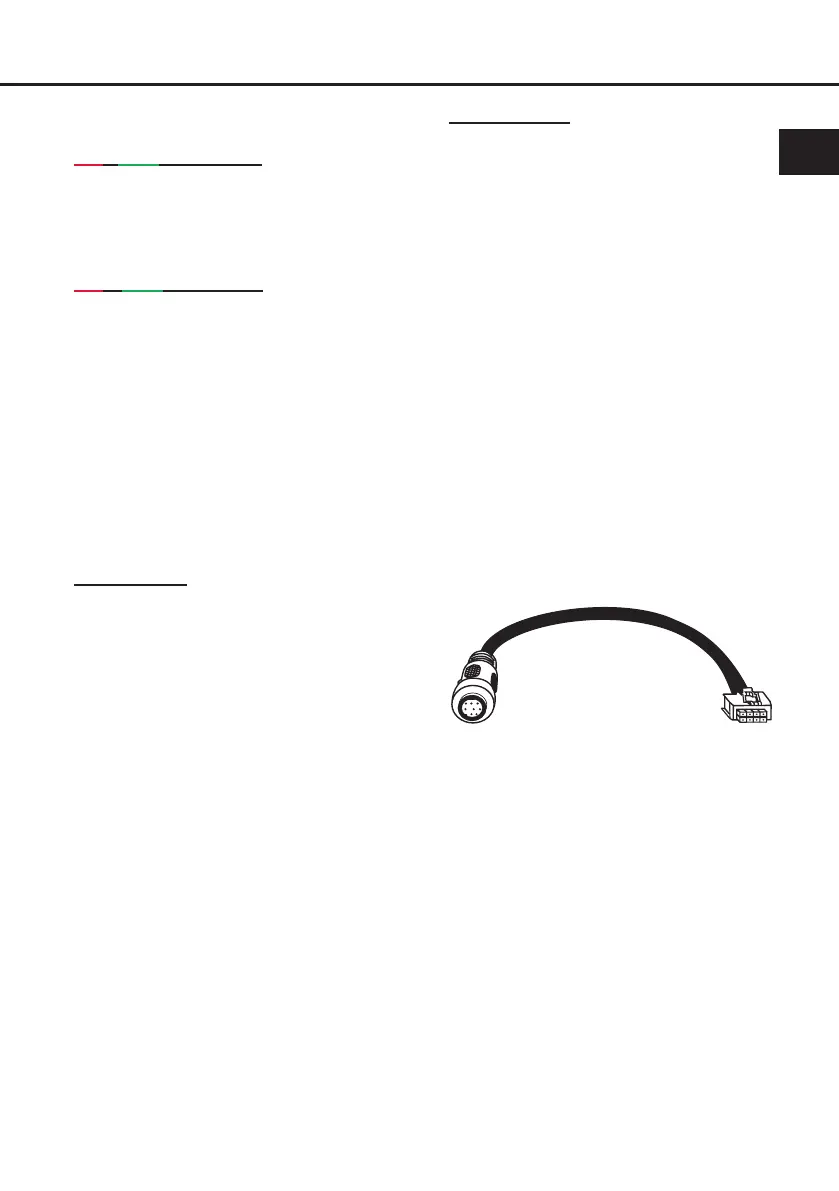25
tion switches o the remote and signal output
until it reaches a safe temperature level again.
Red / green slow ashing: No operating soft-
ware installed. Connect the amplier to the
DSP PC-Tool software and conrm the au-
tomatic update of the operating system. You
will nd the latest version of the DSP PC-Tool
software at www.audiotec-scher.com.
Red / green fast ashing: The currently se-
lected sound setup memory is empty. A new
setup has to be loaded via the DSP PC-Tool
software or switch to a memory position with
existing sound setup.
3. Control pushbutton
The P SIX DSP ULTIMATE provides 10 inter-
nal memory locations for sound setups. The
Control pushbutton allows the user to switch
between two memory positions. These can be
dened in the DSP PC-Tool. In addition a de-
vice reset can be made by pressing the button
for a longer period.
1. Setup switch: Press Control pushbutton for
1 second. The memory locations one and two
are dened by default. Switching is indicated
by a single red ash of the Status LED. Al-
ternatively, the optional URC.3 remote control
can be used for switching. To switch between
all internal memory locations, optional acces-
sories like the DIRECTOR display remote
control or CONDUCTOR are required.
2. Device reset: Press pushbutton for ve
seconds. This completely erases the internal
memory and is indicated by a continuous red
glowing and constant green ashing of the
Status LED.
Attention: After erasing the setups from
memory the P SIX DSP ULTIMATE will not
reproduce any audio output until the device is
updated via the DSP PC-Tool software.
4. SCP (Smart Control Port)
This multi-functional input is designed for
HELIX P SIX DSP ULTIMATE accessory
products like a remote control which allows
to adjust several features of the amplier.
Depending on the type of remote control,
at rst its functionality has to be dened
in the “ Device Conguration Menu” of the
DSP PC-Tool software.
Attention: If the accessory product does
not have a NanoFit connector solely use the
NanoFit adaptor which is included in delivery
for connection.
NanoFit adaptor
en