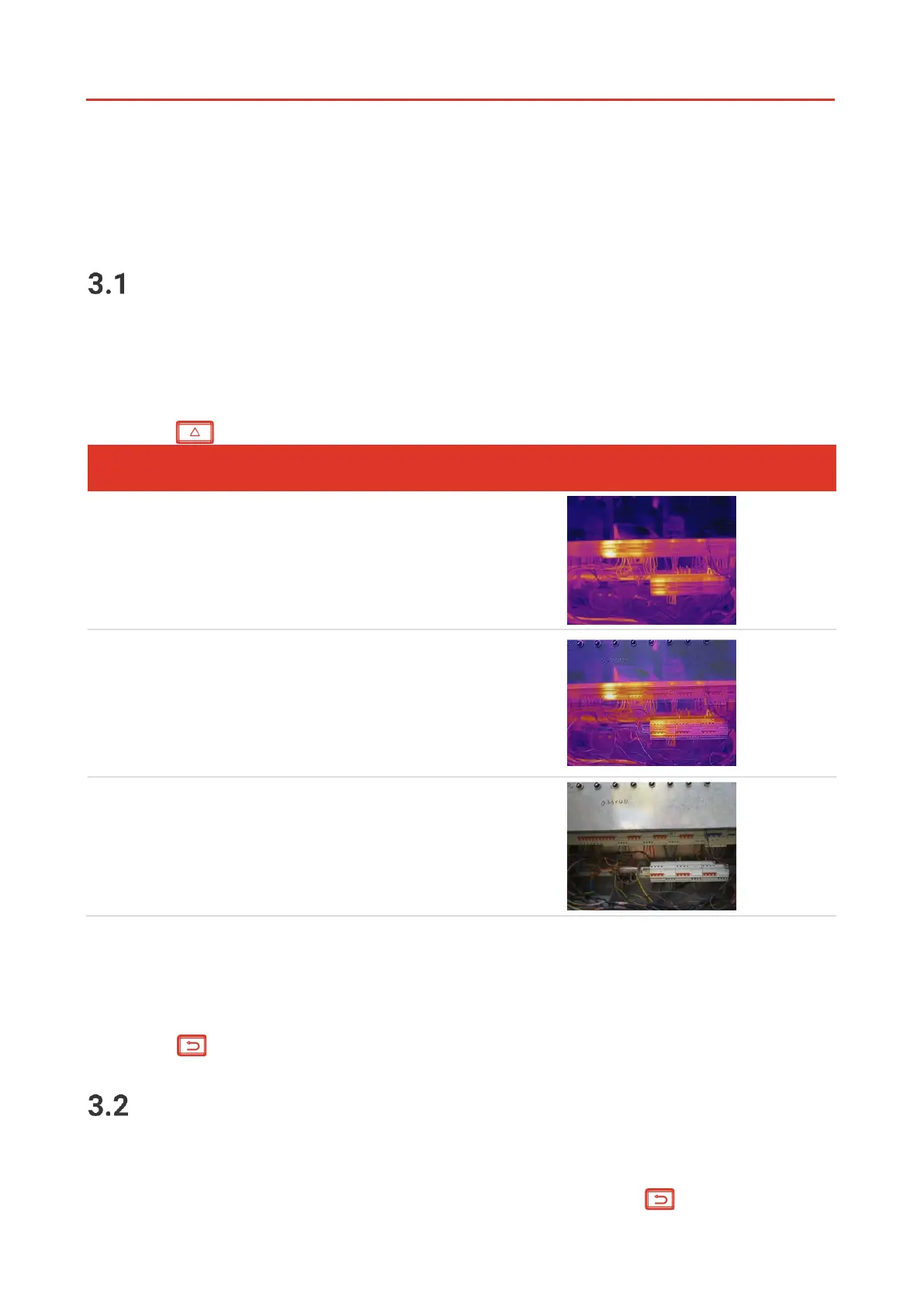06
CHAPTER 3 DISPLAY SETTINGS
Set Image Modes
You can set image modes of the device. Image Mode is only supported by certain models.
Please refer to the actual device or the datasheet.
1.
Select an image mode by the following ways:
Go to Settings > Image Settings > Image Mode, and select a preferred image mode.
Press in live view to switch image modes.
In thermal mode, the device displays
the thermal view.
Thermal object image with visual
outlines. This function is only
supported by the models with visual
lens.
Visual object image only. This
function is only supported by the
models with visual lens.
2.
When selecting the fusion mode, you need to select the distance in Image Settings >
Parallax Correction according to the distance to the target, so as to better overlap the
thermal and visual images.
3.
Press to save and exit.
Set Palettes
The palettes allow you to select the desired colors. You can switch palettes by the
following ways:
Go to Settings > Palettes to select a preferred palette, and press to save and exit.
