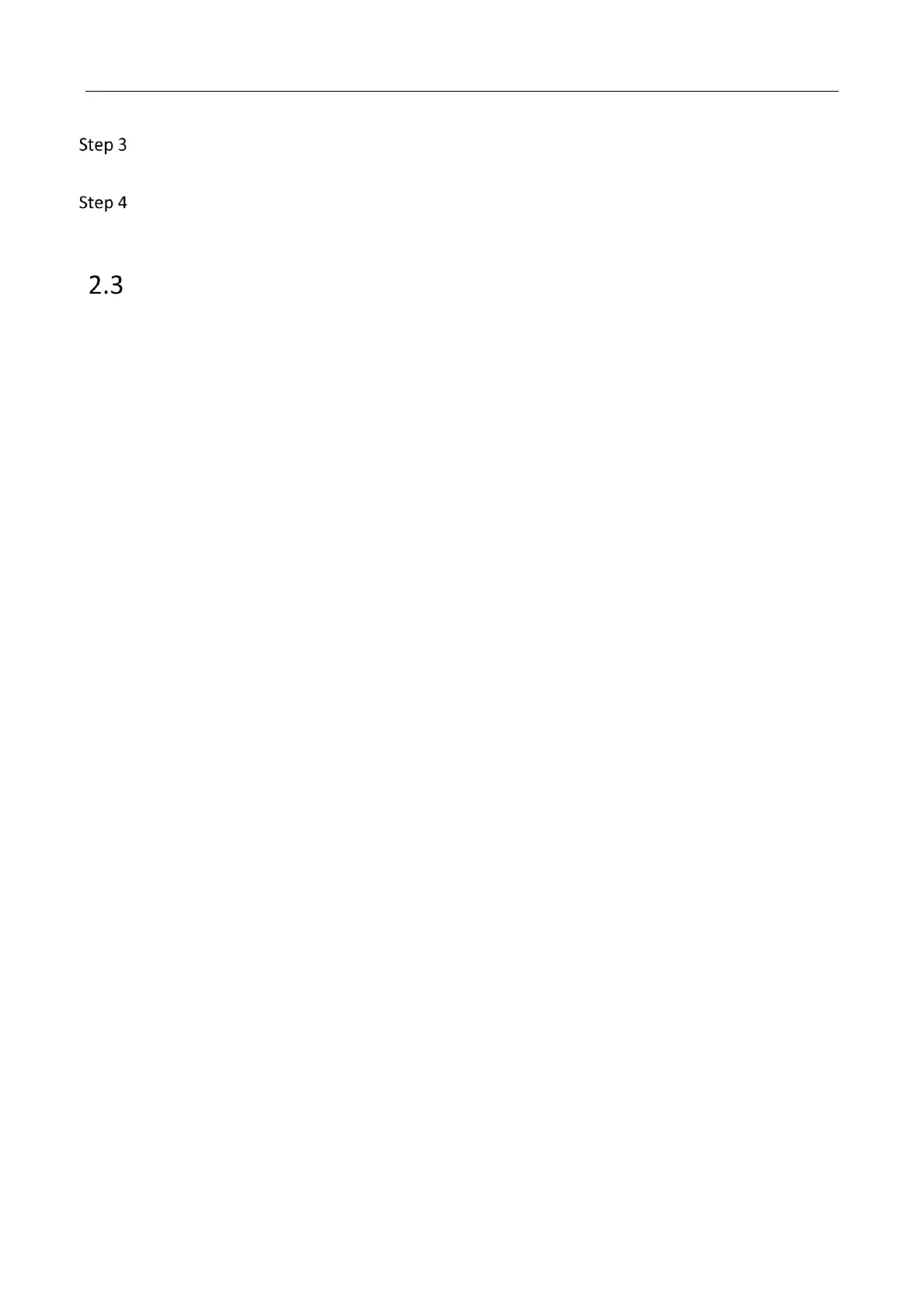G4 Mobile Recorder• Installation Guide and Platform Settings
18
Run the app, switch to Channel 5, and rotate the lens to adjust surveillance angle to make
sure the live view image can completely cover the trunk.
Fix the camera on the installation location with 3M tape and tighten the camera with two
screws.
Cautions
Strictly comply with electricity regulations when connecting the device power cord, ACC cable,
and ground cable.
DO NOT use the power cord and ACC cable at the same time to avoid exceptional device
power-off when you turn off the vehicle. It will damage both the TF card and the device, and
cause TF card exception.
When you use the TF card for the first time, insert the TF card into the device and format the
card on the app. Then the TF card can be used for recording. Otherwise, the TF card cannot be
used normally.
