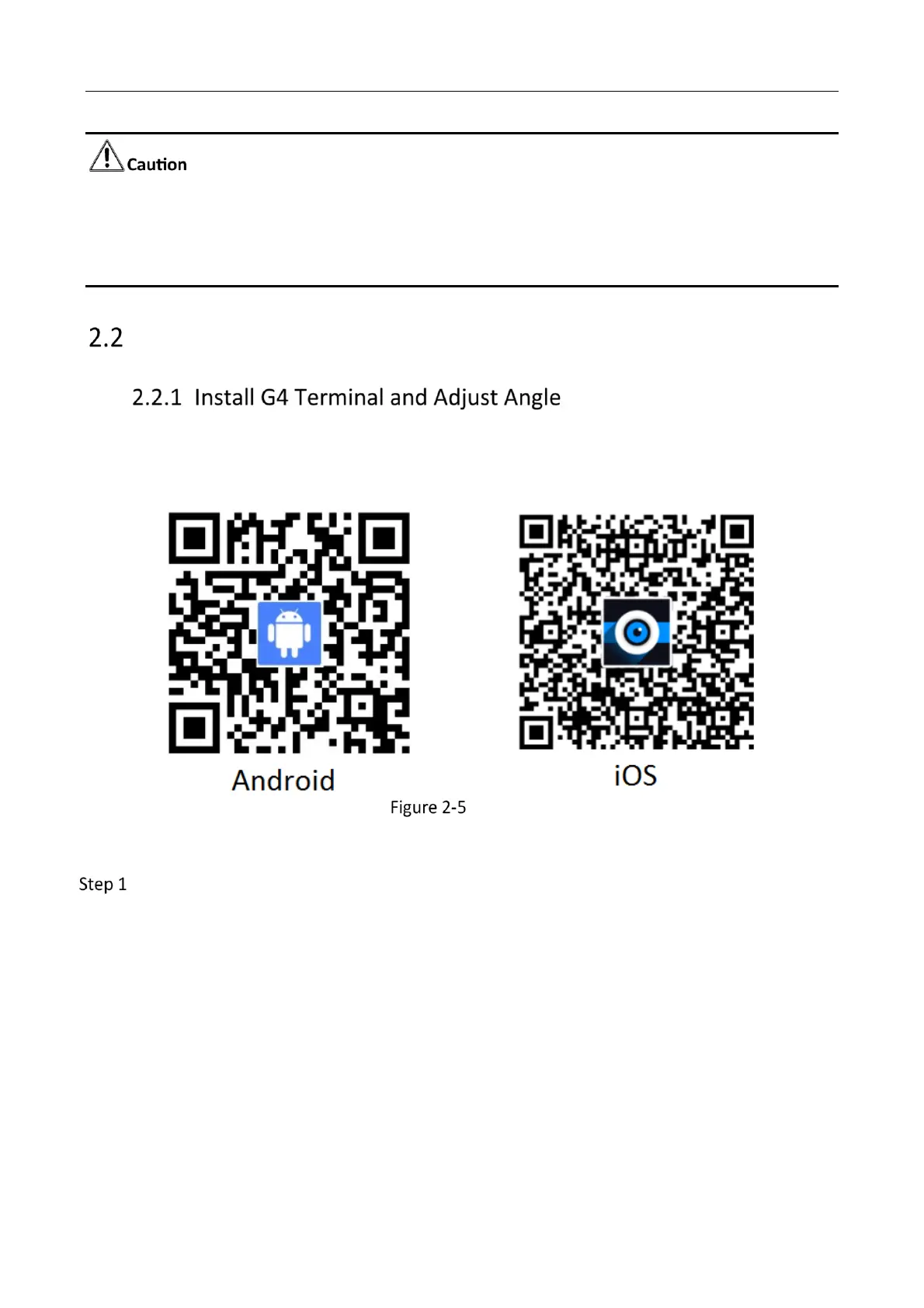G4 Mobile Recorder• Installation Guide and Platform Settings
8
Connect the cameras to their corresponding interfaces. Otherwise, it may cause channel switch
mess in the app live view.
There is a notch on the power cord and TVI camera interface. Align the notch and the bulge to
avoid pin damage when connecting the cable to the interface.
Install Device
Before you start
Scan the QR code to download the app for G4.
QR Code
Steps:
Connect the G4 device to the app.
1) Power the device up. Press the Wi-Fi button on the device to enable the Wi-Fi function
and you will receive the audio prompt that the hotspot is enabled.
