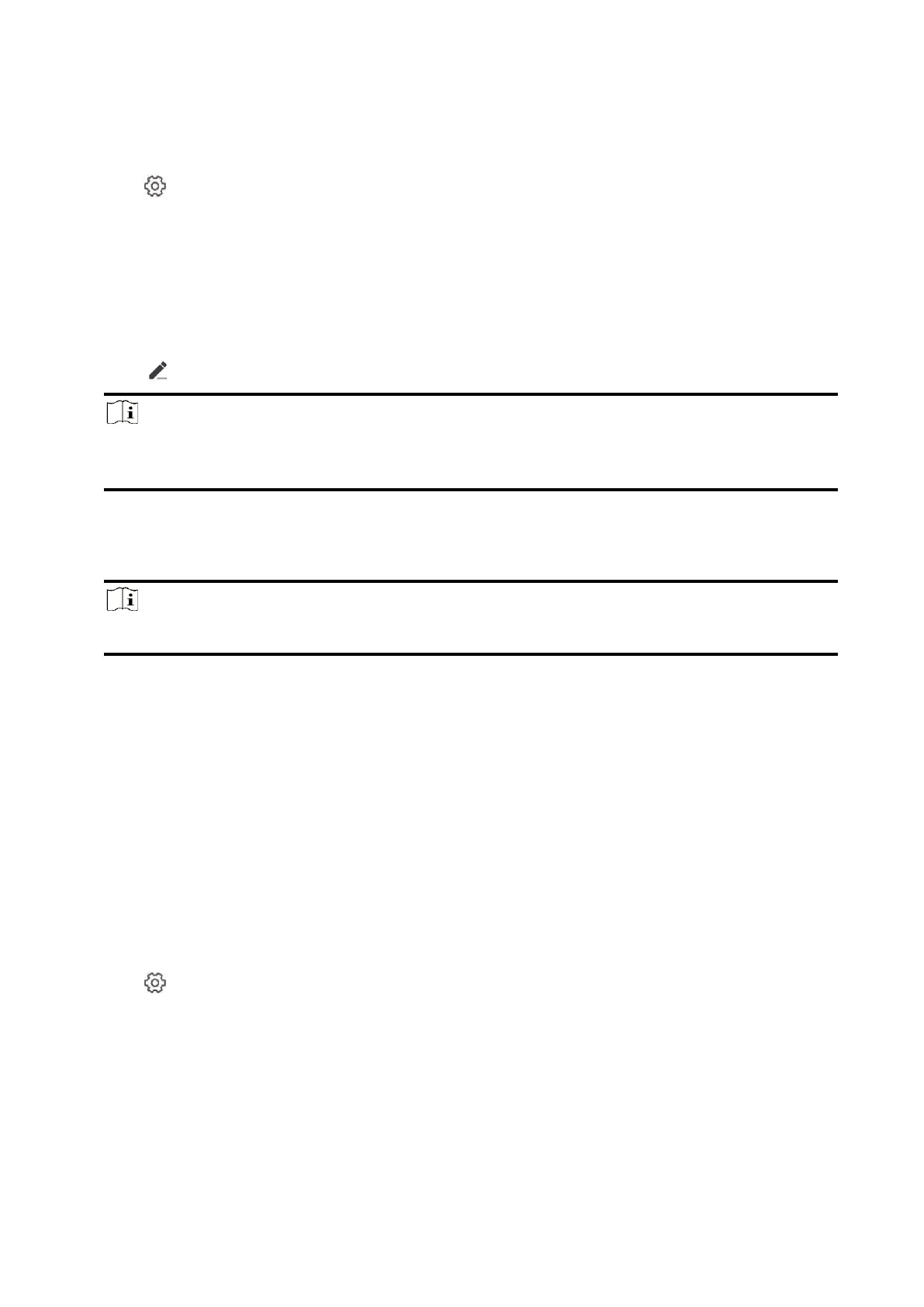66
Steps
1. Enter the site, tap the AX PRO and then log in to the device (if required) to enter the page.
2. Tap → User Management to enter the page.
3. Tap a user to enter the configuration page.
3. Tap + to add a tag/keyfob.
4. When hearing the voice prompt "Swipe Tag", you should present the tag on the AX PRO tag
presenting area.
– When hearing a beep sound, the tag is recognized.
– The tag will be displayed on the tag list
5. Optional: Tap a tag to enter the configuration page.
6. Tap to edit the tag name.
Note
● If you log in as an installer, skip this step. Editing tag name is only available to administrator.
● The name should contain 1 to 32 characters.
7. Slide Enable Tag.
8. Select a linked user.
9. Select the tag type
Note
Different linked users have different tag permissions.
Operation Tag
You can swipe the tag to arm or disarm.
Patrol Tag
When you swipe the tag, the system will upload a record.
10. Optional: Tap Delete to delete the tag.
Device Information
You can change language and select time zone.
Steps
1. On the device list page, tap the AX PRO and then log in to the device (if required) to enter the
page.
2. Tap → System → Configuration to enter the page.
3. Select device language and time zone.