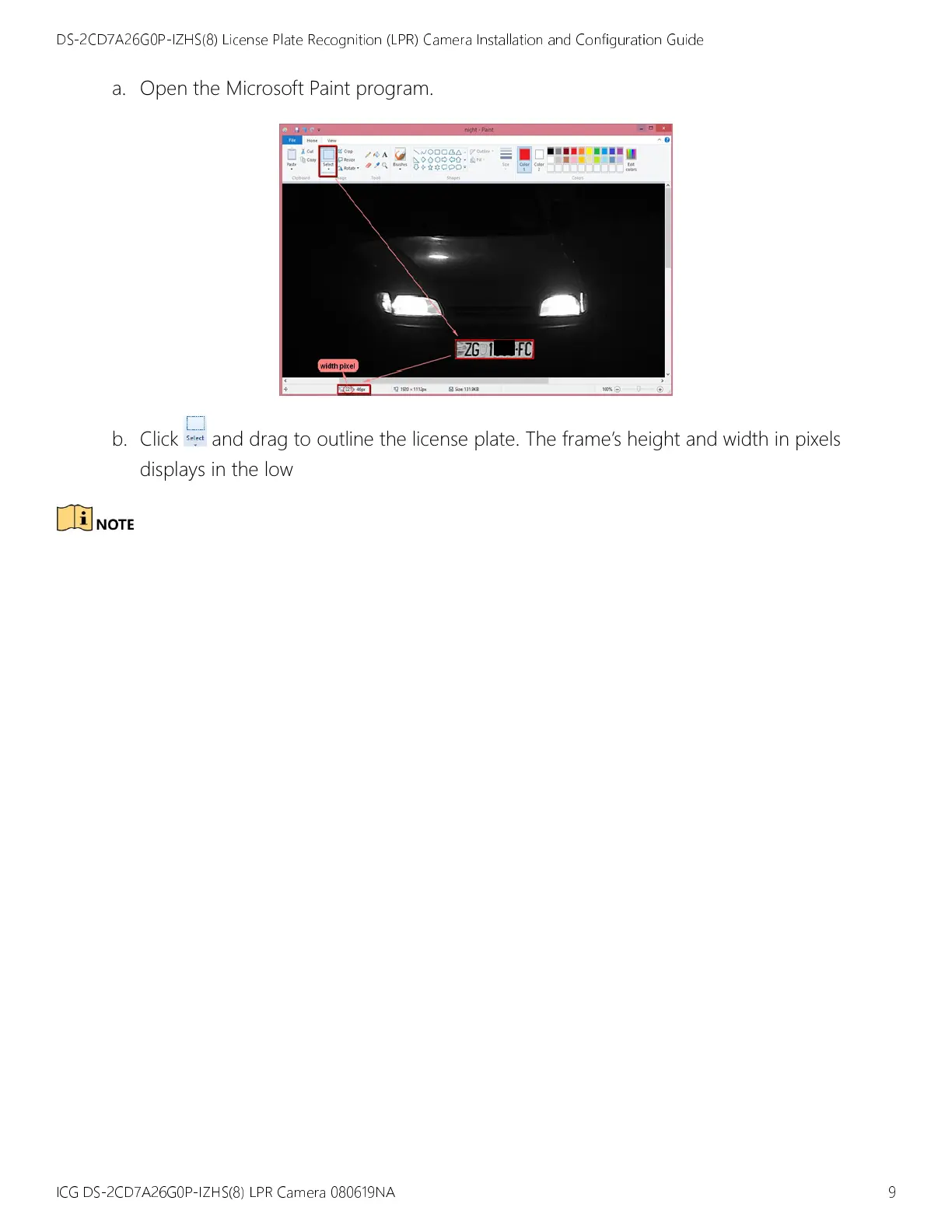DS-2CD7A26G0P-IZHS(8) License Plate Recognition (LPR) Camera Installation and Configuration Guide
ICG DS-2CD7A26G0P-IZHS(8) LPR Camera 080619NA 9
a. Open the Microsoft Paint program.
b. Click and drag to outline the license plate. The frame’s height and width in pixels
displays in the lower left corner.
: The license plate itself must appear clear in the video.
The plate height should be between 16 and 50 pixels (for better recognition, the plate
height should be between 20 and 40 pixels).
The plate width should be between 100 and 200 pixels, (for better recognition, the
plate width should be between 100 and 180 pixels).
3
33
3
Configuration
ConfigurationConfiguration
Configuration
1. Install an SD card into the camera for picture storage.
2. Log in to the camera’s Web GUI.
3. Go to Configuration
Configuration Configuration
Configuration > Road
> Road> Road
> Road
Traffic
TrafficTraffic
Traffic
>
> >
> Detection Configuration
Detection ConfigurationDetection Configuration
Detection Configuration.
4. Move the left and right yellow lines on the image to set the license plate detection region.
5. Click Save
SaveSave
Save. The green borders will change automatically after you click S
SS
Save
aveave
ave button. Make
sure both green borders are perpendicular to the direction of the car. The red arrow indicates
the direction of the driving car.
