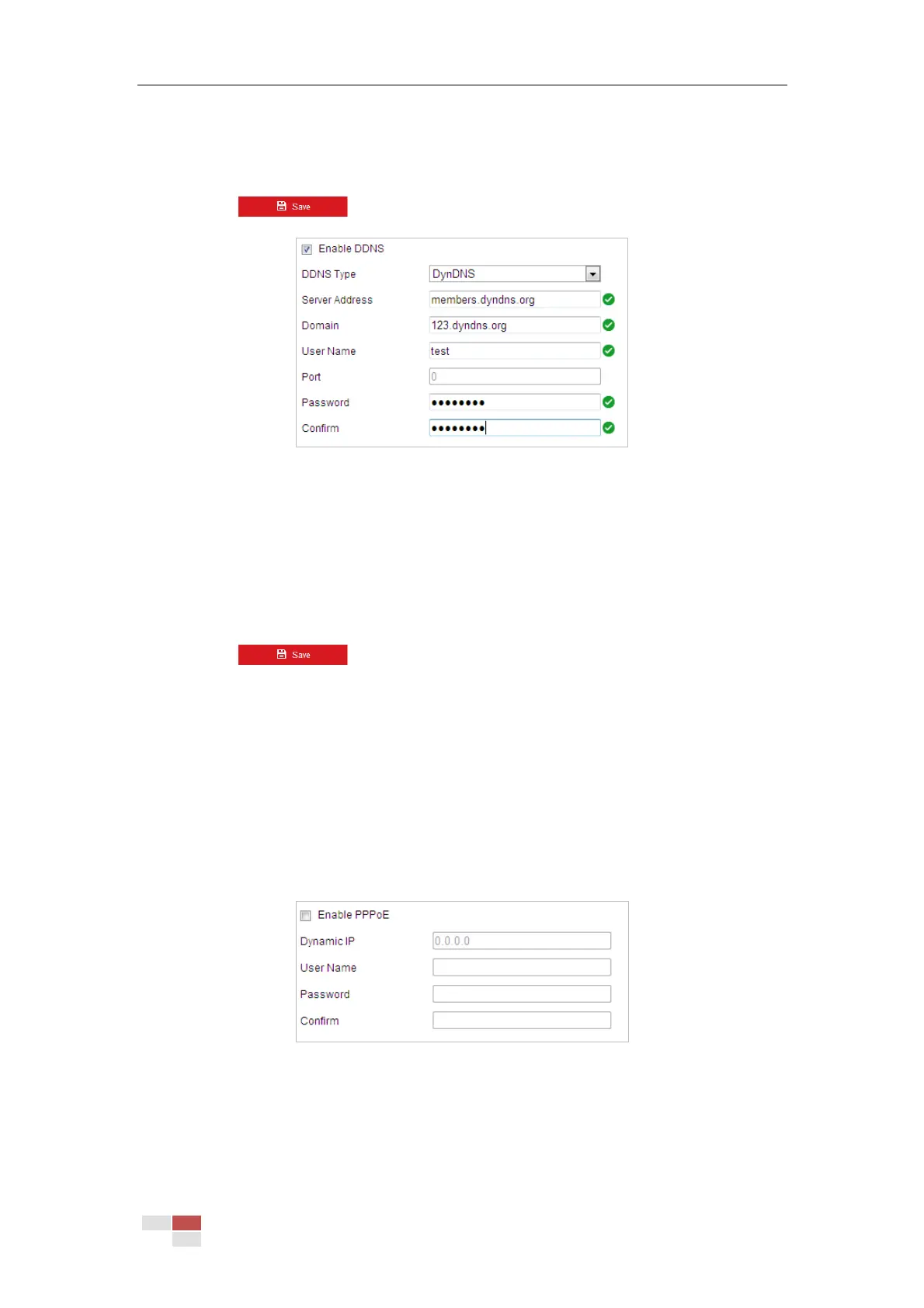© Hikvision
(2) In the Domain text field, enter the domain name obtained from the DynDNS website.
(3) Enter the Port of DynDNS server.
(4) Enter the User Name and Password registered on the DynDNS website.
(5) Click to save the settings.
Figure 6-3 DynDNS Settings
NO-IP:
Steps:
(1) Enter Server Address of NO-IP.
(2) In the Domain text field, enter the domain name obtained from the NO-IP website.
(3) Enter the Port of NO-IP server.
(4) Enter the User Name and Password registered on the NO-IP website.
(5) Click to save the settings.
Configuring PPPoE Settings
Purpose:
If you have no router but only a modem, you can use Point-to-Point Protocol over Ethernet
(PPPoE) function.
Steps:
1. Enter the PPPoE settings interface:
Configuration > Network > Basic Settings > PPPoE
Figure 6-4 PPPoE Settings
2. Check the Enable PPPoE checkbox to enable this feature.
3. Enter User Name, Password, and Confirm password for PPPoE access.
Note:
The User Name and Password should be assigned by your ISP.
