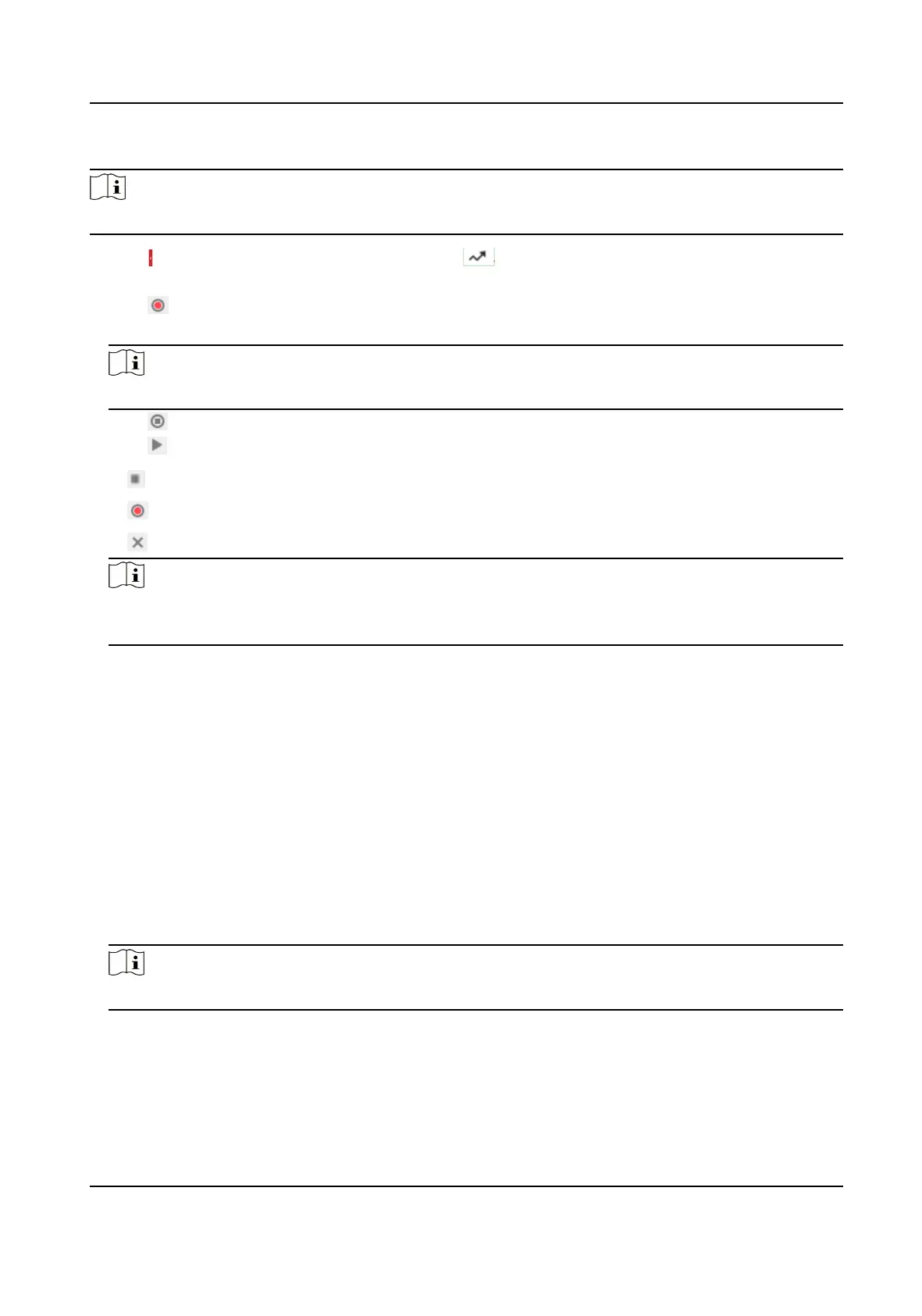Steps
Note
This funcon is only supported by certain models.
1.
Click to show the PTZ control panel, and click .
2.
Select one paern scan path that needs to be set.
3.
Click
to start recording paern scan.
4.
Click PTZ control buons as demands.
Note
Recording stops when the space for paern scan is 0%.
5.
Click to complete one paern scan path sengs.
6.
Click to call paern scan.
Stop paern scan.
Reset paern scan path.
Delete the selected paern scan.
Note
If you need to delete all the paern scans, go to Conguraon → PTZ → Clear Cong , and
check Clear All Paerns, and click Save.
3.5 Set Limit
The device can only move within the limited range.
Steps
1.
Go to Conguraon → PTZ → Limit .
2.
Select Limit Type.
Manual Stops
It refers to the movement range limit when you control the device manually.
Scan Stops
It refers to the movement range limit when the device scans
automacally.
Note
Scan limit is only supported by the device that has scan funcon.
3.
Click Set and set limits according to the prompt on the live image.
4.
Oponal: Click Clear to clear the limit sengs of the selected mode.
5.
Click Save.
6.
Check Enable Limit.
Network Speed Dome User Manual
12