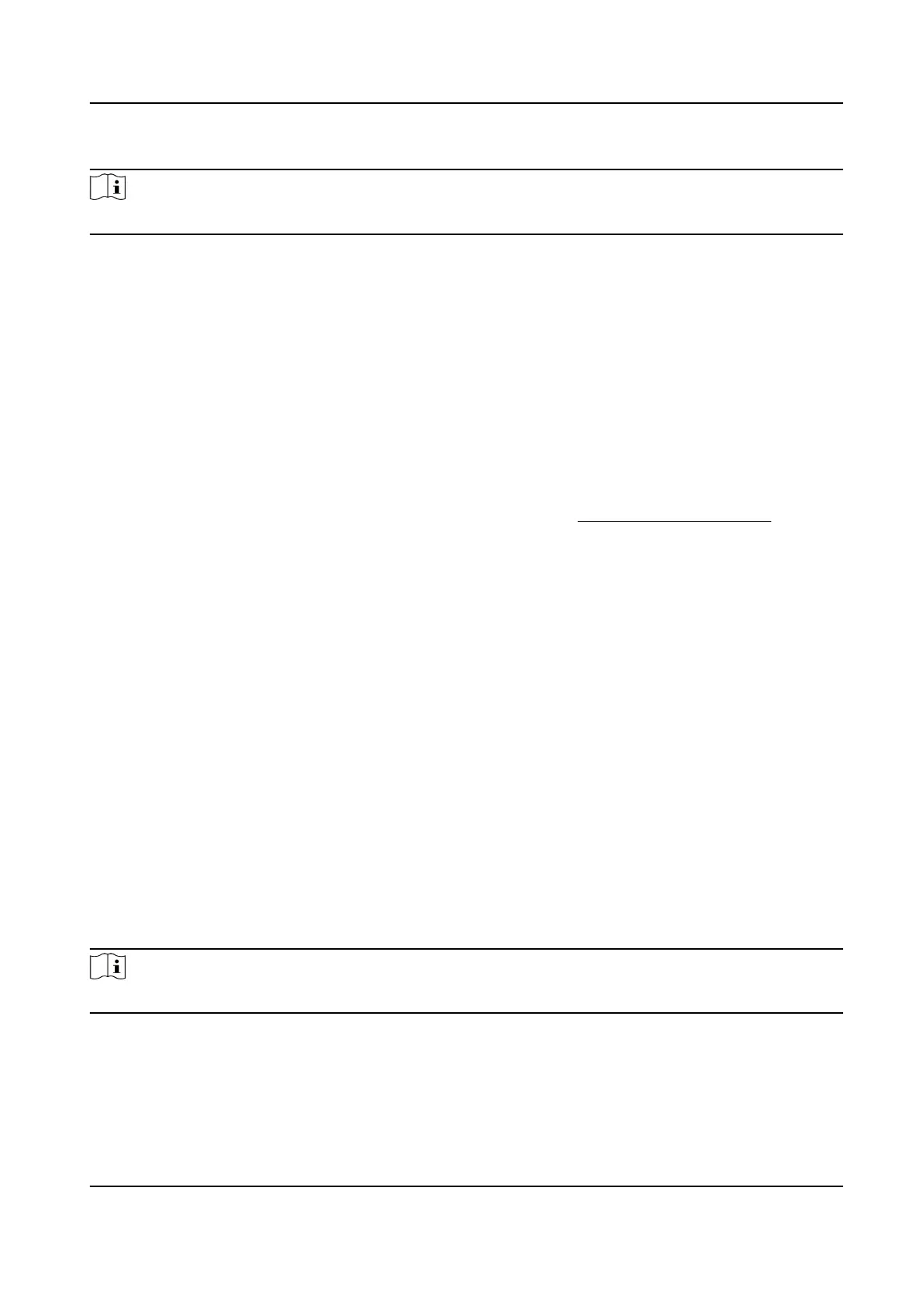Steps
Note
This funcon is only supported by certain camera models.
1.
Go to Conguraon → System → Maintenance → Security Audit Log .
2.
Select log types, Start Time, and End Time.
3.
Click Search.
The log
les that match the search condions will be displayed on the Log List.
4.
Oponal: Click Export to save the log les to your computer.
Set Log Server
The log server should support syslog (RFC 3164) over TLS.
Before You Start
●
Install client and CA
cercates before conguraon. Refer to Cercate Management for
detailed informaon.
●
Select cercates according to the requirement of the log server. If two-way authencaon is
required, select the CA
cercate and the client cercate. If one-way authencaon is
required, select the CA cercate only.
Steps
1.
Check Enable Log Upload Server.
2.
Oponal: Check Enable Encrypted Transmission if you want the log data to be encrypted.
3.
Input Log Server IP and Log Server Port.
4.
Oponal: Select client cercate.
5.
Select CA cercate to the device.
6.
Click Test to test the
sengs.
7.
Click Save.
10.12.5 Set QoS
QoS (Quality of Service) can help improve the network delay and network congeson by seng
the priority of data sending.
Note
QoS needs support from network device such as router and switch.
Steps
1.
Go to Conguraon → Network → Advanced Conguraon → QoS .
2.
Set Video/Audio DSCP, Alarm DSCP and Management DSCP.
Network Speed Dome User Manual
82
