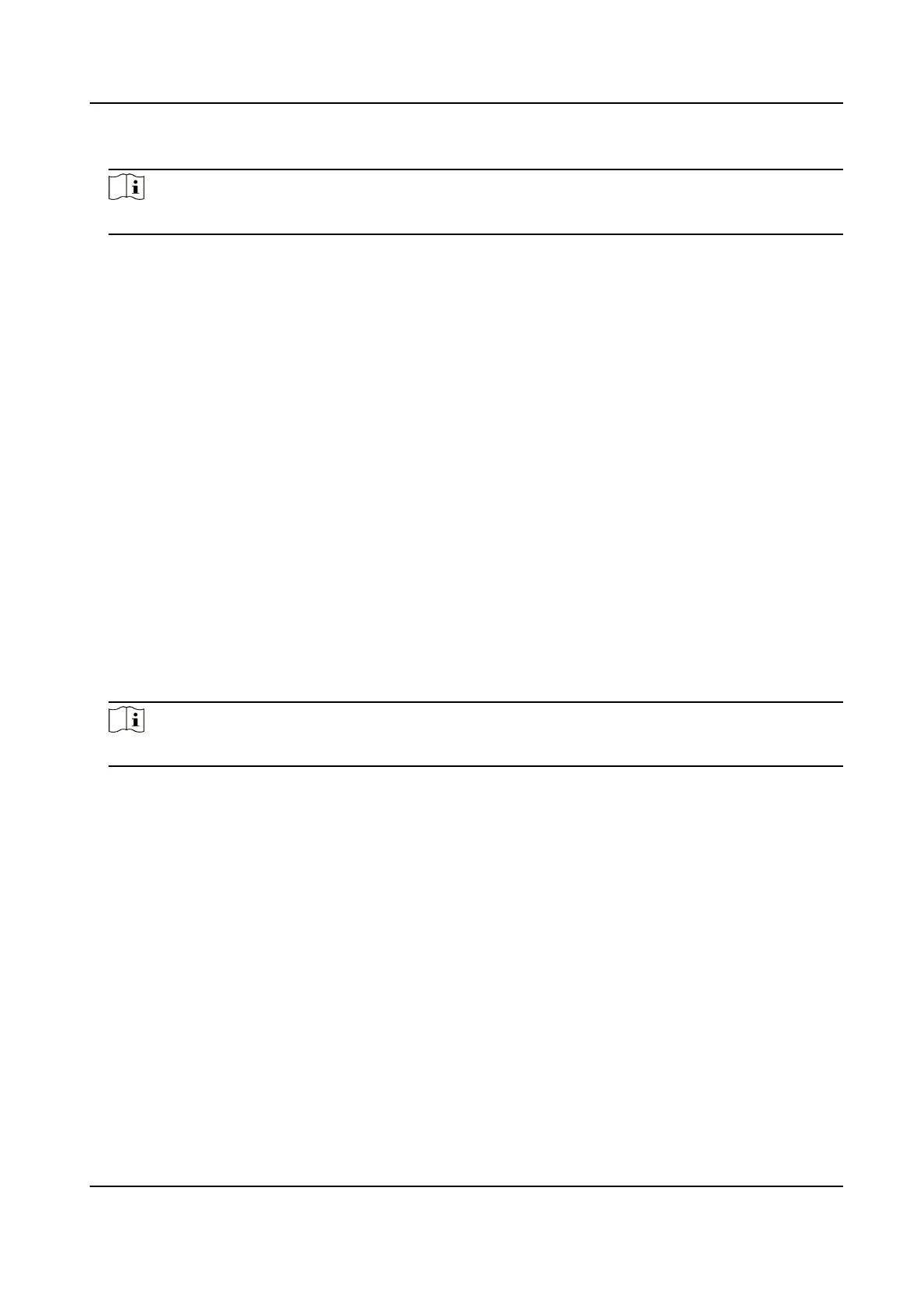3.
Input Cercate ID.
Note
The input cercate ID cannot be the same as the existed ones.
4.
Click Browse to select the cercate le.
5.
Select Cercate and Key and select a Key Type according to your cercate.
Independent Key If your cercate has a independent key, select this opon.
Browse to select the private key and input the private-key password.
PKCS#12 If your cercate has the key in the same cercate le, select this opon
and input the password.
6.
Click OK.
The imported cercate is displayed in the Server/Client Cercate list.
If the
cercate is used by certain funcon, the funcon name is shown in the column
Funcons.
Install CA
Cercate
Before You Start
Prepare a CA cercate in advance.
Steps
1.
Go to Conguraon → System → Security → Cercate Management .
2.
Input
Cercate ID.
Note
The input cercate ID cannot be the same as the exisng ones.
3.
Click Browse to select the cercate le.
4.
Click OK.
The imported
cercate is displayed in the CA Cercate list.
If the cercate is used by certain funcons, the funcon name is shown in the Funcons
column.
Enable
Cercate Expiraon Alarm
Steps
1.
Check Enable
Cercate Expiraon Alarm. If enabled, you will receive an email or the camera
links to the surveillance center that the cercate will expire soon, or is expired or abnormal.
2.
Set the Remind Me Before
Expiraon (day), Alarm Frequency (day) and Detecon Time (hour).
Network Speed Dome User Manual
85
