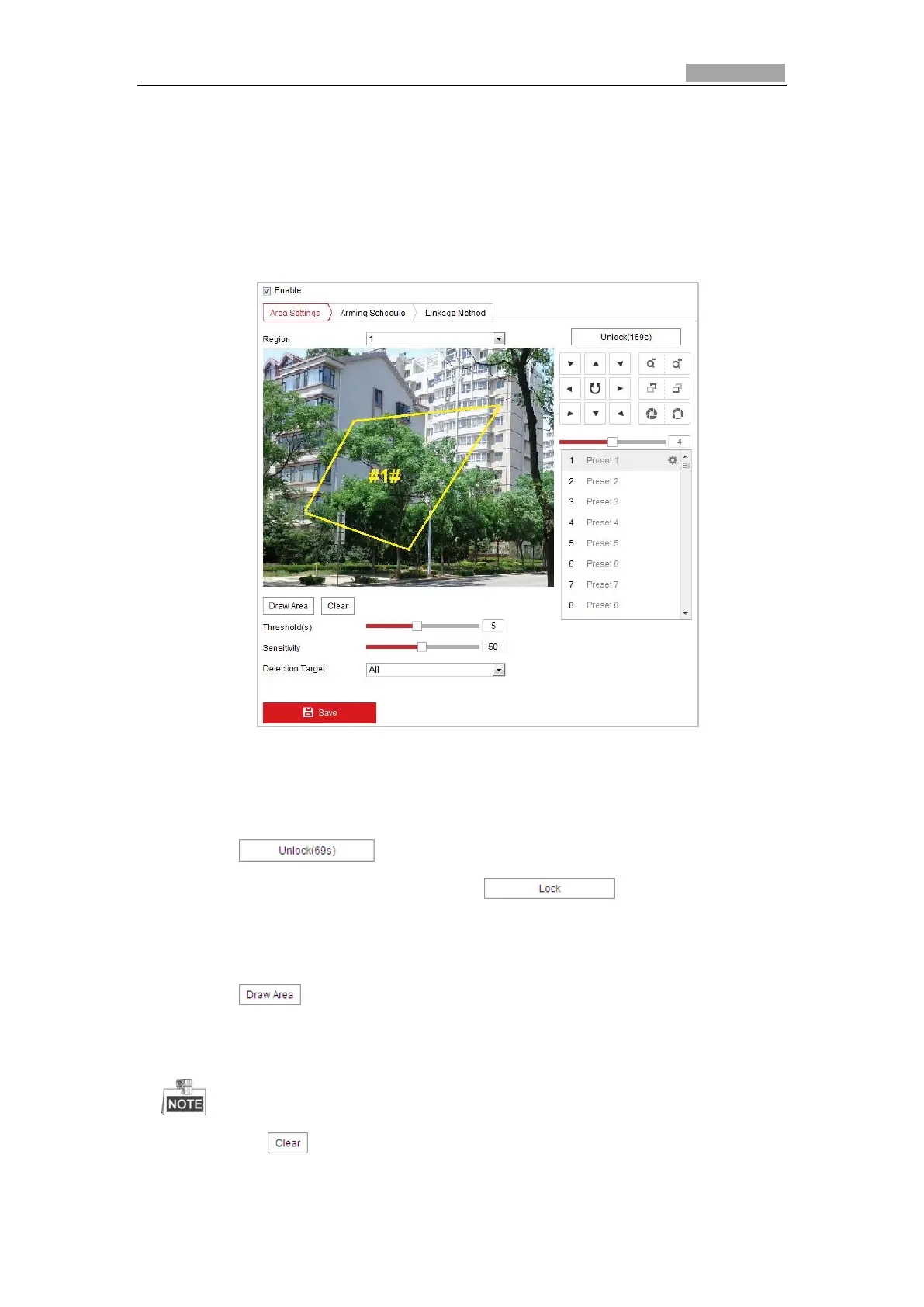Network Speed Dome User Manual
entered, a set of alarm action is triggered.
Steps:
1. Enter the intrusion detection interface:
Configuration > Events > Smart Event >Intrusion Detection
2. Check the Enable checkbox to enable the intrusion detection function.
Figure 5-25 Configuring Intrusion Area
3. The event triggered and park action related PTZ movement will be locked for 180
seconds after you enter the intrusion detection interface. Optionally, you can
click the button to manually activate the movement, or lock
the movement when the button turns to by clicking it.
4. Draw area.
(1) Select the Region No.in dropdown list.
(2) Click to draw a rectangle on the image as a defense region.
(3) Click on the image to specify a corner of the rectangle, and right-click the
mouse after four corners are configured.
Up to four areas are supported.
You can click to clear the areas you drawn.
5. Configure the parameters for each defense region separately.
