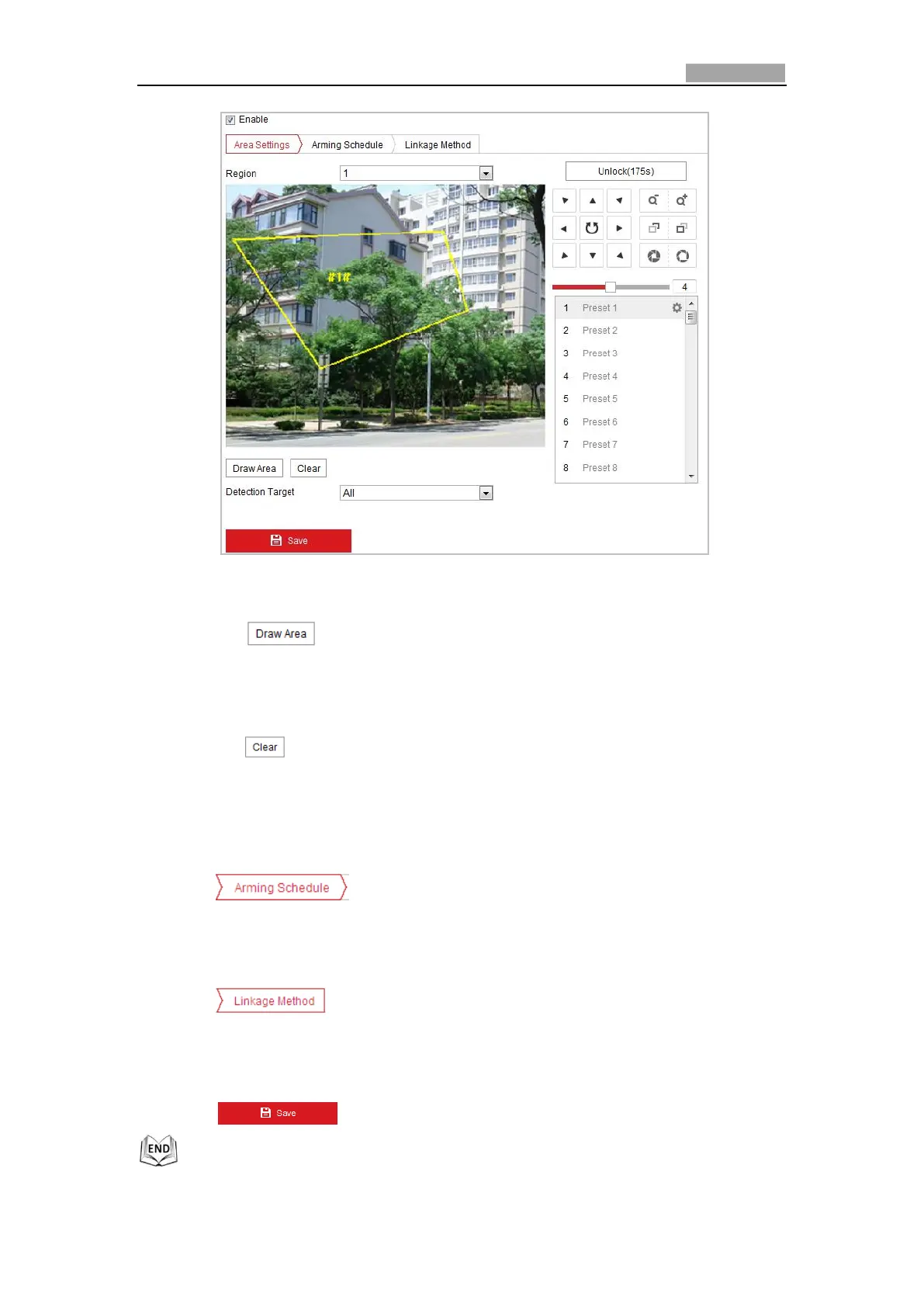Network Speed Dome User Manual
Figure 5-27 Configuring Region Entrance Detection
3. Select the region from the dropdown list for detection settings.
4. Click the button to start the region drawing.
5. Click on the live video to specify the four vertexes of the detection region, and
right click to complete drawing.
Repeat the step to configure other regions. Up to 4 regions can be set. You can
click the button to clear all pre-defined regions.
6. Set the detection target for the region entrance detection. You can select human,
vehicle, or all (human &vehicle) as the detection target from the dropdown list.
If Human is selected, only human beings will be identified as detection objects
and as well as Vehicle.
7. Click tab to enter the arming schedule setting interface. The
time schedule configuration is the same as the settings of the arming schedule
for motion detection. Refer to Step 2 in Section 5.2.1 Configuring Motion
Detection.
8. Click tab to select the linkage method taken for the video loss
alarm, Notify surveillance center, send email, upload to FTP, trigger channel,
smart tracking and trigger alarm output are selectable. Please Step 3 in Section
5.2.1 Configuring Motion Detection.
9. Click to save the settings.
