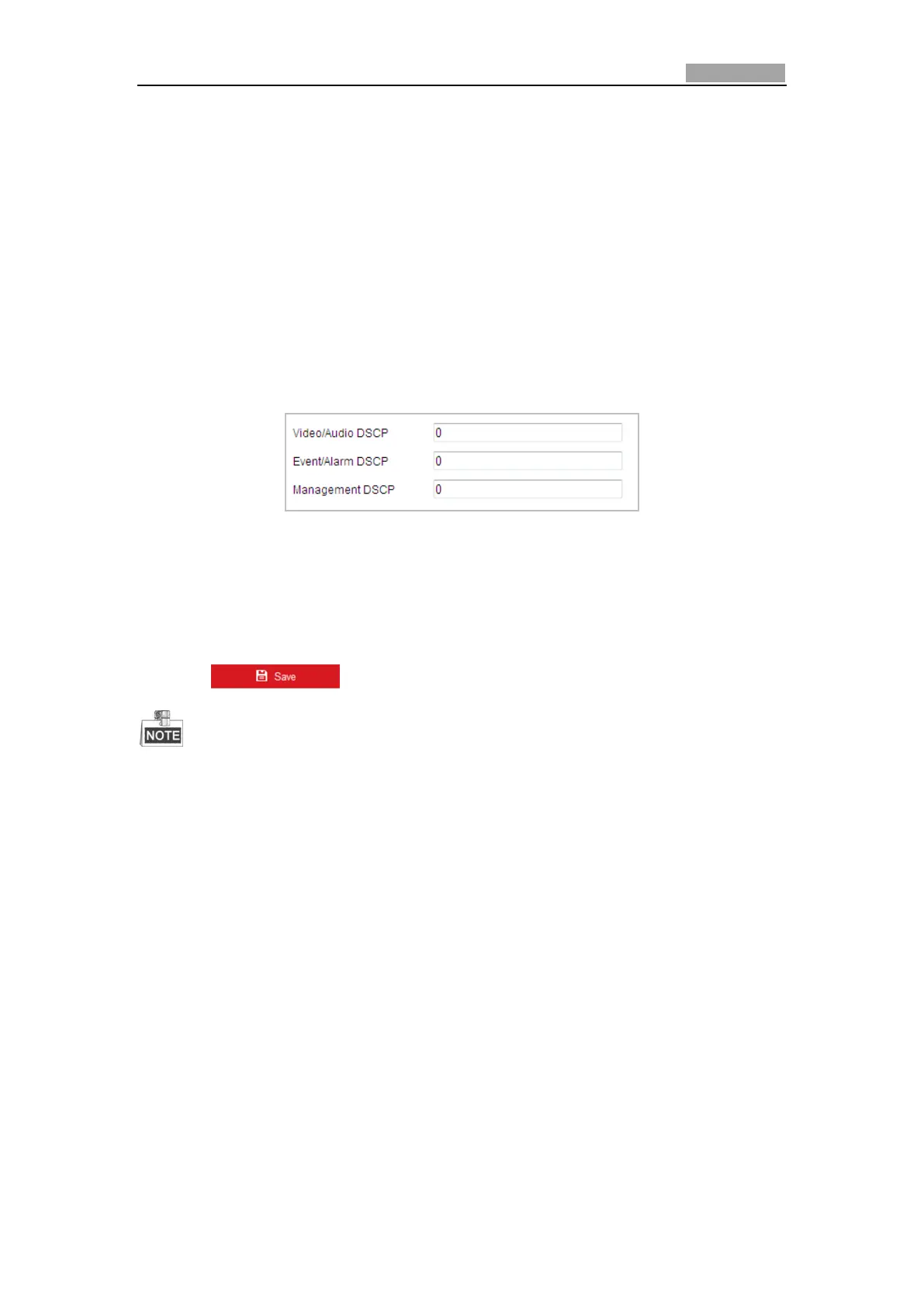Network Speed Dome User Manual
0 Configuring Port Settings for details.
4. Check the checkbox of Enable HTTPS and click the Save button.
Configuring QoS Settings
Purpose:
QoS (Quality of Service) can help solve the network delay and network congestion by
configuring the priority of data sending.
Steps:
1. Enter the QoS Settings interface:
Configuration > Network >Advanced Settings > QoS
Figure 6-18 QoS Settings
2. Configure the QoS settings, including video / audio DSCP, event / alarm DSCP and
Management DSCP.
The valid DSCP value ranges from 0 to 63. The DSCP value is bigger, the priority is
higher.
3. Click to save the settings.
Make sure that you enable the QoS function of your network device (such as a
router).
It will ask for a reboot for the settings to take effect.
Configuring 802.1X Settings
Purpose:
The speed dome supports IEEE 802.1X standard.
IEEE 802.1X is a port-based network access control. It enhances the security level of
the LAN. When devices connect to this network with IEEE 802.1X standard, the
authentication is needed. If the authentication fails, the devices don’t connect to the
network.
The protected LAN with 802.1X standard is shown as follows:
