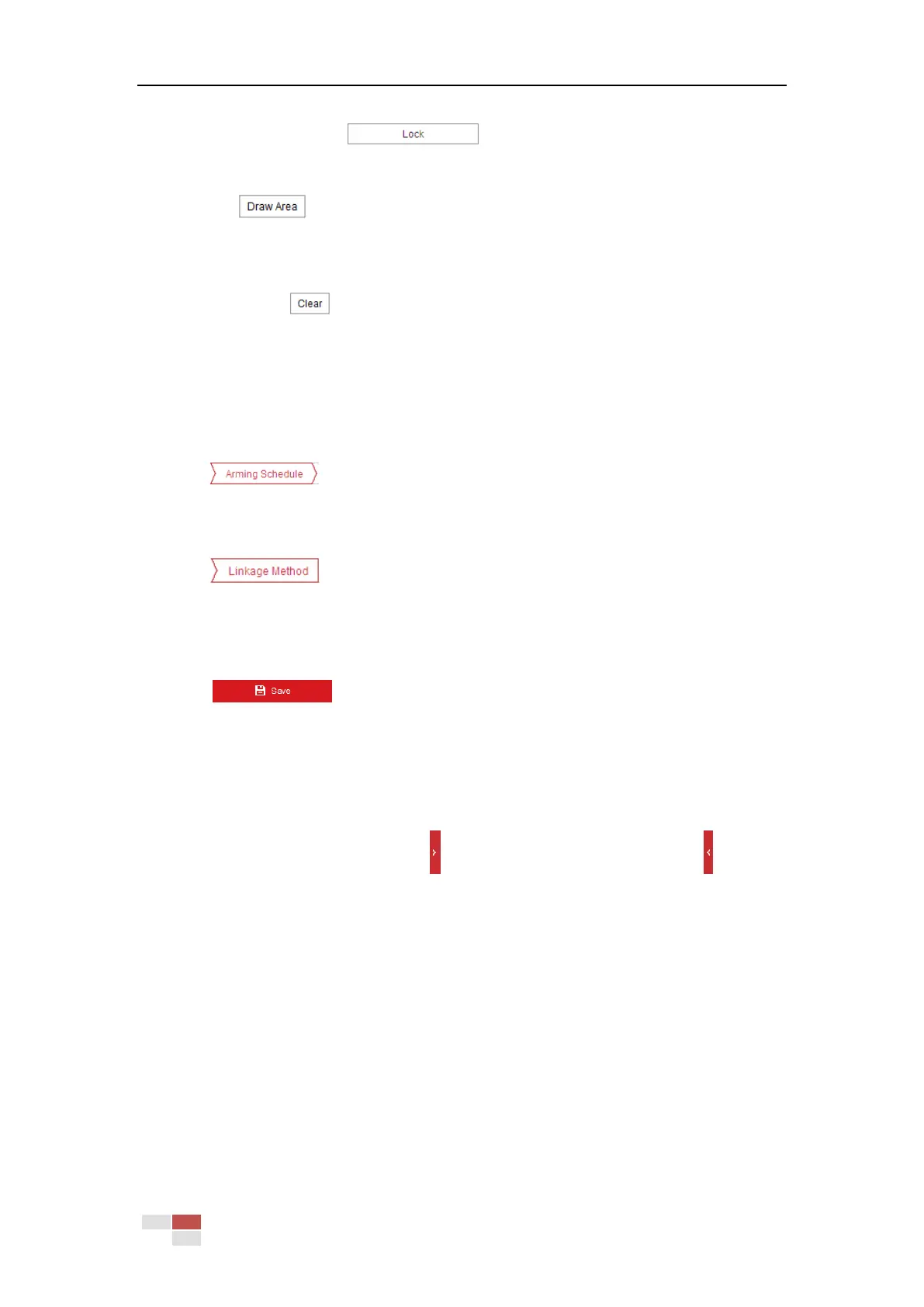© Hikvision
when the button turns to by clicking it.
4. Select the region from the dropdown list for detection settings.
5. Click the button to start the region drawing.
6. Click on the live video to specify the four vertexes of the detection region, and right click to
complete drawing. Repeat the step to configure other regions. Up to 4 regions can be set.
You can click the button to clear all pre-defined regions.
7. Configure the parameters for each detection region separately.
Threshold Level: If you set the value as 5, alarm is triggered immediately after the
object entering the region.
Sensitivity Level: The value of the sensitivity defines the size of the object which can
trigger the alarm, when the sensitivity is high, a very small object can trigger the alarm.
8. Click tab to enter the arming schedule setting interface. The time schedule
configuration is the same as the settings of the arming schedule for motion detection. Refer
to Section 5.2.1 Configuring Motion Detection for more details.
9. Click tab to select the linkage method taken for the object removal alarm,
Notify Surveillance Center, Send Email, Upload to FTP, Trigger Channel, Smart Tracking and
Trigger Alarm Output are selectable. Refer to Section 5.2.1 Configuring Motion Detection
for more details.
10. Click button to save the settings.
5.4 PTZ Configuration
On the event configuration page, click to show the PTZ control panel or click to hide it.
Click the direction buttons to control the pan/tilt movements.
Click the zoom/iris/focus buttons to realize lens control.
The functions vary depending on different camera models.
5.4.1 Configuring Basic PTZ Parameters
Purpose:
You can configure the basic PTZ parameters, including proportional pan, preset freezing, preset
speed, etc.
Steps:
1. Enter the Basic Settings interface:
Configuration > PTZ > Basic Settings
