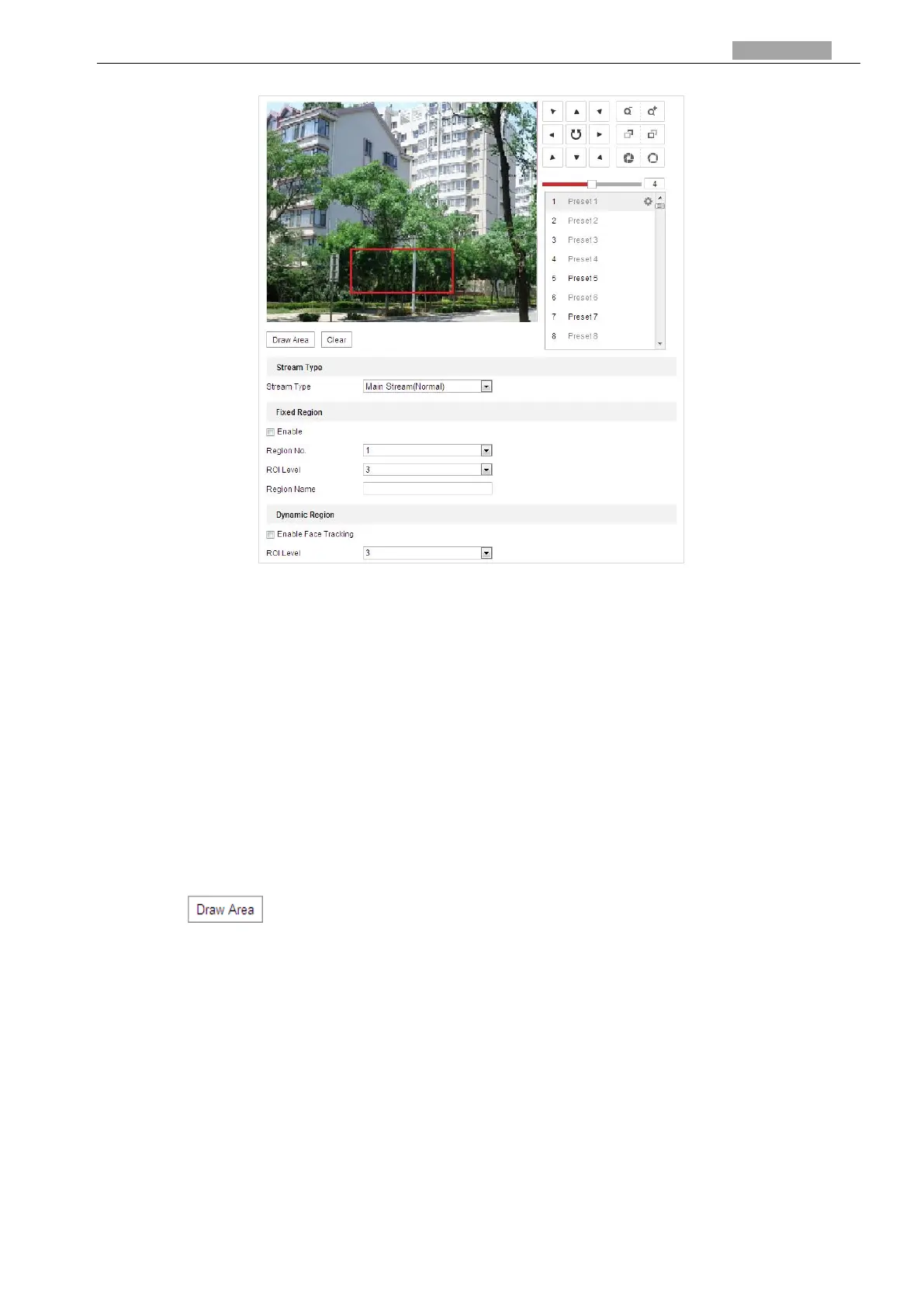User Manual of PanoVu Series Network Camera
Configuration >Video/Audio > ROI
Figure 3-20 Region of Interest
Stream Type:
You can set the ROI function for main stream, sub-stream and third stream. Select a stream type
and then configure the ROI settings.
Fixed Region: The fixed region encoding is the ROI encoding for the manually configured area.
And you can choose the Image Quality Enhancing level for ROI encoding, and you can also
name the ROI area.
Steps:
1. Select a Region No..
2. Check the Enable checkbox under Fixed Region.
3. Select the region from the dropdown list for ROI settings. There are four fixed regions
selectable.
4. Click , and then drag the mouse to draw the region of interest on the live video.
5. Adjust the ROI level from 1 to 6. The higher the value, the better image quality in the red
frame.
6. Enter a Region Name and click Save to save the settings.
Dynamic Region: The device can automatically calculate the region with motion. Set the Image
Quality Enhancing level for ROI encoding.
Steps:
1. Check the Face Tracking checkbox.
When the face detection is triggered, the image quality of the face will be increased.
2. Respectively set the ROI level. The higher the value, the better image quality in the red
frame.
3. Click Save to save the settings.
