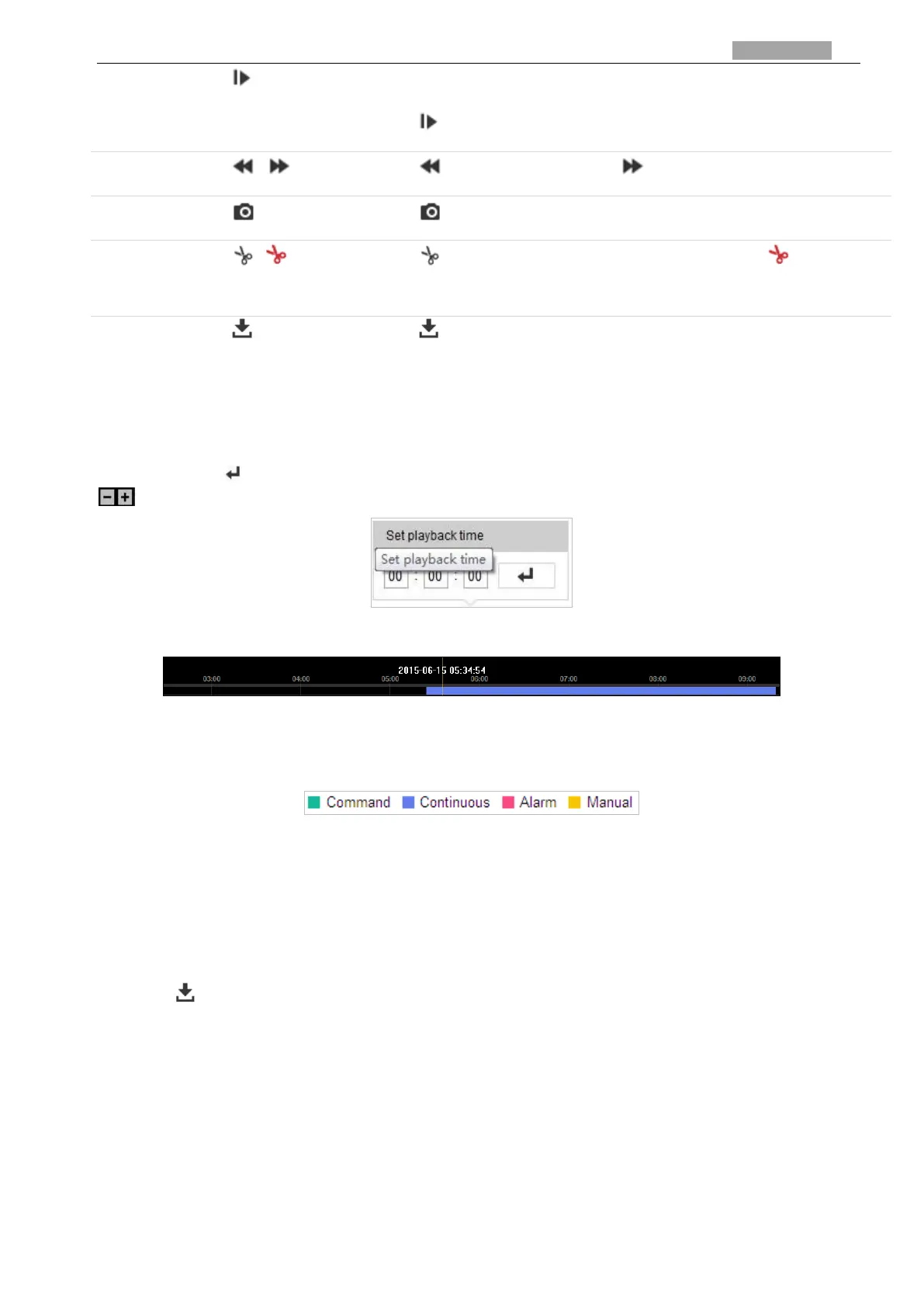User Manual of PanoVu Series Network Camera
Single Frame
Click to start playback by frame.
Click to slow forward and click to fast forward.
Click to manually capture the picture.
Click to start clipping video file and the icon turns into . Click the
icon again to stop clipping.
Click to download the video file.
Note:
You can choose the file paths locally for downloaded playback video files and pictures in Local
Configuration interface. Refer to Section 2.1 Local Configuration Interface for details.
Drag the progress bar with the mouse to locate the exact playback point. You can also input the
time and click to locate the playback point in the Set playback time field. You can also click
to zoom out/in the progress bar.
Figure 5-15 Set Playback Time
Figure 5-16 Progress Bar
The different colors of the video on the progress bar stand for the different video types as shown
in Figure 5-17.
Figure 5-17 Video Types
5.3.2 Downloading Video Files
Steps:
1. Click on the playback interface. The pop-up menu is shown in Figure 5-18.
2. Set the start time and end time. Click Search. The corresponding video files will be listed.
