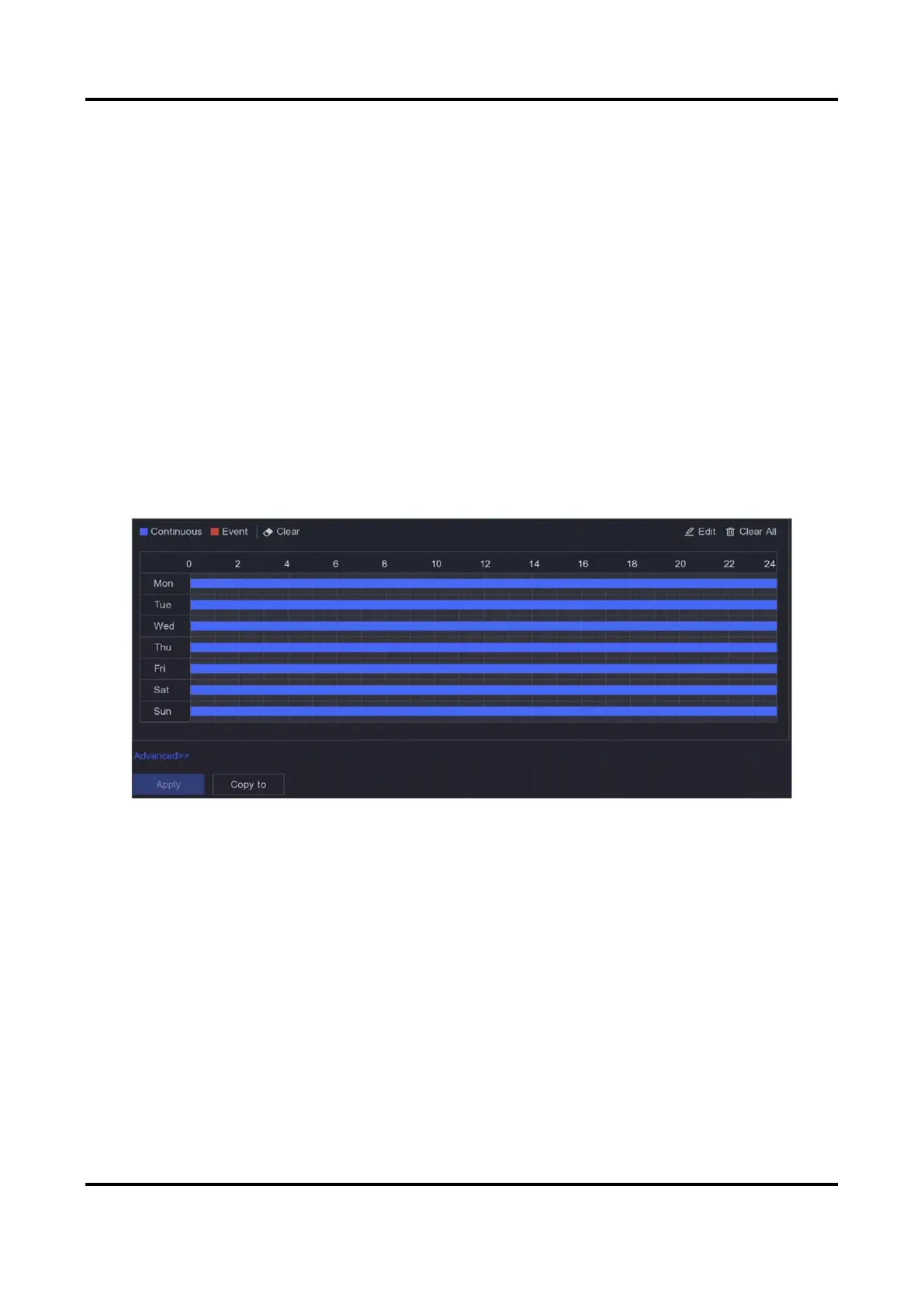Network Video Recorder User Manual
70
Configure Event Recording
You can configure the recording triggered by the normal event or smart event.
Steps
1. Go to Configuration → Event.
2. Configure the event detection and select the cameras to trigger the recording when event
occurs.
3. Go to Configuration → Record → Parameter.
4. Set the continuous main stream/sub-stream recording parameters for the camera.
5. Go to Configuration → Record → Schedule.
6. Select recording type as Event.
Edit Schedule
Steps
1. Go to Configuration → Record → Schedule.
Figure 6-24 Recording Schedule
Continuous
Continuous recording.
Event
Recording triggered by all event triggered alarms.
2. Select a camera in Camera No.
3. Turn on Enable.
4. Configure the recording schedule.
1) Click Edit.
2) Select a day to configure in Weekday.
3) To set an all-day recording schedule, check All Day and select schedule Type.
4) To set other schedules, uncheck All Day and set Start/End time and schedule Type.