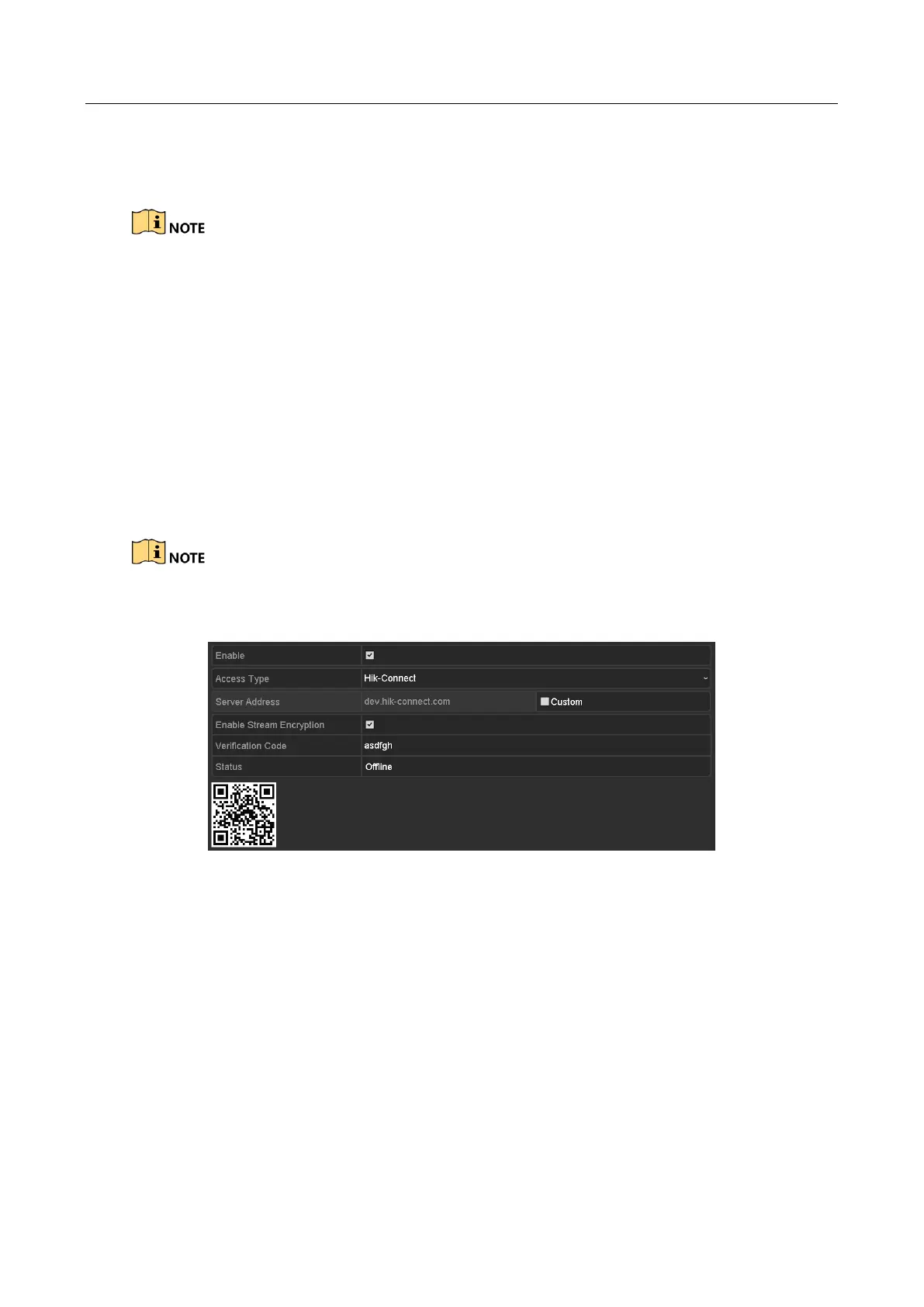Network Video Recorder User Manual
158
3) Scan the QR code on the interface to read the Service Terms and the Privacy Statement.
4) Click OK to save the settings and return to the Hik-Connect interface.
Hik-Connect is disabled by default.
The verification code is empty when the device leaves factory.
The verification code must contain 6 to 12 letters or numbers and is case sensitive.
Every time you enable Hik-Connect, the Service Terms interface pops up and you should
check the checkbox before enabling it.
Step 3 (Optional) Check the checkbox of Custom and input the Server Address.
Step 4 (Optional) Check the checkbox of Enable Stream Encryption.
After this feature is enabled, the verification code is required for remote access and live
view.
You can use the scanning tool of your phone to quickly get the code of the device by scanning the
QR code below.
Figure 11-4 Hik-Connect Settings Interface
Step 5 Click Apply to save the settings.
Step 6 After configuration, you can access and manage the DVR by your mobile phone or by the
website (www.hik-connect.com).
For the iOS users, please scan the QR code below to download the Hik-Connect
application for the subsequent operations.