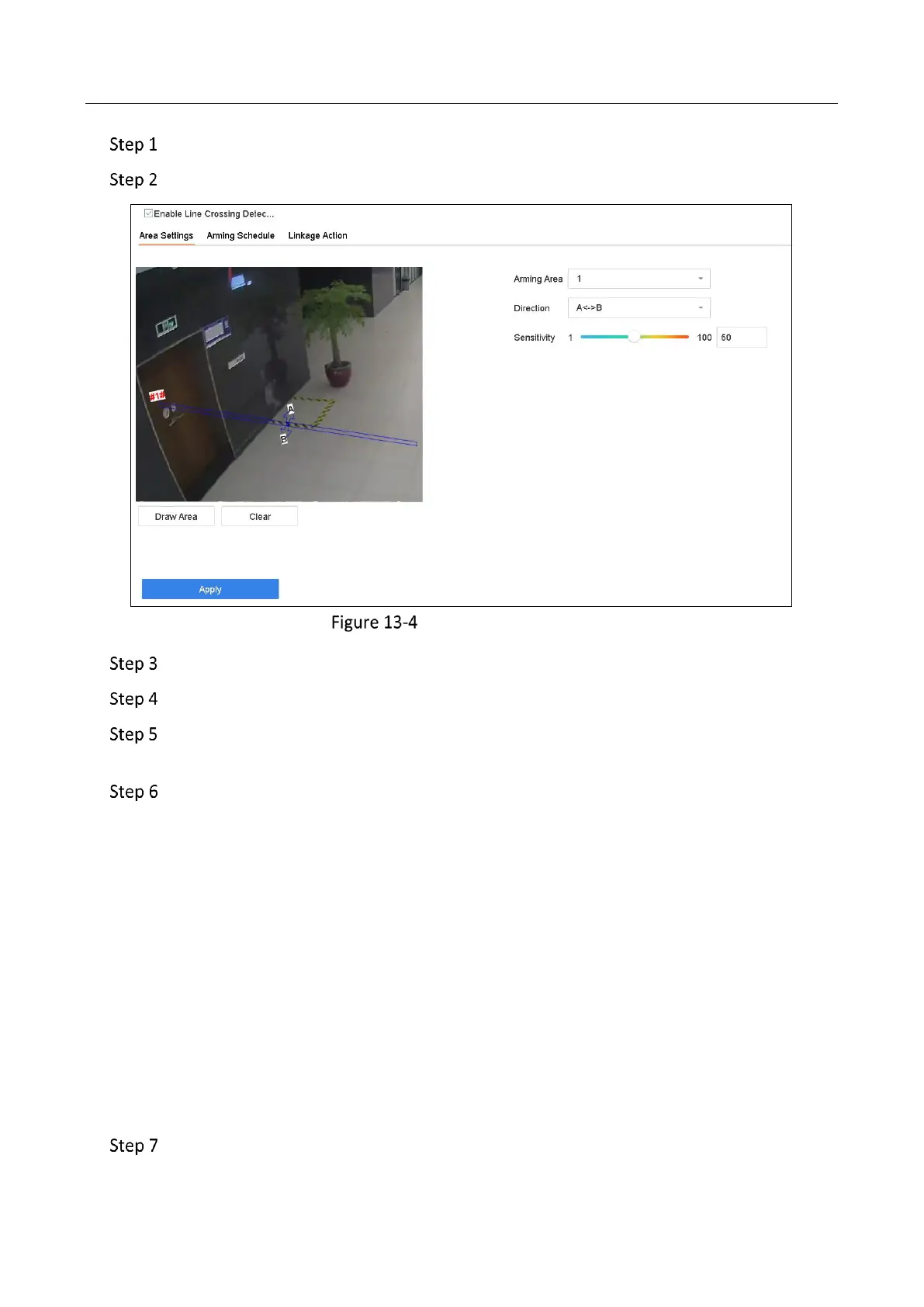Network Video Recorder User Manual
148
Go to System > Event > Smart Event.
Click Line Crossing.
Line Crossing Detection
Select a camera to configure.
Check Enable Line Crossing Detection checkbox.
Optionally, check Save VCA Picture to save the captured pictures of line crossing
detection.
Follow the steps to set the line crossing detection rules and detection areas.
1) Select an Arming Region to configure.
2) Select the Direction as A<->B, A->B, or A<-B.
A<->B: Only the arrow on the B side shows. When an object goes across the configured
line with both directions can be detected and alarms are triggered.
A->B: Only the object crossing the configured line from the A side to the B side can be
detected.
B->A: Only the object crossing the configured line from the B side to the A side can be
detected.
3) Drag the Sensitivity slider to set the detection sensitivity. Sensitivity range: sensitivity.
The higher the value is, the more easily the detection alarm can be triggered.
4) Click Draw Region and set two points in the preview window to draw a virtual line.
Set the arming schedule. Refer to Chapter 11.1 Configure Arming Schedule.
