Do you have a question about the HIKVISION DS-D5B65RB/D and is the answer not in the manual?
| Screen Size | 65 inches |
|---|---|
| Brightness | 350 cd/m² |
| Viewing Angle | 178°(H)/178°(V) |
| Response Time | 8 ms |
| Speaker | 2 x 10W |
| Power Supply | 100 to 240 VAC, 50/60 Hz |
| Standby Power Consumption | ≤ 0.5 W |
| VESA | 400 x 400 mm |
| Display Type | LED |
| Aspect Ratio | 16:9 |
| Resolution | 3840 x 2160 |
| Contrast Ratio | 1200:1 |
| Operating System | Android |
| Interfaces | HDMI |
| Input Ports | HDMI x 3, USB x 2, VGA x 1, AV x 1, RS-232 x 1, RJ-45 x 1 |
| Operating Temperature | 0°C to 40°C (32°F to 104°F) |
| Storage Temperature | -20°C to 60°C (-4°F to 140°F) |
Download the GMS install tool APK on a separate device for installing Google Play Store.
Insert USB, navigate via File Browser, and click install on the GMS install tool APK.
Locate the device's GFS ID under Settings > About for activation.
Visit www.google.com/android/uncertified, log in, and enter GFS ID to register.
Hold return and menu buttons on the remote for 5-10 seconds to activate pairing mode.
Plug in external devices and select Input/Output in Advanced Settings.
Use Tablet Manager's Quick Optimize to clear background apps and processes.










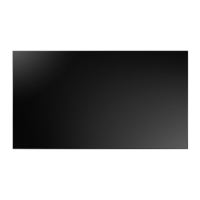

