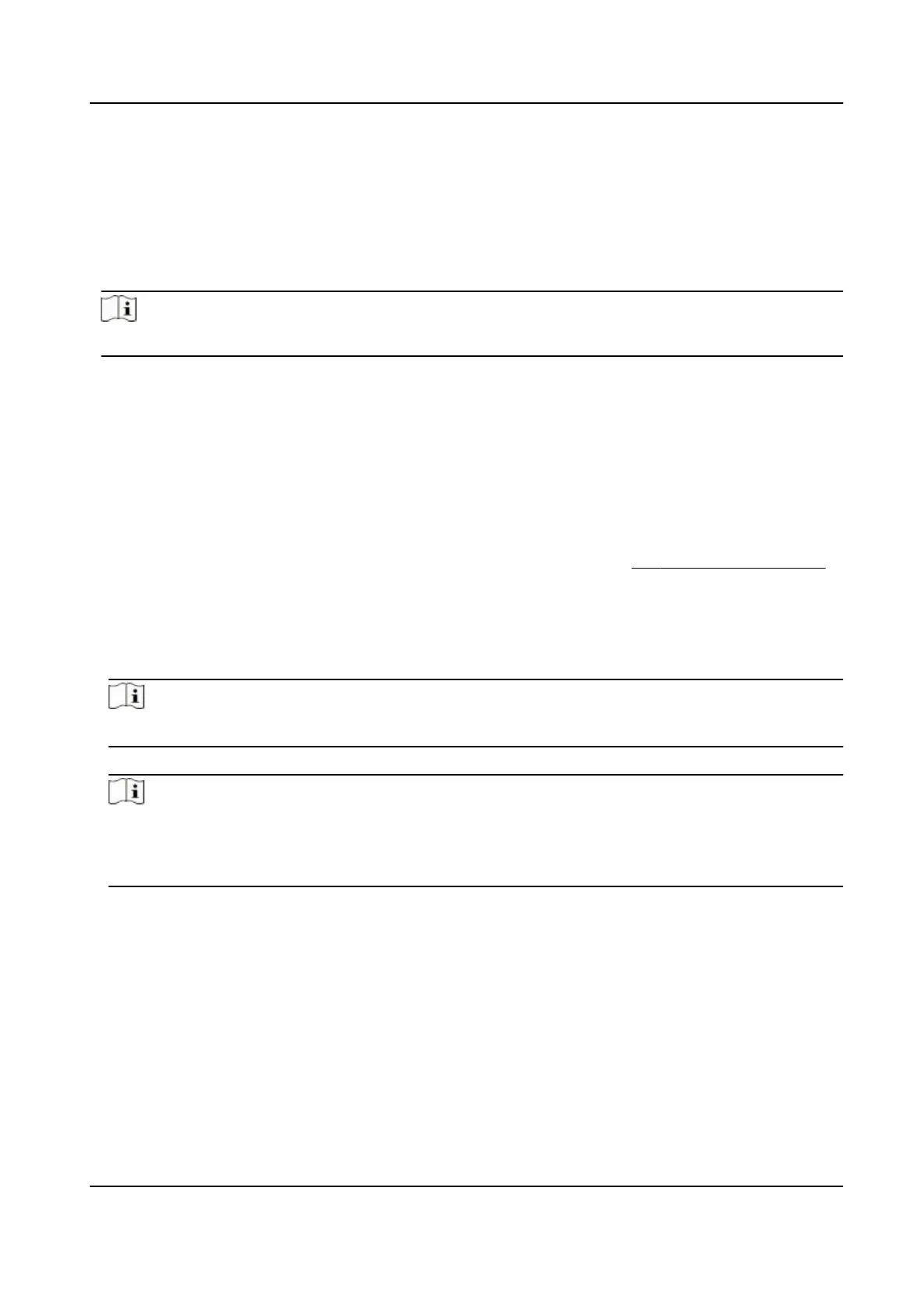Face forward at the camera and start authencaon via face.
Fingerprint
Place the enrolled ngerprint on the ngerprint module and start authencaon via ngerprint.
Card
Present the card on the card presenng area and start authencaon via card.
Note
The card can be normal IC card, or encrypted card.
PIN Code
Enter the pin code to authencate via PIN code.
If authencaon completed, a prompt "Authencated" will pop up.
7.5.2 Authencate via Mulple Credenal
Before You Start
Set the user authencaon type before authencaon. For details, see Set Authencaon Mode .
Steps
1.
If the authencaon mode is Card and Face, Password and Face, Card and Password, Card and
Face and Fingerprint, authencate any credenal according to the instrucons on the live view
page.
Note
●
The card can be normal IC card, or encrypted card.
2.
Aer the previous credenal is authencated, connue authencate other credenals.
Note
●
For detailed informaon about scanning ngerprint, see Tips for Scanning Fingerprint.
●
For detailed informaon about authencang face, see Tips When Collecng/Comparing Face
Picture.
If authencaon succeeded, the prompt "Authencated" will pop up.
7.6 Basic Sengs
You can set the voice, me, sleeping (s), language, community No., building No., and Unit No.
Long tap on the inial page for 3 s and slide to the le/right by following the gesture and login the
device home page. Tap Basic.
DS-K1T342 Series Face Recognion Terminal User Manual
72
