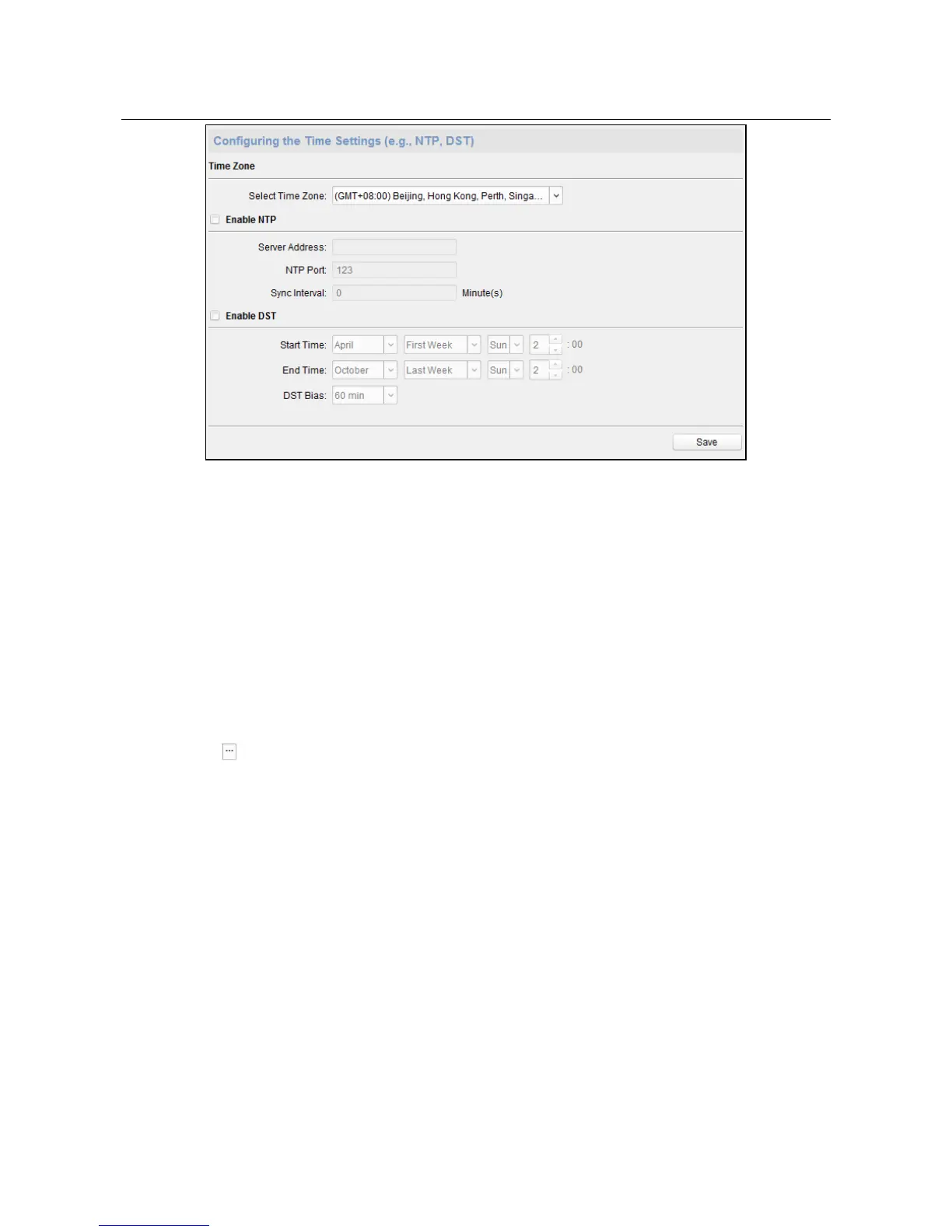Access Controller·User Manual
35
Setting System Maintenance
Steps:
1. In the Remote Configuration interface, click System -> System Maintenance.
2. Click Reboot to reboot the device.
Or click Restore Default Settings to restore the device settings to the default ones, excluding
the IP address.
Or click Restore All to restore the device parameters to the default ones. The device should be
activated after restoring.
Note: The configuration file contains the device parameters.
3. You can also remote upgrade the device.
1) In the Remote Upgrade part, select an upgrade file type in the dropdown list.
You can select Controller Upgrade File or Card Reader Upgrade in the drop-down list.
2) Click to select the upgrade file.
3) Click Upgrade to start upgrading.
Note: Only card readers connected via RS-485 can be upgraded. DS-K2800 series access
controller only supports Wiegand card reader.