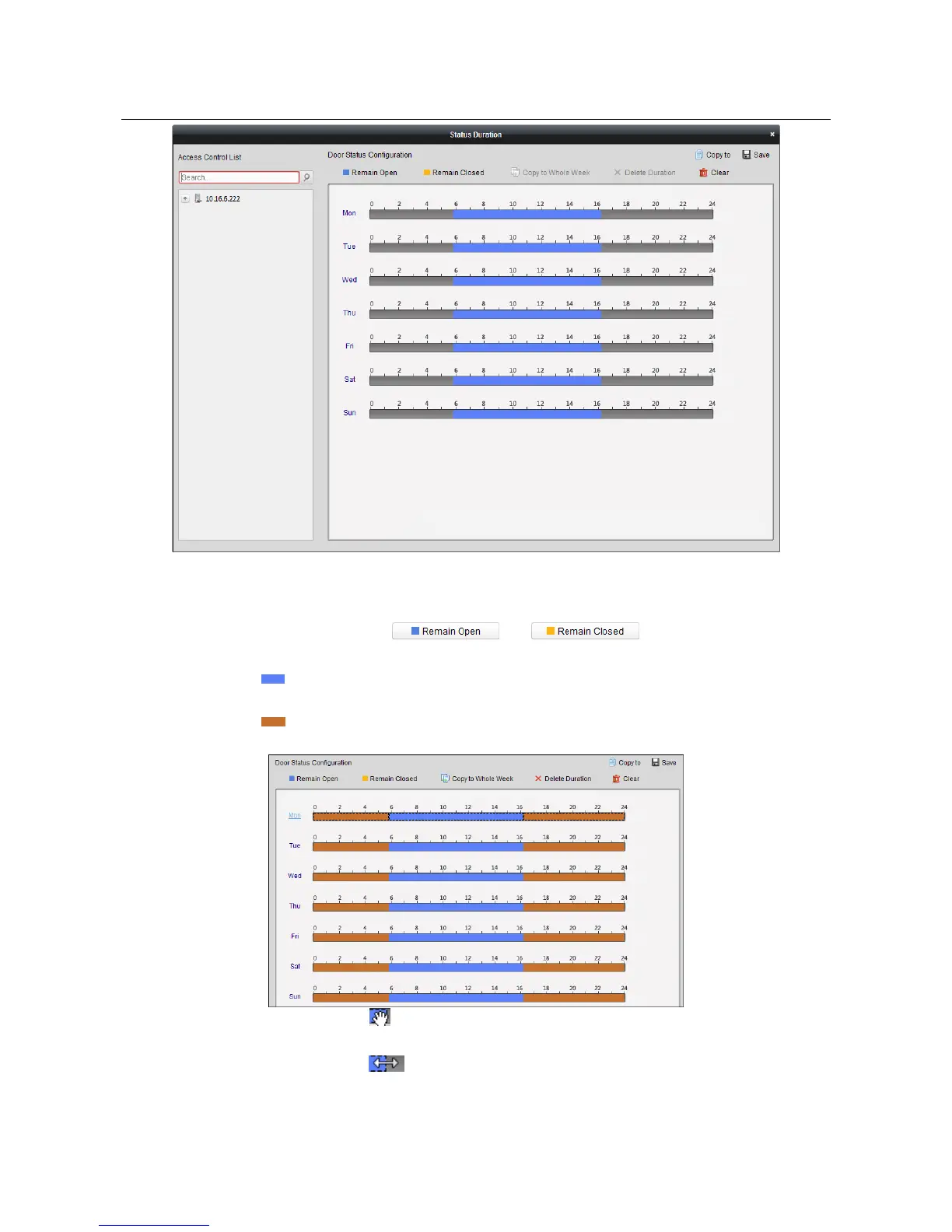Access Controller·User Manual
74
Steps:
1. Click to select a door from the access control device list on the left.
2. On the Door Status Configuration panel on the right, draw a schedule for the selected door.
1) Select a door status brush as or .
Remain Open: The door will keep open during the configured time period. The brush is
marked as .
Remain Closed: The door will keep closed during the configured duration. The brush is
marked as .
2) Click and drag on the timeline to draw a color bar on the schedule to set the duration.
3) When the cursor turns to , you can move the selected time bar you just edited. You can
also edit the displayed time point to set the accurate time period.
When the cursor turns to , you can lengthen or shorten the selected time bar.
3. Optionally, you can select the schedule time bar and click Copy to Whole Week to copy the
