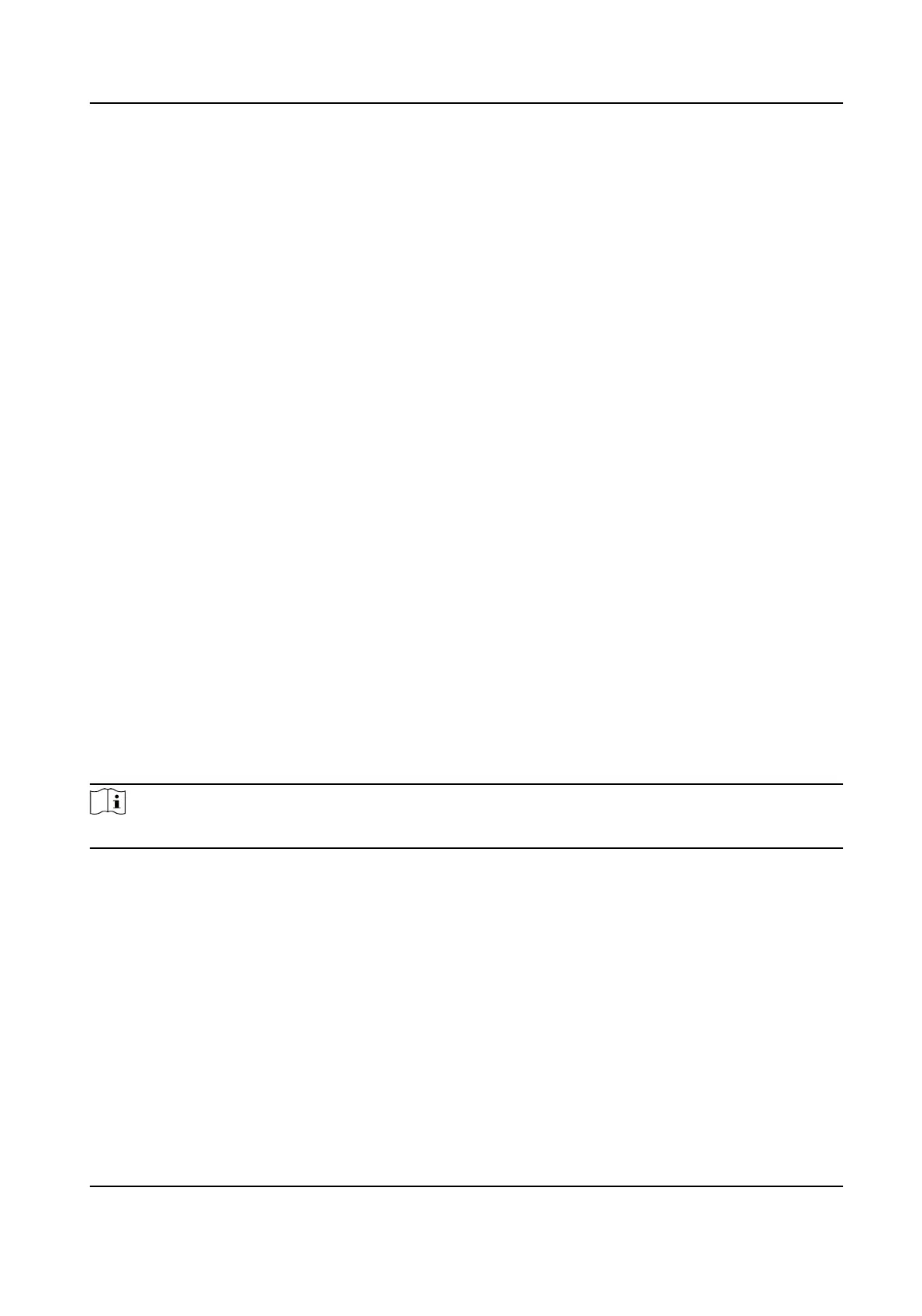7.7.2 Congure Device Parameters
Aer adding the access control device, you can set its parameters such as network parameters.
Set RS-485 Parameters
You can set the access control device's RS-485 parameters including the baud rate, data bit, the
stop bit, parity type,
ow control type, communicaon mode, work mode, and connecon mode.
Before You Start
Add access control device to the client, and make sure the device supports RS-485 interface.
Steps
1.
Enter the Access Control module.
2.
On the
navigaon bar on the le, enter Advanced Funcon → More Parameters .
3.
Select an access control device in the device list and click RS-485 to enter the RS-485 Sengs
page.
4.
Select the serial port number from the drop-down list to set the RS-485 parameters.
5.
Set the baud rate, data bit, the stop bit, parity type, and
connecon mode in the drop-down list.
6.
Click Save.
●
The
congured parameters will be applied to the device automacally.
●
When you change the
connecon mode, the device will reboot automacally.
Enable M1 Card
Encrypon
M1 card encrypon can improve the security level of authencaon.
Steps
Note
The funcon should be supported by the access control device and the card reader.
1.
Enter the Access Control module.
2.
On the
navigaon bar on the le, enter Advanced Funcon → More Parameters .
3.
Select an access control device in the device list and click M1 Card Encrypon to enter the M1
Card
Encrypon page.
4.
Set the switch to on to enable the M1 card encrypon funcon.
5.
Set the sector ID.
The sector ID ranges from 1 to 100.
6.
Click Save to save the
sengs.
DS-K3G200(L)X Series Tripod Turnsle
65
