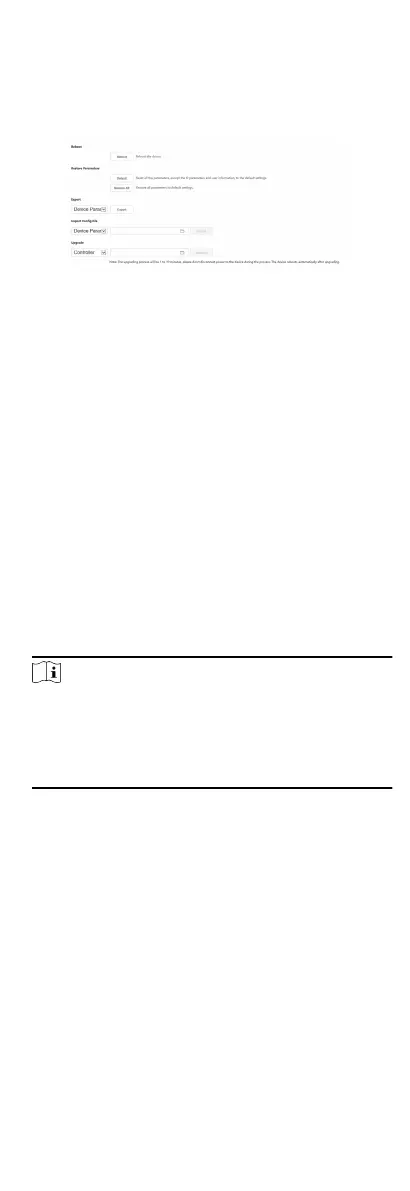Maintenance
Click Maintenance → Upgrade & Maintenance to enter the
sengs page.
Figure 6-4 Maintenance
●
Reboot: Click Reboot to reboot the device.
●
Default
Click Default to restore all parameters to default
sengs.
Restore All
Click Restore All to reset all the parameters, except the IP
parameters and user
informaon, to the default sengs.
●
Export parameters:
1. Select Device Parameters, and click Export to pop up the
dialog box.
2. Set and
conrm the encrypon password.
3. Click OK to export parameters.
●
Import
Cong. File:
1. Click browse icon to select the conguraon le.
2. Click Import and enter the encrypon password to import.
●
Upgrade:
1. Click browse icon to select the upgrade le.
2. Click Upgrade.
Note
○
The upgrading process will last 1 to 10 minutes, do not
power o during the upgrading. The device reboots
automacally aer upgrading.
○
You can select controller, display module and sub modules
to upgrade.
Authencaon
Click Security → Authencaon to enter the sengs page. On
the page, you can select RTSP
Authencaonaccording to your
actual needs.
Click Save to enable the sengs.
Security Service
Click Security → Security Service to enter the sengs page. On
the page, you can enable SSH according to your actual needs.
Click Save to enable the sengs.
User Management
39
